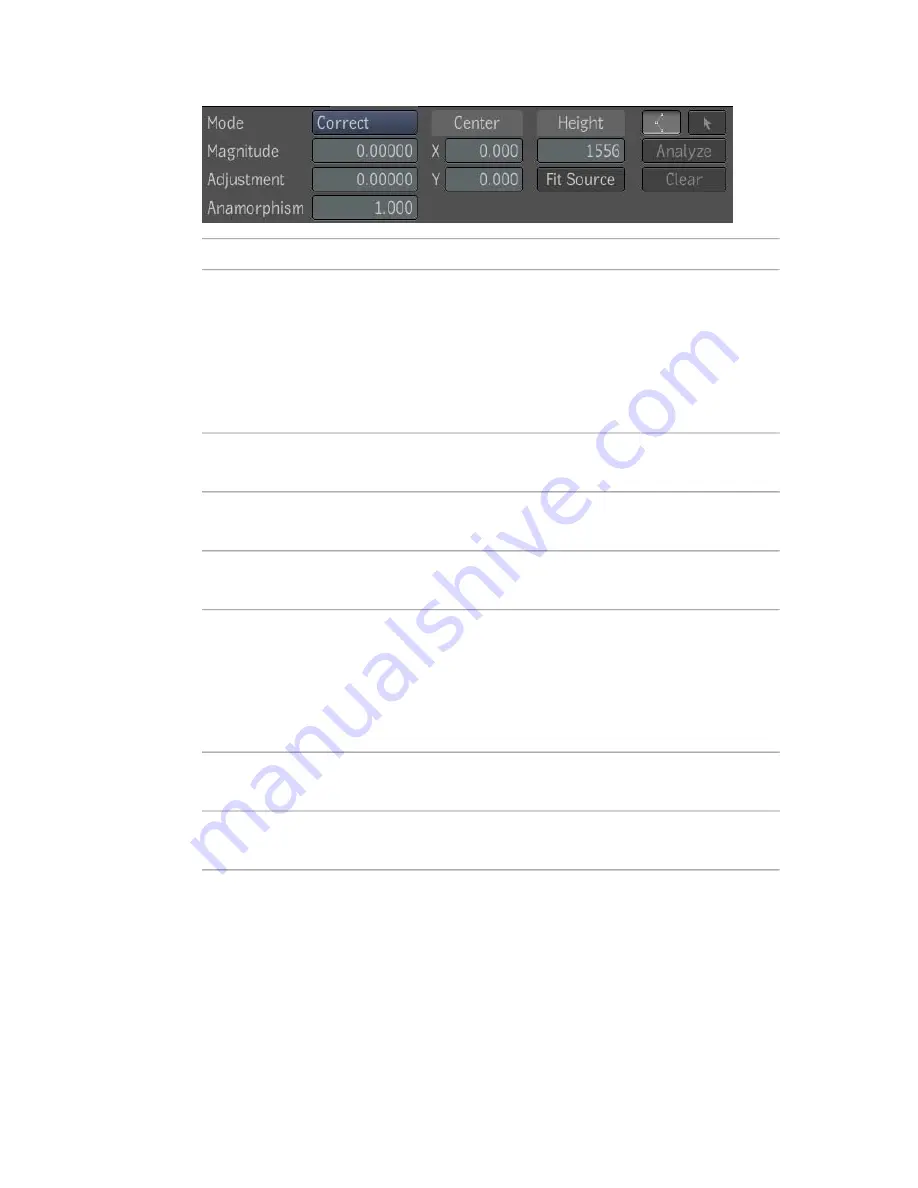
To:
Use:
Select either lens correction or distortion. This affects all other
parameters. The other parameters will be considered either in a
Mode
distortion or in a correction work flow. The distortion transforma-
tion is exactly the inverse of the correction, so keeping the same
parameters and putting back to back distortion plus rectification
will give back the original result, but filtered twice at each trans-
formation resulting in possible degradation in image quality.
Set the first parameter (k1) of the lens distortion equation: rd = r
+ k1 * r^3 + k2 * r^5.
Magnitude
Set the second parameter (k2) of the lens distortion equation: rd
= r + k1 * r^3 + k2 * r^5.
Adjustment
Characterize anamorphic asymmetry. Note that this has nothing
to do with the pixel aspect ratio of the captured image.
Anamorphism
Set the X and Y coordinates of the center of the distortion. Those
parameters are expressed in pixels. The lens center can also be
Center
changed by clicking directly in the player. The center manipulator
is always active in the player. The look of the manipulator is a
cross. The cross can be manipulated by selecting it and moving
it.
To determine the region where the lens distortion or correction
is applied. This parameter is initialized to the composition height.
Height
To set the height input to the input height.This parameter is
needed to be able to perfectly inverse a lens correction.
Fit Source
Expected Workflows
The following are common use cases for lens distortion or correction:
■
Footage to be used as a background layer has noticeable lens distortion
and footage to be composited over the background does not. The Lens
488 | Chapter 19 Warping
Summary of Contents for 495B1-05A111-1301 - 3ds Max Design 2010
Page 1: ...Composite User Guide ...
Page 16: ...4 ...
Page 18: ...6 ...
Page 88: ...76 ...
Page 92: ...6 A new composition has been created 80 Chapter 4 Start Compositing Now ...
Page 102: ...90 ...
Page 122: ...110 ...
Page 126: ...114 ...
Page 186: ...174 Chapter 9 Getting Familiar with Your Workspace ...
Page 195: ...UdaTextField XML Resource Files 183 ...
Page 196: ...UdaValueEditor UdaMenu 184 Chapter 9 Getting Familiar with Your Workspace ...
Page 197: ...UdaPushedToggle XML Resource Files 185 ...
Page 198: ...UDA Declaration 186 Chapter 9 Getting Familiar with Your Workspace ...
Page 200: ...188 ...
Page 250: ...238 ...
Page 310: ...298 ...
Page 348: ...336 ...
Page 399: ...About Blurs 387 ...
Page 411: ...Output Controls The Output UI allows you to control the following parameters About Blurs 399 ...
Page 450: ...438 ...
Page 478: ...466 ...
Page 520: ...508 ...
Page 548: ...536 ...
Page 578: ...566 ...
Page 596: ...The last step is to add the sun s reflection to the water 584 Chapter 24 Raster Paint ...
Page 606: ...594 ...
Page 670: ...658 ...
Page 710: ... a Tool time cursor b Global time frame markers 698 Chapter 28 Time Tools ...
Page 722: ...710 ...
Page 806: ...794 ...
Page 828: ...816 ...
Page 870: ...858 ...
Page 888: ...876 ...
Page 898: ...886 ...
















































