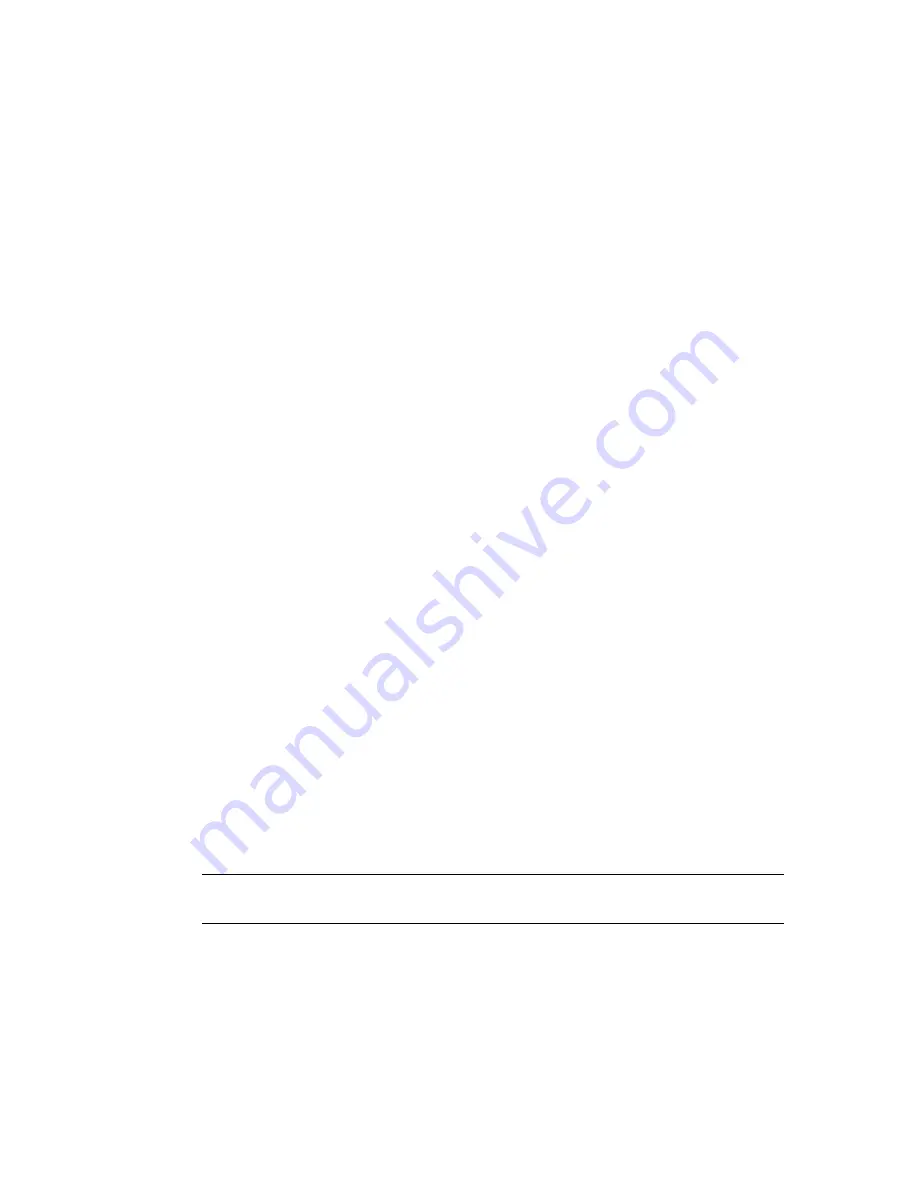
Modifying Extrapolation
Extrapolation is used to determine the behavior of a channel before the first,
or after the last, keyframe. Extrapolation is useful when you want to create a
cyclical effect, such as shutter flicker (as you would find in an old-time movie).
You create one period in the flicker cycle, then use extrapolation to repeat
the period over and over again. You will see the effects of extrapolation only
if the film image has frames before the first keyframe or after the last keyframe.
The following extrapolation types are supported:
■
Constant
Applies the value at the first or last keyframe to all the frames
that come before or after the last or first keyframe.
■
Linear
Continues the curve in a linear fashion before the first keyframe
or after the last keyframe using the tangent.
■
Loop
Cycles the animation as it appears between the first and last
keyframe.
■
Ping Pong
Cycles the animation as it appears between the first and last
keyframes forward then backward.
■
Relative
Cycles the animation as it appears between the first and last
keyframe. This is similar to “Loop”, but the relative offset is based on the
channel value derived from either the first or last keyframe.
■
Key Linear
Continues the curve in a linear fashion before the first
keyframe or after the last keyframe, disregarding all tangents.
Temporarily Modifying Attribute Values
Even if an attribute is animated, you can temporarily modify its value to see
what the result would look like, without actually modifying the animation
data. You can do this by using the tool UI or by direct manipulation when
AutoKey is off. When you do so, the green or red bar across the top of the
value field in the tool UI turns yellow.
NOTE
To acknowledge the change, you must set the keyframe either using the
keyframing controls with marked attributes or the context menu actions.
688 | Chapter 27 Animation
Summary of Contents for 495B1-05A111-1301 - 3ds Max Design 2010
Page 1: ...Composite User Guide ...
Page 16: ...4 ...
Page 18: ...6 ...
Page 88: ...76 ...
Page 92: ...6 A new composition has been created 80 Chapter 4 Start Compositing Now ...
Page 102: ...90 ...
Page 122: ...110 ...
Page 126: ...114 ...
Page 186: ...174 Chapter 9 Getting Familiar with Your Workspace ...
Page 195: ...UdaTextField XML Resource Files 183 ...
Page 196: ...UdaValueEditor UdaMenu 184 Chapter 9 Getting Familiar with Your Workspace ...
Page 197: ...UdaPushedToggle XML Resource Files 185 ...
Page 198: ...UDA Declaration 186 Chapter 9 Getting Familiar with Your Workspace ...
Page 200: ...188 ...
Page 250: ...238 ...
Page 310: ...298 ...
Page 348: ...336 ...
Page 399: ...About Blurs 387 ...
Page 411: ...Output Controls The Output UI allows you to control the following parameters About Blurs 399 ...
Page 450: ...438 ...
Page 478: ...466 ...
Page 520: ...508 ...
Page 548: ...536 ...
Page 578: ...566 ...
Page 596: ...The last step is to add the sun s reflection to the water 584 Chapter 24 Raster Paint ...
Page 606: ...594 ...
Page 670: ...658 ...
Page 710: ... a Tool time cursor b Global time frame markers 698 Chapter 28 Time Tools ...
Page 722: ...710 ...
Page 806: ...794 ...
Page 828: ...816 ...
Page 870: ...858 ...
Page 888: ...876 ...
Page 898: ...886 ...
















































