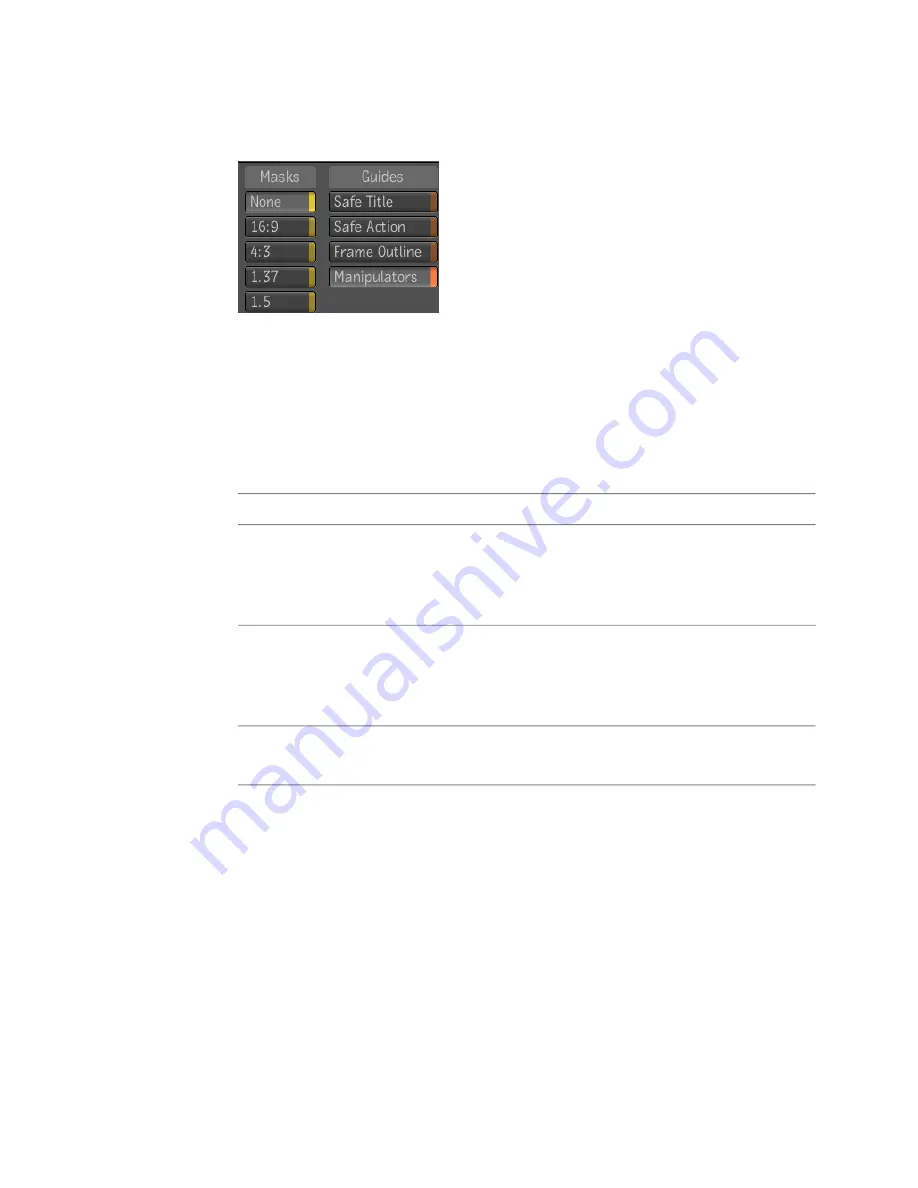
2
In the Display tab of the Player options, locate the Masks and Guides
areas.
3
In the Masks area, select the mask you want the Player to display, or select
None if you do not want to display a mask. Each mask represents the
aspect ratio of a specific film format.
The Player updates immediately to reflect the mask you select.
4
In the Guides area, enable the guides you want the Player to display.
The Player updates immediately to reflect the guides you enable or disable.
To display the:
Select:
Safe title guide. This guide indicates the area of the frame in which it
is safe to place titles and graphics (i.e. in which there is no risk of having
Safe Title
titles or graphics cropped by the device on which the shot is viewed).
The safe title area is inside the safe action area.
Safe action guide. This guide indicates the area of the frame within
which there is no risk of having any of the image cropped by the device
Safe Action
on which the shot is viewed. The safe action area is larger than, and
encloses, the safe title area.
Frame guide. This guide indicates the edges of the frame.
Frame Out-
line
Showing or Hiding Tiles
When you define a region of interest (ROI), playback performance can be
improved by loading only the tiles required to display that ROI. You can
choose to show or hide the areas of the loaded tiles that fall outside the ROI.
You can show or hide tiles in a Player view or the fullscreen Player.
204 | Chapter 10 The Player
Summary of Contents for 495B1-05A111-1301 - 3ds Max Design 2010
Page 1: ...Composite User Guide ...
Page 16: ...4 ...
Page 18: ...6 ...
Page 88: ...76 ...
Page 92: ...6 A new composition has been created 80 Chapter 4 Start Compositing Now ...
Page 102: ...90 ...
Page 122: ...110 ...
Page 126: ...114 ...
Page 186: ...174 Chapter 9 Getting Familiar with Your Workspace ...
Page 195: ...UdaTextField XML Resource Files 183 ...
Page 196: ...UdaValueEditor UdaMenu 184 Chapter 9 Getting Familiar with Your Workspace ...
Page 197: ...UdaPushedToggle XML Resource Files 185 ...
Page 198: ...UDA Declaration 186 Chapter 9 Getting Familiar with Your Workspace ...
Page 200: ...188 ...
Page 250: ...238 ...
Page 310: ...298 ...
Page 348: ...336 ...
Page 399: ...About Blurs 387 ...
Page 411: ...Output Controls The Output UI allows you to control the following parameters About Blurs 399 ...
Page 450: ...438 ...
Page 478: ...466 ...
Page 520: ...508 ...
Page 548: ...536 ...
Page 578: ...566 ...
Page 596: ...The last step is to add the sun s reflection to the water 584 Chapter 24 Raster Paint ...
Page 606: ...594 ...
Page 670: ...658 ...
Page 710: ... a Tool time cursor b Global time frame markers 698 Chapter 28 Time Tools ...
Page 722: ...710 ...
Page 806: ...794 ...
Page 828: ...816 ...
Page 870: ...858 ...
Page 888: ...876 ...
Page 898: ...886 ...
















































