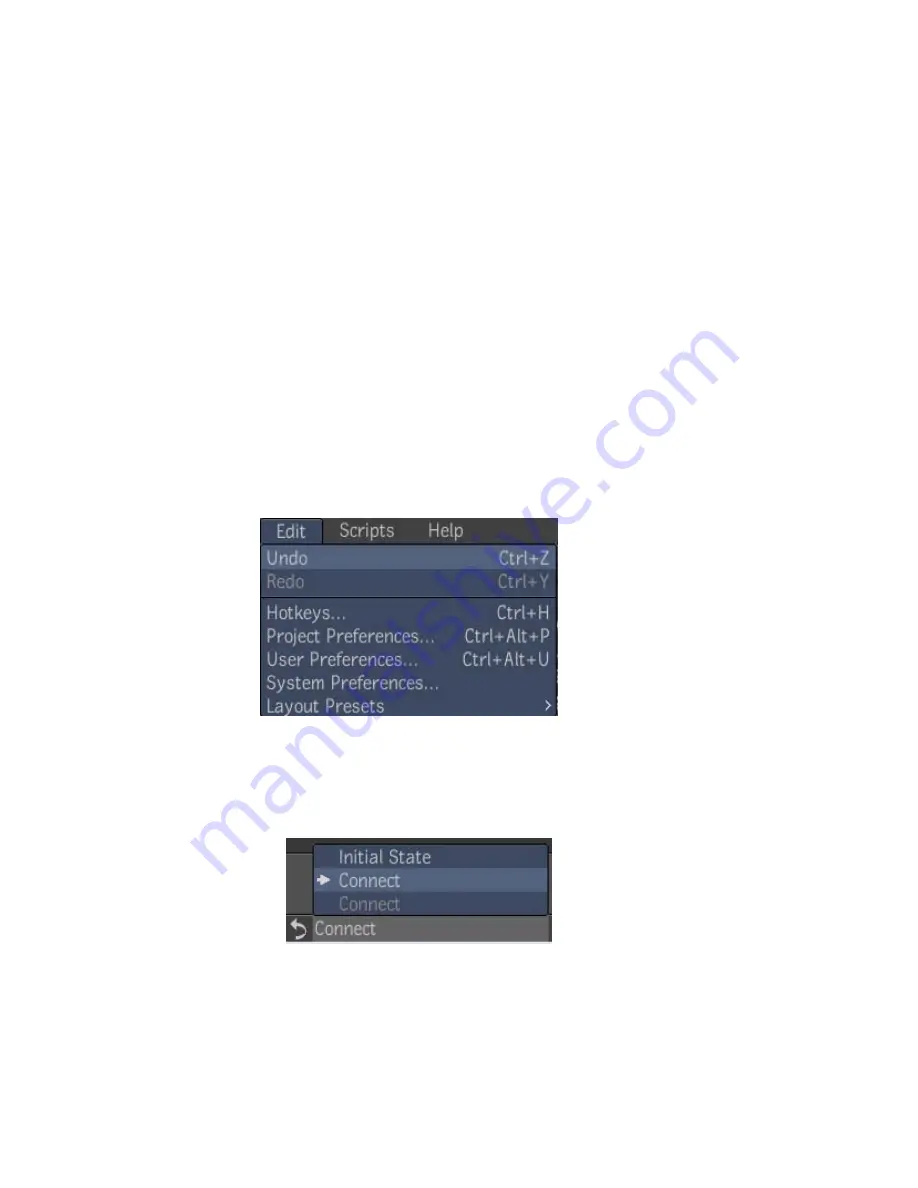
For more text editor/field hotkey combinations, see
Text Editor and Text Fields
on page 820.
Dragging and Dropping
You can drag and drop the contents of most folders in the user interface. In
the user preferences, you can choose whether you see the ghosted image of
the composition or not. See
Setting User Preferences
on page 168.
Undoing and Redoing
You can undo most operations. You can also redo any operation you undo.
To undo or redo an operation, do one of the following:
■
From the Edit menu, select Undo (or press
Ctrl + Z
for Windows, Linux
or
Cmd + Z
for Mac OS). Or select Redo (or press
Ctrl + Y
for Windows,
Linux or
Cmd + Shift +Z
for Mac OS).
■
Or, in the taskbar, at the bottom of the UI, locate the Undo icon. The last
action performed is displayed beside it. Then do one of two things:
■
To undo the last operation you performed, click the arrow next the
Undo icon.
■
To undo any operation other than the last one you performed, or to
redo an operation, click the text to the right of the Undo button, and
Dragging and Dropping | 11
Summary of Contents for 495B1-05A111-1301 - 3ds Max Design 2010
Page 1: ...Composite User Guide ...
Page 16: ...4 ...
Page 18: ...6 ...
Page 88: ...76 ...
Page 92: ...6 A new composition has been created 80 Chapter 4 Start Compositing Now ...
Page 102: ...90 ...
Page 122: ...110 ...
Page 126: ...114 ...
Page 186: ...174 Chapter 9 Getting Familiar with Your Workspace ...
Page 195: ...UdaTextField XML Resource Files 183 ...
Page 196: ...UdaValueEditor UdaMenu 184 Chapter 9 Getting Familiar with Your Workspace ...
Page 197: ...UdaPushedToggle XML Resource Files 185 ...
Page 198: ...UDA Declaration 186 Chapter 9 Getting Familiar with Your Workspace ...
Page 200: ...188 ...
Page 250: ...238 ...
Page 310: ...298 ...
Page 348: ...336 ...
Page 399: ...About Blurs 387 ...
Page 411: ...Output Controls The Output UI allows you to control the following parameters About Blurs 399 ...
Page 450: ...438 ...
Page 478: ...466 ...
Page 520: ...508 ...
Page 548: ...536 ...
Page 578: ...566 ...
Page 596: ...The last step is to add the sun s reflection to the water 584 Chapter 24 Raster Paint ...
Page 606: ...594 ...
Page 670: ...658 ...
Page 710: ... a Tool time cursor b Global time frame markers 698 Chapter 28 Time Tools ...
Page 722: ...710 ...
Page 806: ...794 ...
Page 828: ...816 ...
Page 870: ...858 ...
Page 888: ...876 ...
Page 898: ...886 ...






























