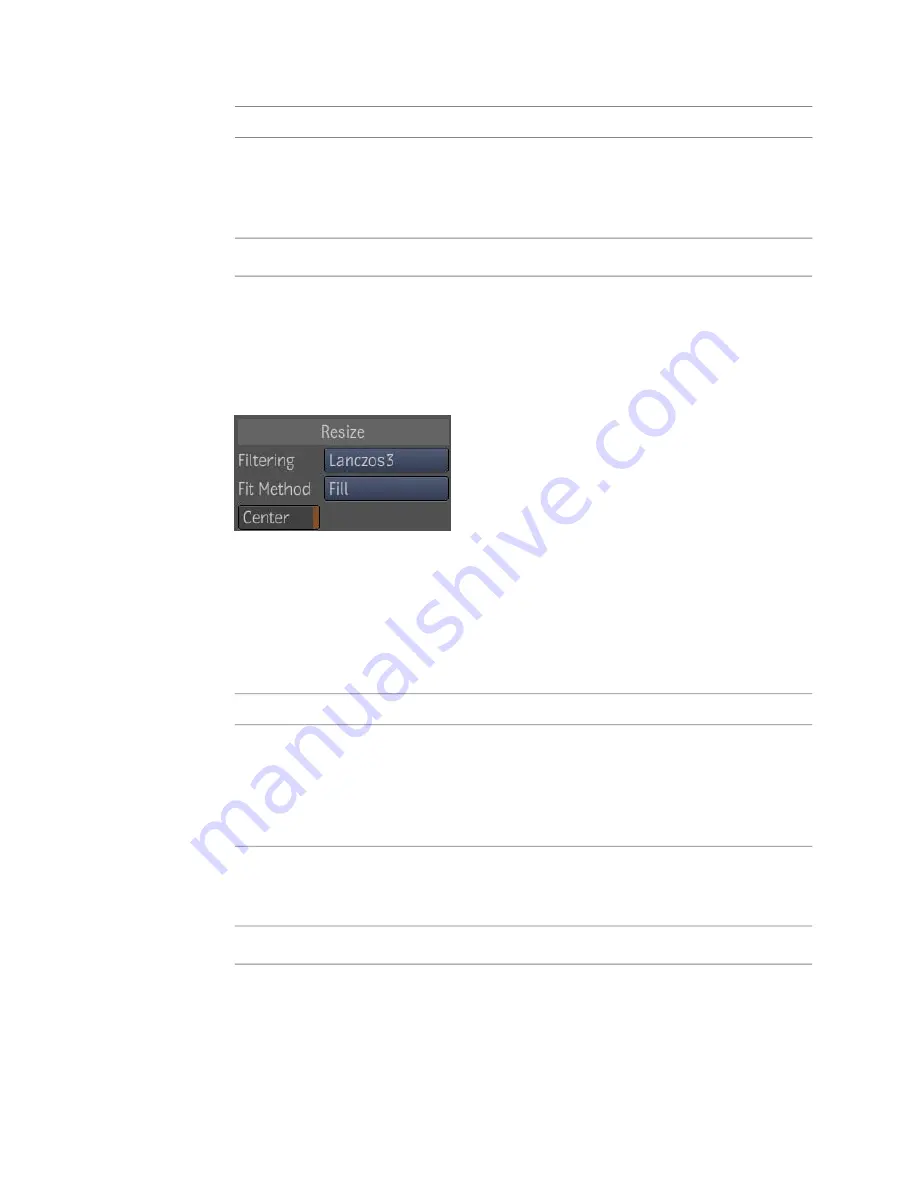
To:
Select:
Change the width and height of the crop box. You can either type
the dimensions into the respective Width and Height attribute value
Width and
Height
fields, or you can grab the edges of the crop box with the cursor and
resize.
Fit the crop box to the source image.
Fit To Source
Resize Area
Use the Resize area settings to define the destination format into which the
source sample is fit.
The Resize area has the following parameters:
Pictures often appear fuzzy when scaled to a different size. The fuzziness of
an image is controlled by two processes: resampling and filtering.
The filtering processes attempt to smooth the transformed pixels. When an
image is being resampled to a different resolution, the old pixel map needs
to be interpolated to a new one. This requires some form of image interpolation
and a number of interpolation methods can be used.
To:
Use:
Select a filter type. You can choose from; Box, Triangle, Bell, B-spline,
Lanczos3, or Mitchell. These filters range in quality from the Box filter
Filtering
being of the lowest (unsuitable for further processing, but with the least
amount of processing time), to the Mitchell filter producing the best
possible results.
Select a fit method. You can choose: Fill, Crop, Letterbox, or Crop Edges.
If you select Letterbox or Crop Edges, you can also select or deselect
the Keep Aspect parameter.
Fit Methods
Select to center the destination resolution.
Center
Resize Tool | 417
Summary of Contents for 495B1-05A111-1301 - 3ds Max Design 2010
Page 1: ...Composite User Guide ...
Page 16: ...4 ...
Page 18: ...6 ...
Page 88: ...76 ...
Page 92: ...6 A new composition has been created 80 Chapter 4 Start Compositing Now ...
Page 102: ...90 ...
Page 122: ...110 ...
Page 126: ...114 ...
Page 186: ...174 Chapter 9 Getting Familiar with Your Workspace ...
Page 195: ...UdaTextField XML Resource Files 183 ...
Page 196: ...UdaValueEditor UdaMenu 184 Chapter 9 Getting Familiar with Your Workspace ...
Page 197: ...UdaPushedToggle XML Resource Files 185 ...
Page 198: ...UDA Declaration 186 Chapter 9 Getting Familiar with Your Workspace ...
Page 200: ...188 ...
Page 250: ...238 ...
Page 310: ...298 ...
Page 348: ...336 ...
Page 399: ...About Blurs 387 ...
Page 411: ...Output Controls The Output UI allows you to control the following parameters About Blurs 399 ...
Page 450: ...438 ...
Page 478: ...466 ...
Page 520: ...508 ...
Page 548: ...536 ...
Page 578: ...566 ...
Page 596: ...The last step is to add the sun s reflection to the water 584 Chapter 24 Raster Paint ...
Page 606: ...594 ...
Page 670: ...658 ...
Page 710: ... a Tool time cursor b Global time frame markers 698 Chapter 28 Time Tools ...
Page 722: ...710 ...
Page 806: ...794 ...
Page 828: ...816 ...
Page 870: ...858 ...
Page 888: ...876 ...
Page 898: ...886 ...
















































