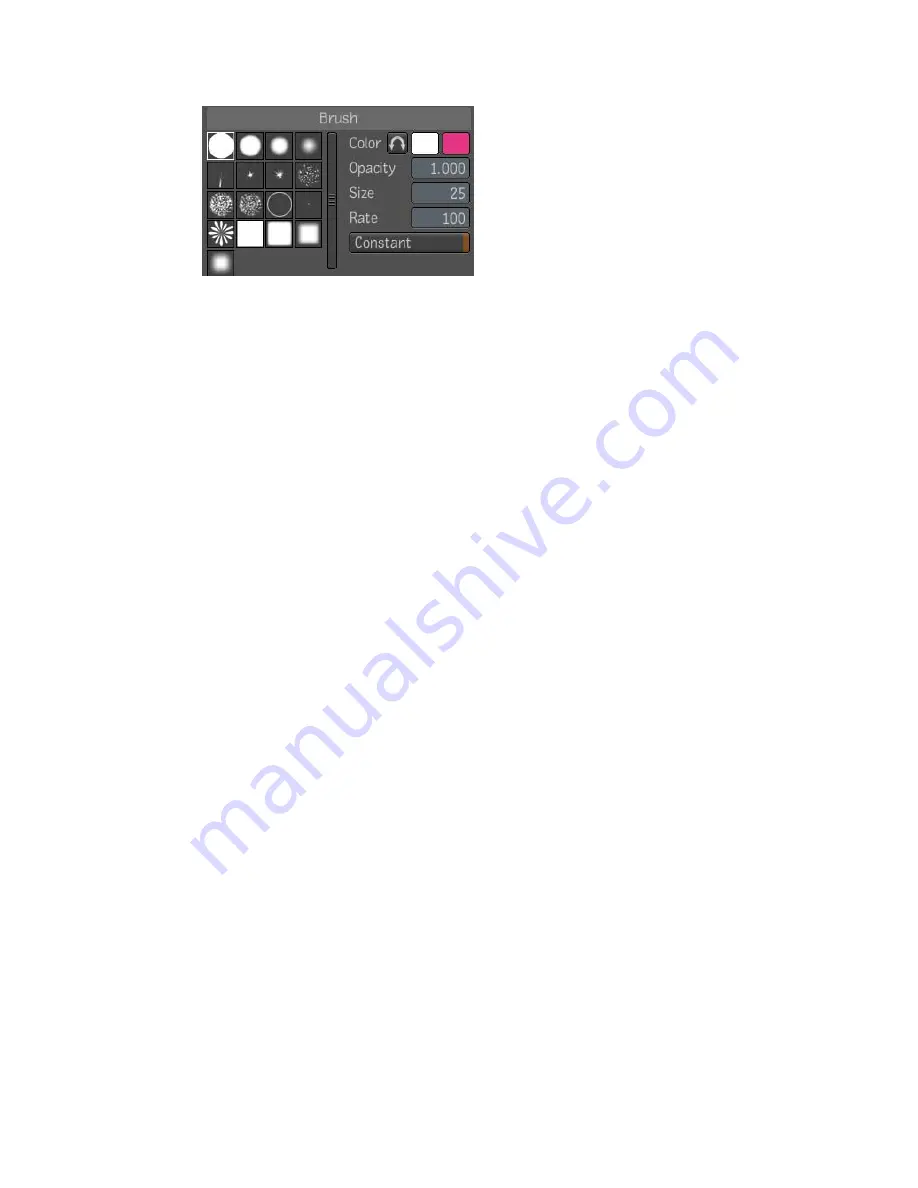
■
Stamping Patterns
The brush stamping pattern is a bitmap image that
is used as a pattern to create a stroke. They can be resized from 1 pixel to
512x512 pixels. Composite comes with a set of predefined brushes and
they are stored as an image file in the Composite installation directory
under \Resources\Brushes. You can create your own brushes using
third-party software and add them to the stamping pattern list by putting
them in the \Brush folder. Brushes can be any pixel size, but every brush
will be reformatted to 512 x 512. For best results, it is best to create your
stamp patterns as 512 x 512 grayscale.tiff images, but any file format and
size supported by Composite will be accepted.
■
Color
Define the color of the paint stroke. Click a color pot and select
a color from the color picker. You can store two colors and use the toggle
button to reverse them or press
X
.
■
Opacity
Set the opacity (transparency) of the brush. A value of 100%
applies a fully opaque color. Use a lower value to apply a more transparent
color.
■
Size
Set the brush size. The brush size is indicated by the diameter of
the white circle surrounding the brush. To increase the brush size, hold
down the
S
key and drag the brush to the right on the canvas. To decrease
it, hold down the
S
key and drag to the left. You can also type the brush
size in the Size field or drag the value editor in the Size field.
570 | Chapter 24 Raster Paint
Summary of Contents for 495B1-05A111-1301 - 3ds Max Design 2010
Page 1: ...Composite User Guide ...
Page 16: ...4 ...
Page 18: ...6 ...
Page 88: ...76 ...
Page 92: ...6 A new composition has been created 80 Chapter 4 Start Compositing Now ...
Page 102: ...90 ...
Page 122: ...110 ...
Page 126: ...114 ...
Page 186: ...174 Chapter 9 Getting Familiar with Your Workspace ...
Page 195: ...UdaTextField XML Resource Files 183 ...
Page 196: ...UdaValueEditor UdaMenu 184 Chapter 9 Getting Familiar with Your Workspace ...
Page 197: ...UdaPushedToggle XML Resource Files 185 ...
Page 198: ...UDA Declaration 186 Chapter 9 Getting Familiar with Your Workspace ...
Page 200: ...188 ...
Page 250: ...238 ...
Page 310: ...298 ...
Page 348: ...336 ...
Page 399: ...About Blurs 387 ...
Page 411: ...Output Controls The Output UI allows you to control the following parameters About Blurs 399 ...
Page 450: ...438 ...
Page 478: ...466 ...
Page 520: ...508 ...
Page 548: ...536 ...
Page 578: ...566 ...
Page 596: ...The last step is to add the sun s reflection to the water 584 Chapter 24 Raster Paint ...
Page 606: ...594 ...
Page 670: ...658 ...
Page 710: ... a Tool time cursor b Global time frame markers 698 Chapter 28 Time Tools ...
Page 722: ...710 ...
Page 806: ...794 ...
Page 828: ...816 ...
Page 870: ...858 ...
Page 888: ...876 ...
Page 898: ...886 ...






























