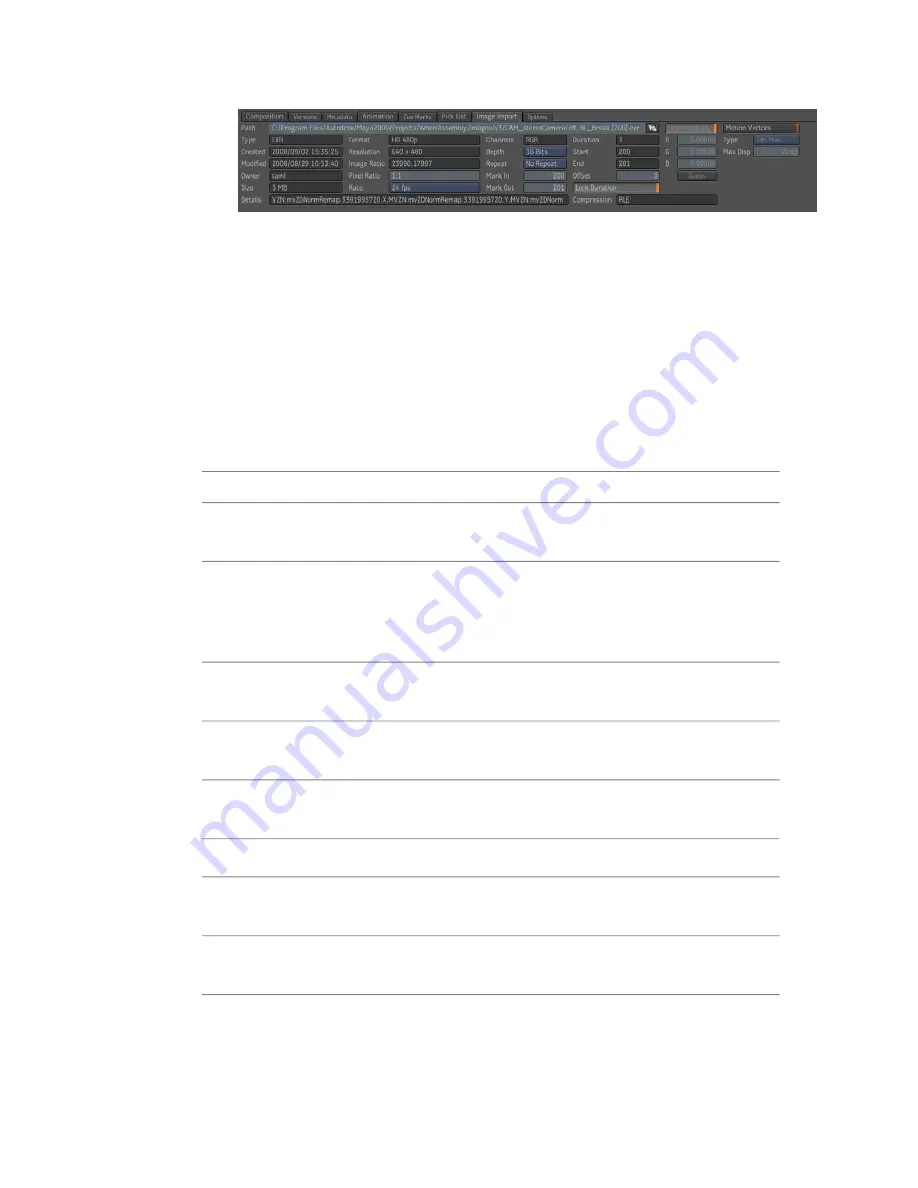
Notice that the Path field displays path of the image sequence that is
imported for that render pass. And, the image format, pixel format, rate,
frame range and pre-multiplication import options are properly set.
The Pre-Compositing Import Options
When you import pre-comp files and render layers and passes, you can set
the following options in the Pre-Compositing Import Options dialog box. You
can also set these options in your project preferences—see
Setting Project
Preferences
on page 97.
Description
Parameter
The folder in which imported Composite compositions are created
or updated.
Destination Folder
Specify how to handle existing compositions during import. You
can update or recreate the working version, overwrite all versions,
Update Mode
skip existing compositions (no update), or asked to be prompted
for each composition.
Back up the working version of the composition when an update
is required.
Backup Working
Version
Whether the default composition template should be used when
no template is specified.
Default Template
Specifies how to create stereoscopic compositions—see
Working
with Stereoscopic Compositions
on page 319.
Multi-Stream
Increases pre-compositing import script verbosity.
Verbose
Determines whether the pre-compositing options dialog is shown
on import.
Show Options
Adds a subfolder (named after the pre-compositing anchor) to
the destination folder.
Scene Subfolder
306 | Chapter 13 Pre-Compositing
Summary of Contents for 495B1-05A111-1301 - 3ds Max Design 2010
Page 1: ...Composite User Guide ...
Page 16: ...4 ...
Page 18: ...6 ...
Page 88: ...76 ...
Page 92: ...6 A new composition has been created 80 Chapter 4 Start Compositing Now ...
Page 102: ...90 ...
Page 122: ...110 ...
Page 126: ...114 ...
Page 186: ...174 Chapter 9 Getting Familiar with Your Workspace ...
Page 195: ...UdaTextField XML Resource Files 183 ...
Page 196: ...UdaValueEditor UdaMenu 184 Chapter 9 Getting Familiar with Your Workspace ...
Page 197: ...UdaPushedToggle XML Resource Files 185 ...
Page 198: ...UDA Declaration 186 Chapter 9 Getting Familiar with Your Workspace ...
Page 200: ...188 ...
Page 250: ...238 ...
Page 310: ...298 ...
Page 348: ...336 ...
Page 399: ...About Blurs 387 ...
Page 411: ...Output Controls The Output UI allows you to control the following parameters About Blurs 399 ...
Page 450: ...438 ...
Page 478: ...466 ...
Page 520: ...508 ...
Page 548: ...536 ...
Page 578: ...566 ...
Page 596: ...The last step is to add the sun s reflection to the water 584 Chapter 24 Raster Paint ...
Page 606: ...594 ...
Page 670: ...658 ...
Page 710: ... a Tool time cursor b Global time frame markers 698 Chapter 28 Time Tools ...
Page 722: ...710 ...
Page 806: ...794 ...
Page 828: ...816 ...
Page 870: ...858 ...
Page 888: ...876 ...
Page 898: ...886 ...
















































