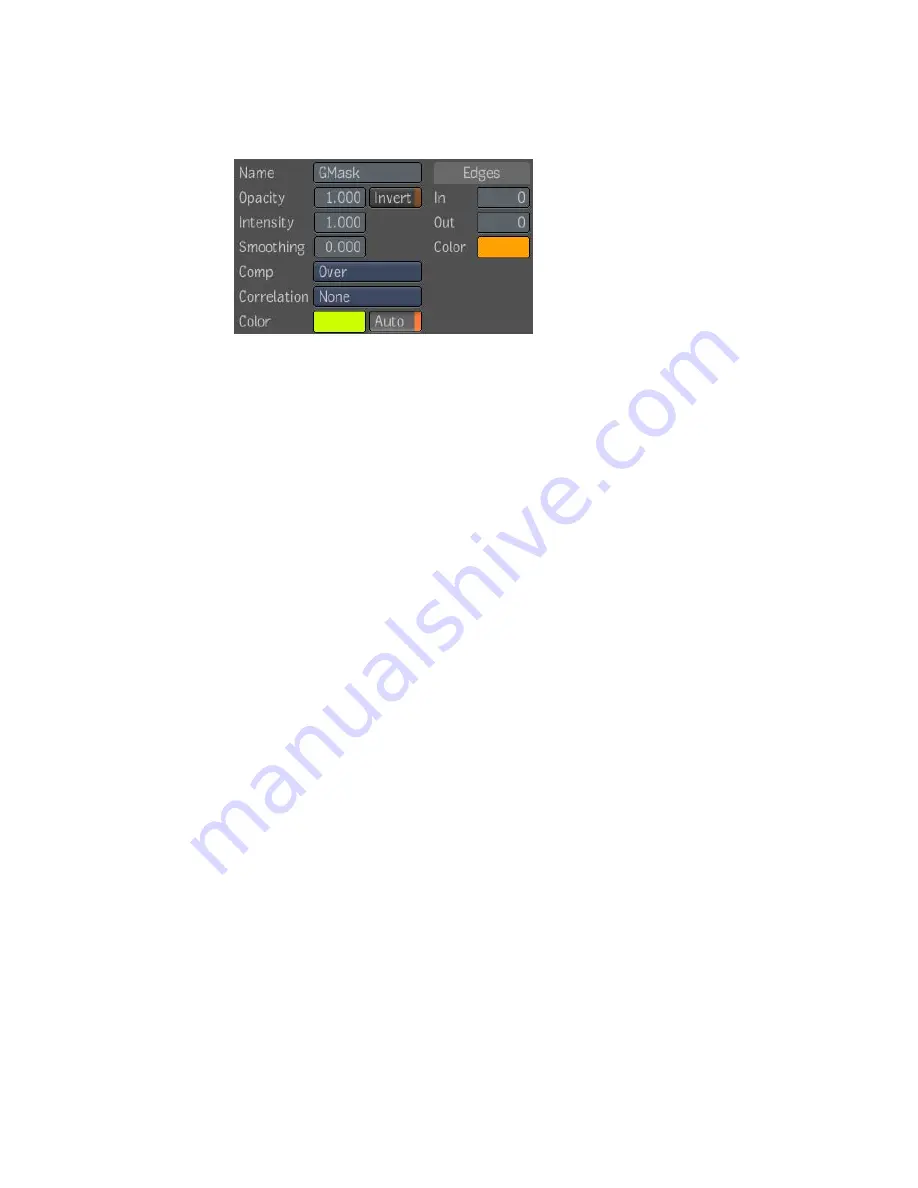
the Factory Default button—see
User Settings
on page 555. You can change
the following parameters once a Creation tool is selected:
■
Garbage mask Name
■
Opacity (animatable)
■
Intensity (animatable)
■
Smoothing
■
Invert (animatable)
■
Compositing Operator—see
Compositing Operators
on page 563.
■
Correlation. Specify how input mattes are correlated. This can be used to
improve the quality of the composite in special cases. For example, if you
composite two mattes that share a good portion of their outline, you should
indicate if they are Adjacent or Superposed. By default, the correlation
mode is None, assuming that normally, the input mattes are not correlated.
■
Mask Color and Auto Mask Color toggle
■
Initial In/Out Edge distance
■
Edge Color
To create a shape using the Freeform tool:
1
Select the Freeform tool button or press
D
.
2
Set initial mask parameters if necessary.
3
Click and drag on the image in the Player to place the first control point
and adjust the tangent (if not in Auto Tangent), or (if in Auto Tangent)
to move the point.
4
Move the cursor to the location where you want the next control point
to be and click.
Creating Masks | 541
Summary of Contents for 495B1-05A111-1301 - 3ds Max Design 2010
Page 1: ...Composite User Guide ...
Page 16: ...4 ...
Page 18: ...6 ...
Page 88: ...76 ...
Page 92: ...6 A new composition has been created 80 Chapter 4 Start Compositing Now ...
Page 102: ...90 ...
Page 122: ...110 ...
Page 126: ...114 ...
Page 186: ...174 Chapter 9 Getting Familiar with Your Workspace ...
Page 195: ...UdaTextField XML Resource Files 183 ...
Page 196: ...UdaValueEditor UdaMenu 184 Chapter 9 Getting Familiar with Your Workspace ...
Page 197: ...UdaPushedToggle XML Resource Files 185 ...
Page 198: ...UDA Declaration 186 Chapter 9 Getting Familiar with Your Workspace ...
Page 200: ...188 ...
Page 250: ...238 ...
Page 310: ...298 ...
Page 348: ...336 ...
Page 399: ...About Blurs 387 ...
Page 411: ...Output Controls The Output UI allows you to control the following parameters About Blurs 399 ...
Page 450: ...438 ...
Page 478: ...466 ...
Page 520: ...508 ...
Page 548: ...536 ...
Page 578: ...566 ...
Page 596: ...The last step is to add the sun s reflection to the water 584 Chapter 24 Raster Paint ...
Page 606: ...594 ...
Page 670: ...658 ...
Page 710: ... a Tool time cursor b Global time frame markers 698 Chapter 28 Time Tools ...
Page 722: ...710 ...
Page 806: ...794 ...
Page 828: ...816 ...
Page 870: ...858 ...
Page 888: ...876 ...
Page 898: ...886 ...






























