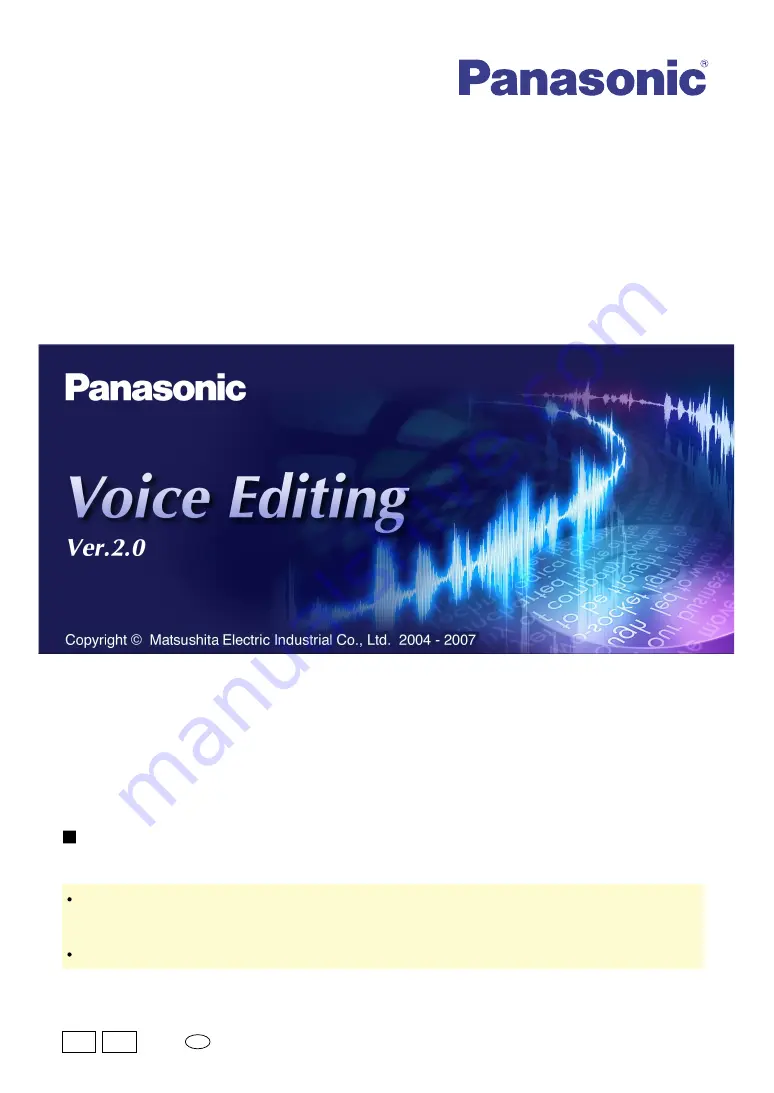
Voice Editing Ver.2.0
Premium Edition
Standard Edition
Sound File Management Software
MSC0158AD_USE_ZA
Thank you for purchasing this product.
Before connecting, operating or adjusting this product, please read these operating
instructions completely. Please keep these operating instructions for future reference.
These operating instructions assume that you have a basic understanding of Windows and
your computer. Refer to the operating instructions for your computer and any peripheral
equipment for further details.
Explanations in these operating instructions may differ from onscreen instructions.
En
P PC
Operating Instructions
















