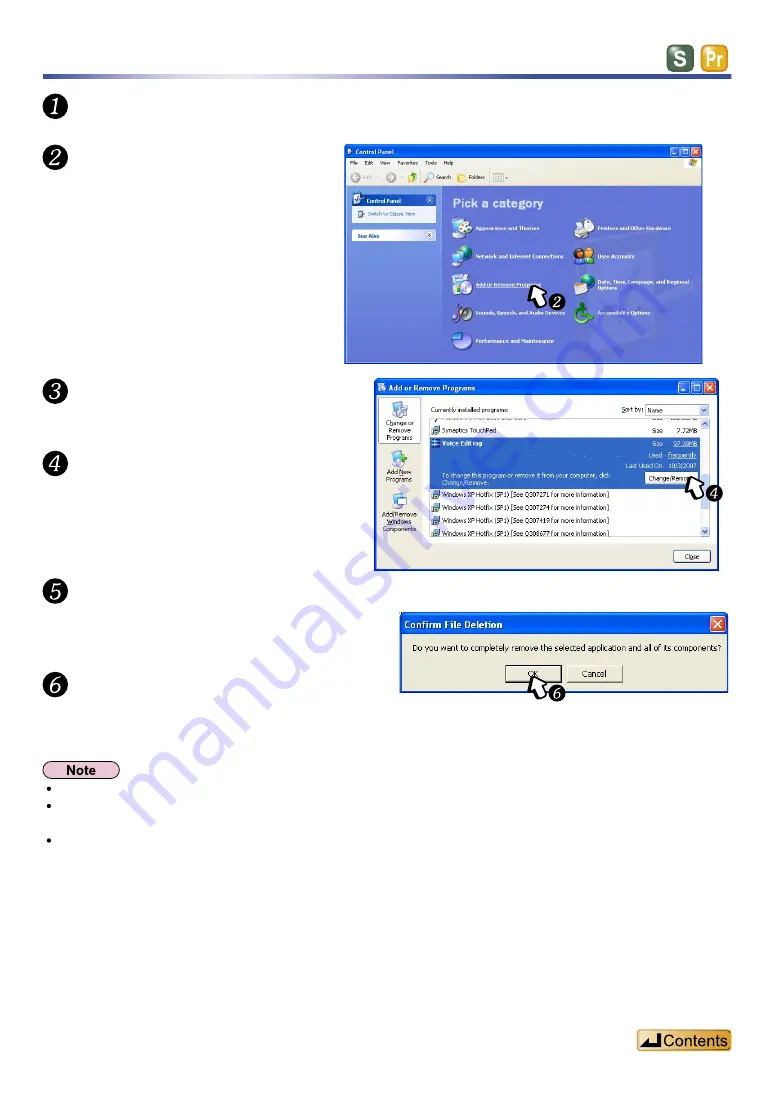
109
Click [OK].
Click [OK].
Voice Editing is uninstalled.
The <Confirm File Deletion> dialog box
appears.
Uninstalling Voice Editing
Click [Change or Remove
Programs].
<Add or Remove Programs> window
appears.
Click [Voice Editing] and then
click [Change/Remove].
The <Choose Setup Language> dialog box
appears.
Select [Control panel] from the [Start] menu.
Double-click [Add or Remove
Programs].
The sound files in your computer are not deleted even if you uninstall Voice Editing.
If you want to install this program onto a different drive or folder, first uninstall it, and then reinstall it into the
desired location.
When you uninstall Voice Editing Ver.2.0, the voice recognition engine, text to speech engine, and translation
engine will be uninstalled at the same time.






























