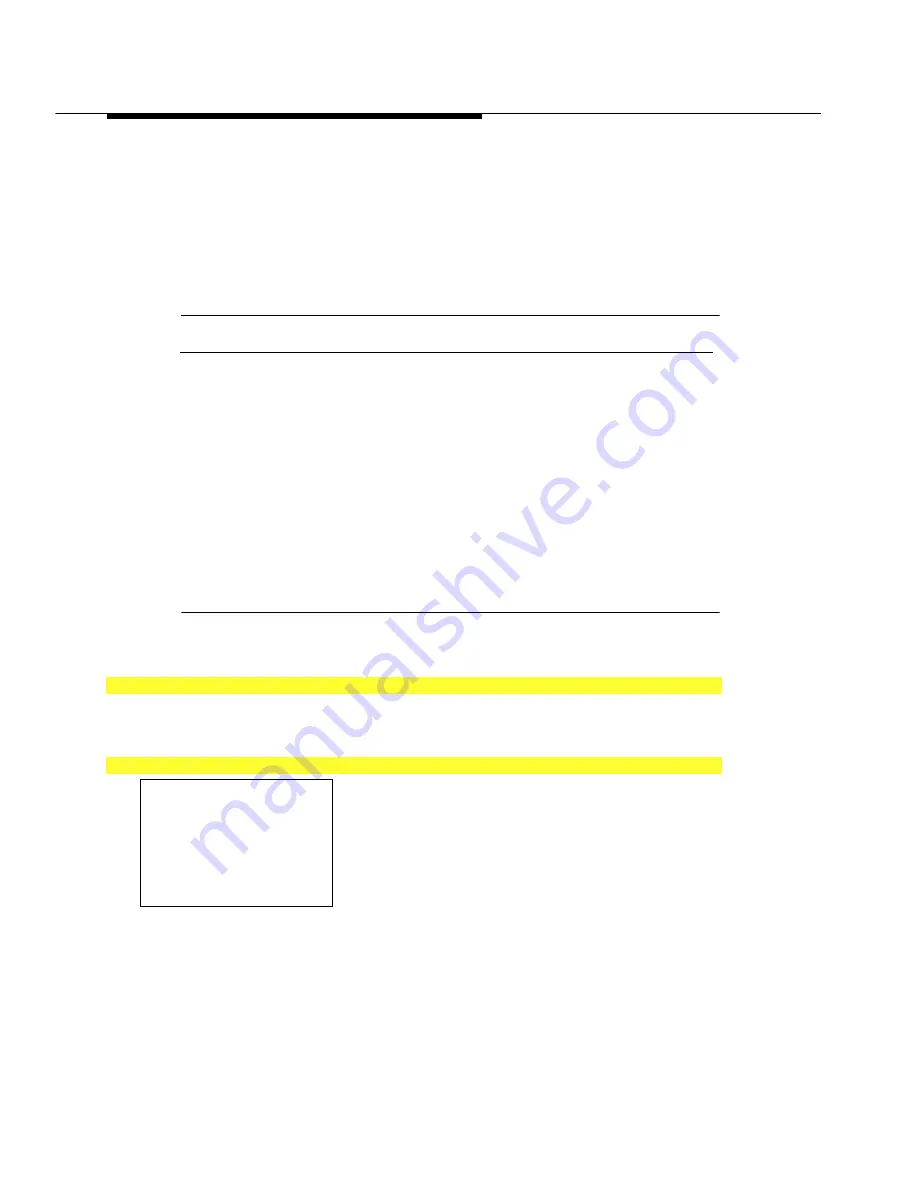
Installing the SPM Software
2–6
Programming with SPM
NOTE:
The
DEBUG
attribute is also specified in ams.cfg as
DEBUG=O
(off), the default
setting, or
DEBUG=1
(on). This attribute is used to enable the Escape-to-Shell
feature of SPM, activated by pressing
C
+
9
. To turn DEBUG
on, you must
edit the ams.cfg file; it is not part of the initialization process. The DEBUG
attribute is for use by qualified service personnel only.
Table 2–1. SPM Configuration File (ams.cfg) Options
Option
Use
spm -com1
Specifies COM1 as the serial communications port
used by SPM
spm -com2
Specifies COM2 as the serial communications port
used by SPM
spm -s1200
Specifies modem speed of 1200 bps
spm -s2400
Specifies modem speed of 2400 bps
spm -color
Specifies color monitor
spm -mono
Specifies monochrome monitor
spm -1 english
Specifies English as the PC language
spm -1 french
Specifies French as the PC language
spm -1 spanish
Specifies Spanish as the PC language
Follow the steps below to perform the SPM initialization.
1
Type
spm
spm
and press
R
R
to display the SPM Welcome screen shown in Step 2.
■
Make your entry at the
C:>
prompt if your PC has a hard disk.
■
Make your entry at the
A:>
prompt if you are using the floppy drive.
2
Press any key.
Welcome to SPM
X.XX
= current version of SPM
The MERLIN LEGEND
System Programming
& Maintenance Utility
Please press any key
to continue
Version X.XX
The screens shown in Steps 3 through 7 appear only if the system has not been
initialized. Otherwise, the screen shown in Step 8 appears.
Summary of Contents for MERLIN LEGEND Release 3.1
Page 372: ...Memory Card 3 236 Common Administrative Procedures...
Page 572: ...Telephones 4 200 Programming Procedures...
Page 715: ...Memory Card Programming Procedures 4 343...
Page 749: ...Feature Quick Reference 5 34 Centralized Telephone Programming...
Page 773: ...Customer Support Information B 2 System Programming...
Page 798: ...Button Diagrams E 6 System Programming...
Page 800: ...Sample Reports F 2 System Programming Continued on next page...
















































