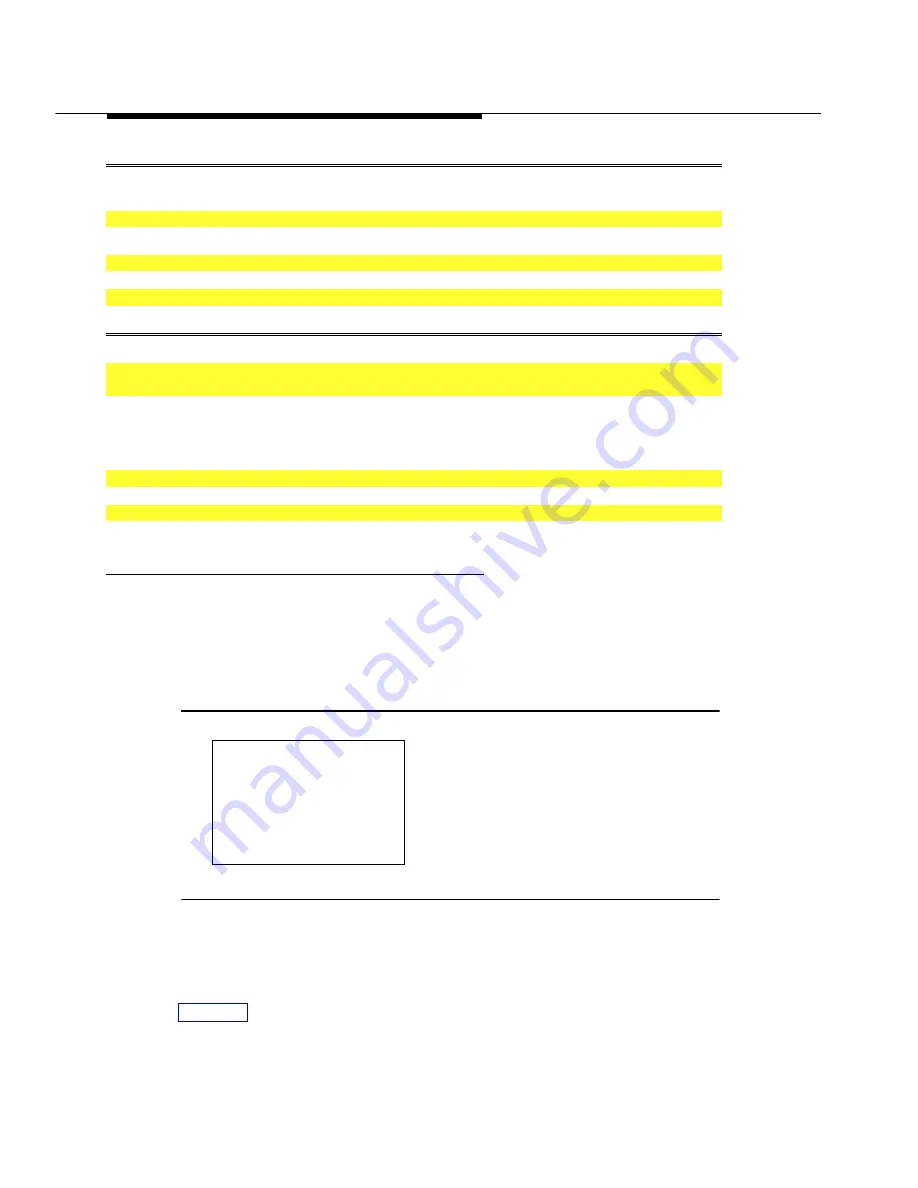
Programming Procedures
1–18
Programming Basics
l
l
Single Line Procedure
Console Display/Instructions
Additional Information
PC
1
Specify entry mode.
Select
Entry Mode
Entry Mode
.
6
2
And so on ...
3
Return to Step 6 of the main procedure.
u
u
Block of Lines Procedure
1
Specify the block of 20 lines associated with 20 buttons on the system
programming console.
Select
Lines 01-20
Lines 01-20
1
Lines 21-40
Lines 21-40
2
Lines 41-60
Lines 41-60
3
Lines 61-80
Lines 61-80
4
2
And so on ...
3
Return to Step 6 of the main procedure.
Saving Entries and Moving Among Screens
At the bottom of each screen, there are one or more screen keys with functions
that allow you to change your entry, save your entry, or return to a previous
screen. Various combinations of these screen keys appear on each
programming screen. Figure 1–10 shows the QCC Priority screen with a typical
display of screen keys.
QCC Priority x:
x
= QCC Priority entered in earlier Step
Enter line/trunk number
xxx
xxx
= line/trunk number (801-880)
Delete
8
4
Backspace
Next
9
5
Exit
Enter
0
Figure 1–10. Screen Keys
The PC keys that correspond to the screen key selections are shown here for
quick reference. These PC keys do not appear on the console display screen.
Summary of Contents for MERLIN LEGEND Release 3.1
Page 372: ...Memory Card 3 236 Common Administrative Procedures...
Page 572: ...Telephones 4 200 Programming Procedures...
Page 715: ...Memory Card Programming Procedures 4 343...
Page 749: ...Feature Quick Reference 5 34 Centralized Telephone Programming...
Page 773: ...Customer Support Information B 2 System Programming...
Page 798: ...Button Diagrams E 6 System Programming...
Page 800: ...Sample Reports F 2 System Programming Continued on next page...
















































