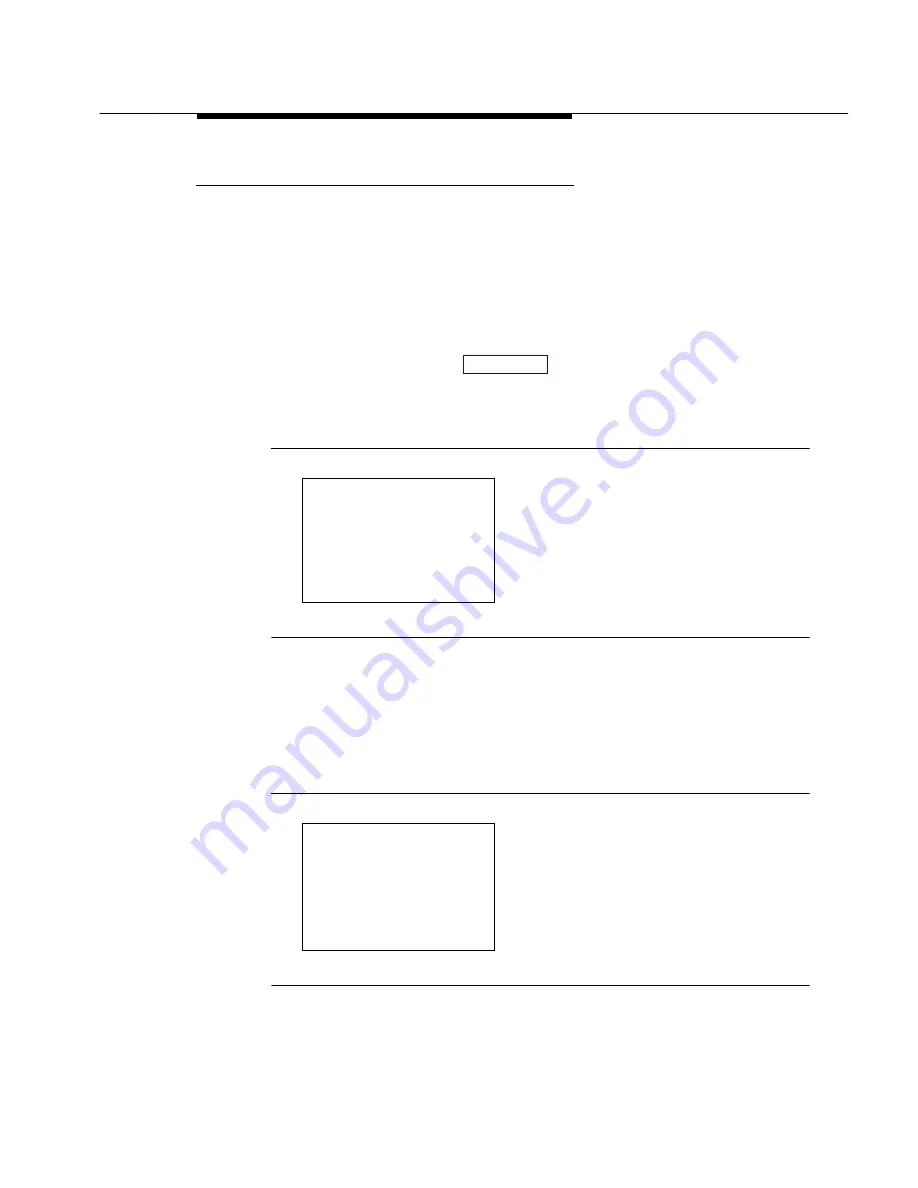
Programming Procedures
Programming Basics
1–11
Programming Screens
There are three types of system programming screens:
■
Information screens, to view what is currently programmed on the system.
■
Menu selection screens, to select options from a menu.
■
Data entry screens, to enter values or to identify a specific extension or
line/trunk you want to program.
Figure 1–5 shows a sample information screen. When you select
Sys
Program
from the
main menu screen (shown in Figure 1–2), the screen shown in Figure 1–5 appears
with system setup information.
System Set-up
Your system information appears in
Review and Exit
place of the
x
‘’s.
Size: xxxx
Type: xxxx
Operator: xxxx xxxx xxxx
xxxx xxxx xxxx
Exit
Figure 1–5. Information Screen
You cannot make changes on an information screen. Select
Exit
(
5
on the PC)
to continue to the next screen in the procedure.
Figure 1–6 shows a sample menu selection screen.
System Programming: >
Screen title and
More
indicator (
>
)
Make a Selection
Prompt
System
Extensions
Options
SysRenumber
Options
Operator
Tables
LinesTrunks
AuxEquip
Exit
NightSrvce
Figure 1–6. Menu Selection Screen
Summary of Contents for MERLIN LEGEND Release 3.1
Page 372: ...Memory Card 3 236 Common Administrative Procedures...
Page 572: ...Telephones 4 200 Programming Procedures...
Page 715: ...Memory Card Programming Procedures 4 343...
Page 749: ...Feature Quick Reference 5 34 Centralized Telephone Programming...
Page 773: ...Customer Support Information B 2 System Programming...
Page 798: ...Button Diagrams E 6 System Programming...
Page 800: ...Sample Reports F 2 System Programming Continued on next page...
















































