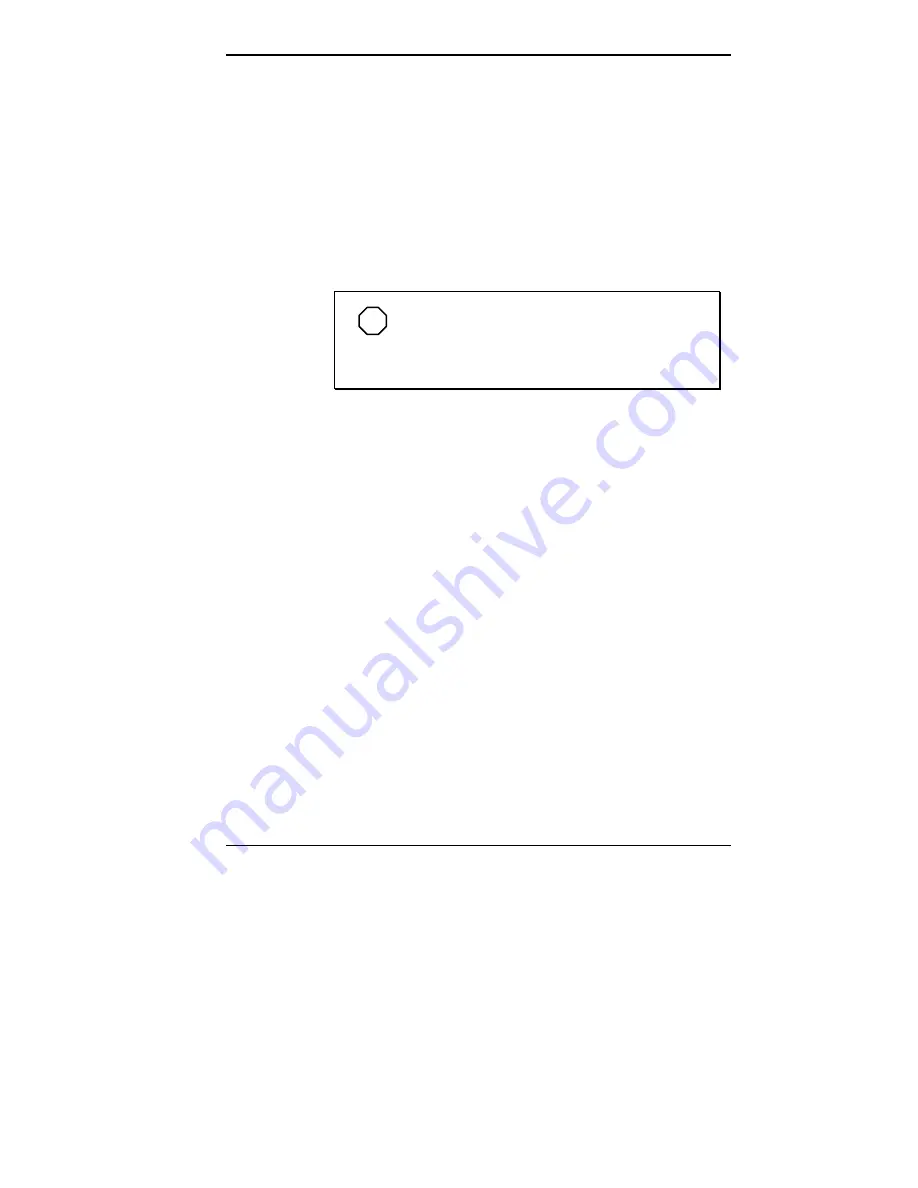
Using Tools and Utilities 4-21
3.
With the password field selected, press
Enter
.
If you are setting a password for the first time, Setup
displays a dialog box with the following prompts:
Enter new password: [ ]
Confirm new password: [ ]
Type your password (passwords are not case
sensitive) and press
Enter
. Reenter your password
and press
Enter
again.
NOTE
The cursor changes to magenta during
password entry. The characters you enter do not
appear on your screen.
If you are changing a password, Setup displays a
dialog box with the following prompts:
Enter current password: [ ]
Enter new password: [ ]
Confirm new password: [ ]
Type your current password and press
Enter
. Type
your new password and press
Enter
. Reenter your
new password and press
Enter
again.
4.
Use the left or right arrow key to select
Exit
.
5.
Use the up or down arrow key to select
Exit Saving
Changes
. Press
Enter
.
6.
At the prompt asking you to confirm that you wish to
exit Setup, press
Enter
.
Your password takes effect the next time you power on
the system. The next time you power on you will be
prompted for a password. You must enter a password to
access the system.
Содержание POWERMATE PROFESSIONAL 9000 - SERVICE
Страница 29: ...Introducing Your Computer 1 13 The system unit on the footed stand ...
Страница 35: ...Introducing Your Computer 1 19 Power supply features ...
Страница 41: ...Using Your Computer 2 5 Keyboard features Windows 95 keys ...
Страница 195: ...Installing Options 5 33 SCSI connectors and the RAIDport on the system board Miscellaneous system board connectors ...






























