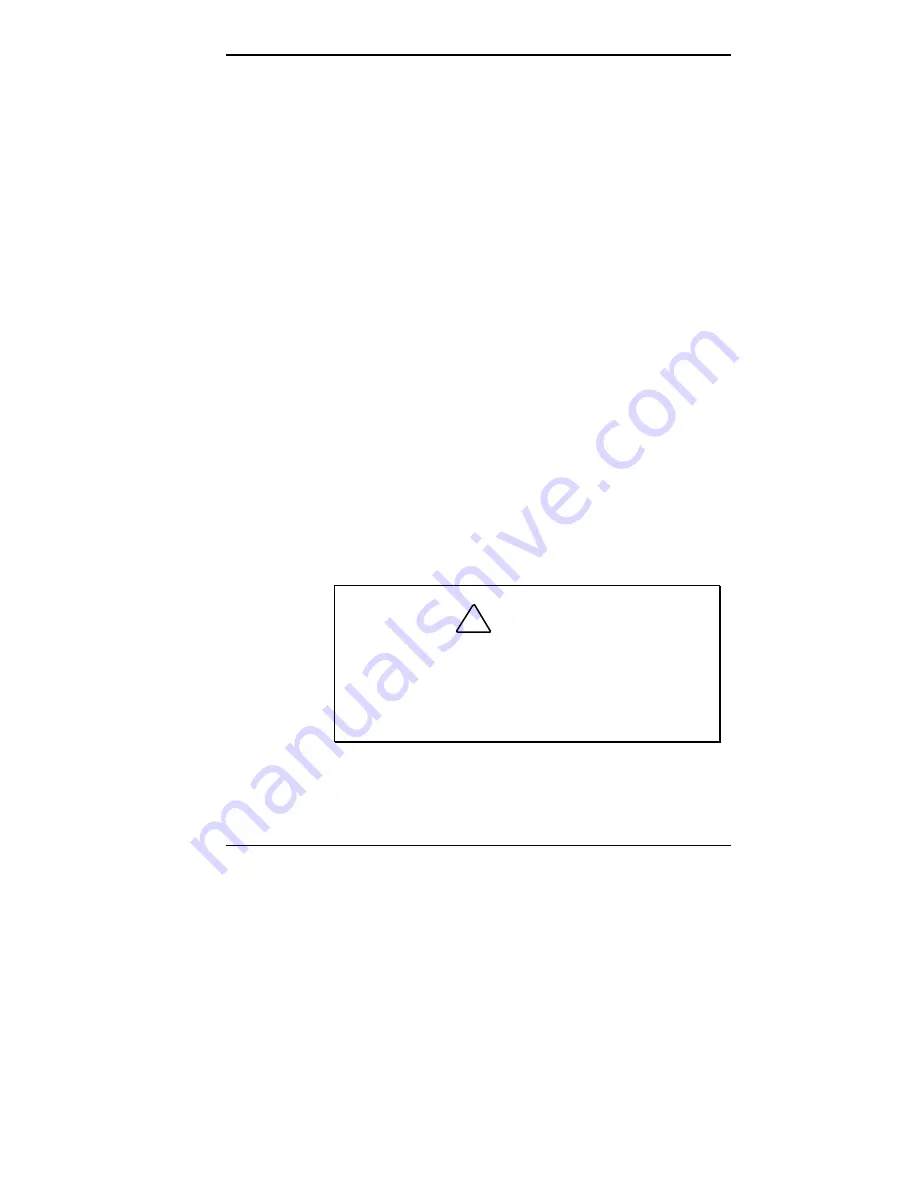
Setting Jumpers 6-5
13.
Power off and unplug the system and any external
options. Remove the system unit left cover (see Cover
Removal).
14.
Loosen the drive cage screws at the rear of the system
unit. Swing the drive cage out of the interior of the
system unit.
15.
Move the J7E1 jumper back to pins 1 and 2 so the
system can restart in normal operation mode.
16.
Swing the drive cage back into the system unit.
Replace the screws that hold the drive cage to the rear
of the chassis.
17.
Replace the system unit cover (see Cover Removal).
Connect system power cables and external options.
18.
Power on the system and launch the BIOS Setup utility
before POST and re-customize your BIOS settings.
Clearing Your Password
If you forget your password, use the following procedure to
clear your current password and to set a new one.
NECCSD recommends using needle-nose pliers to move a
jumper.
!
CAUTION
Jumpers are set correctly at the factory for your
configuration. Only change (or check) the
appropriate jumper setting if you forgot your
password. Otherwise, keep the jumpers at their
factory settings.
1.
Access the BIOS Setup utility and record your
customized settings. See “The BIOS Setup Utility.”
Содержание POWERMATE PROFESSIONAL 9000 - SERVICE
Страница 29: ...Introducing Your Computer 1 13 The system unit on the footed stand ...
Страница 35: ...Introducing Your Computer 1 19 Power supply features ...
Страница 41: ...Using Your Computer 2 5 Keyboard features Windows 95 keys ...
Страница 195: ...Installing Options 5 33 SCSI connectors and the RAIDport on the system board Miscellaneous system board connectors ...















































