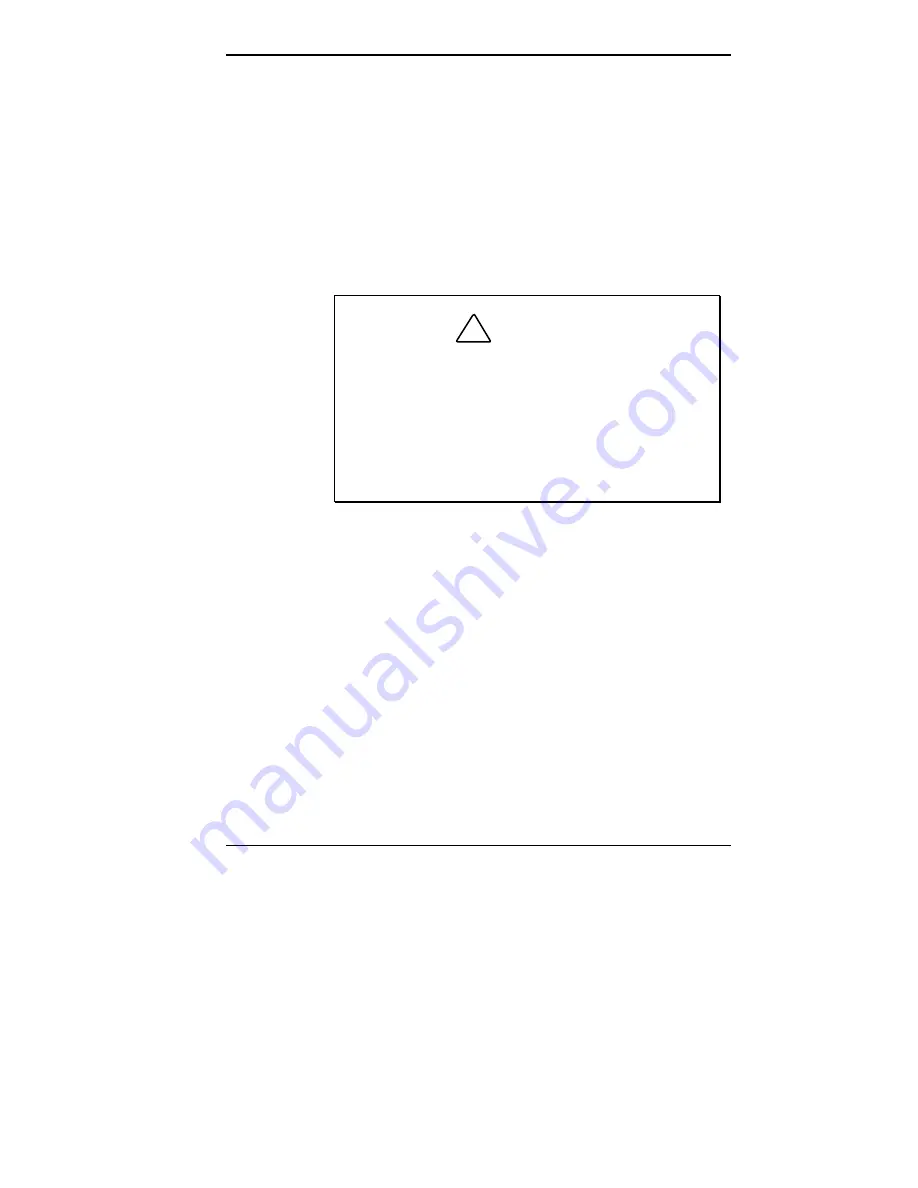
Using Your Computer 2-3
Shutting Down
Follow these steps to shut down (power off) your computer.
1.
Save your work. See the documentation that comes with
your application.
2.
Exit the application program.
3.
Make sure that the hard disk or other drives are not in
use. A lit hard disk lamp or drive busy lamp indicates
that a drive is in use.
!
CAUTION
Wait until a program is finished running before
powering off the system.
Unless absolutely necessary, never power off the
system when the system power lamp is amber or
when either the hard disk lamp or other drive busy
lamp is lit. Information on the hard disk or other
drives might be lost or damaged.
4.
Press
Start
on the Windows taskbar, then point to and
click
Shut Down
. Selecting Shut Down gives you
several choices in the pop-up submenu. Select
Shut
down the computer
, and then click
Yes
or press
Enter
to shut down the computer.
5.
Power off the system by pressing the system unit power
button. The system powers off after a 5- to 10-second
delay.
6.
Turn off power to your monitor.
Содержание POWERMATE PROFESSIONAL 9000 - SERVICE
Страница 29: ...Introducing Your Computer 1 13 The system unit on the footed stand ...
Страница 35: ...Introducing Your Computer 1 19 Power supply features ...
Страница 41: ...Using Your Computer 2 5 Keyboard features Windows 95 keys ...
Страница 195: ...Installing Options 5 33 SCSI connectors and the RAIDport on the system board Miscellaneous system board connectors ...






























