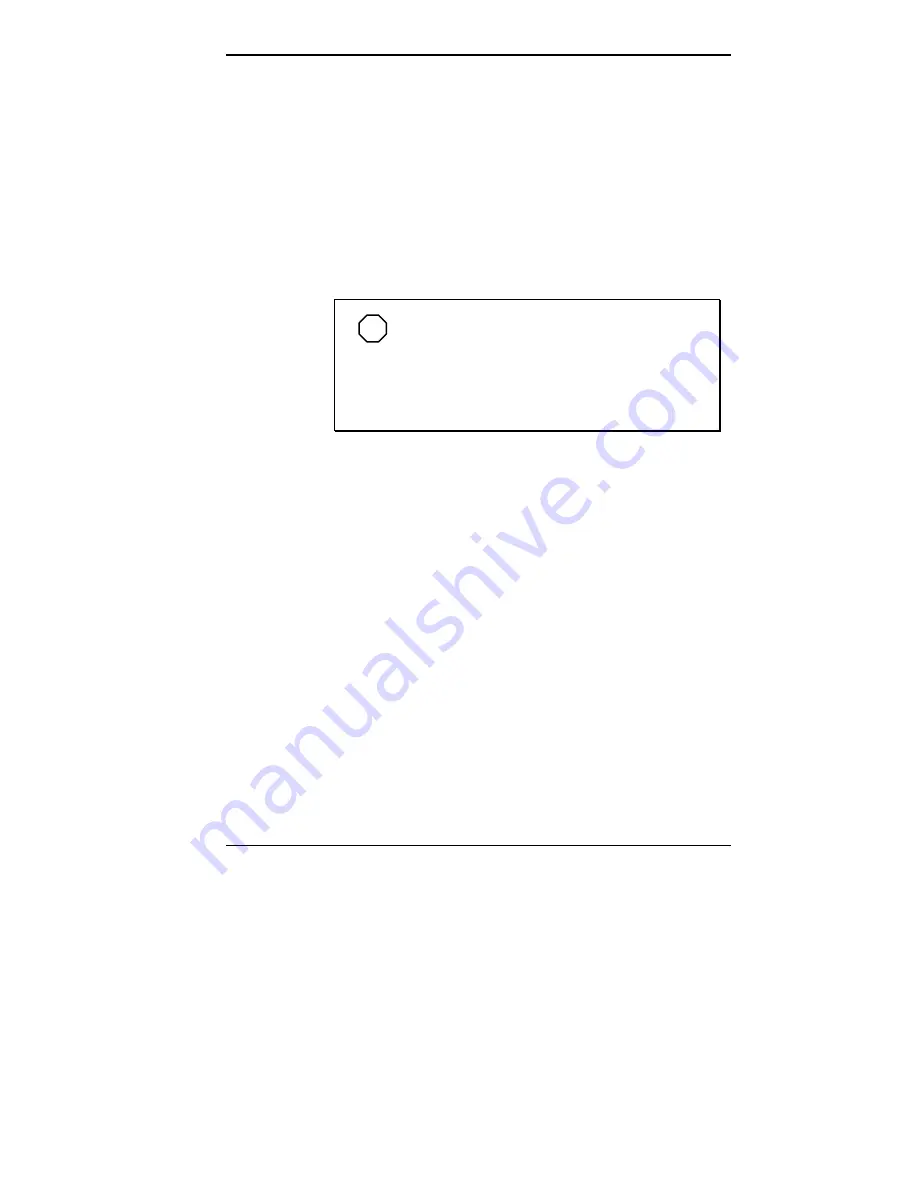
Installing Options 5-51
Replacing the 3 1/2-Inch Internal Hard Disk Drive
Your system supports two internal hard disk drives in the
drive cage within the chassis. You can upgrade the system
by replacing an existing hard disk drive, or by adding an
additional hard disk drive.
If the system has one hard disk drive it should be located in
the lower of the two bays in the drive cage. If you are
adding an additional hard disk drive, install it in the upper
of the two bays.
NOTE
You can also install a 3 1/2-inch hard disk
drive in a 5 1/4-inch accessible device slot. Place
the device in a 5 1/4-inch frame adapter and then
follow the instructions in “Installing a 5 1/4-Inch
Device.”
Install a 3 1/2-inch internal hard disk drive by following
these steps:
1.
Follow the preinstallation instructions that come with the
new hard disk drive, such as setting jumpers and
switches.
See “Preparing the Device” for information on preparing
the device.
2.
Remove the left cover of the system unit (see “Removing
the Covers”).
3.
If a currently installed hard disk drive is being replaced,
label the IDE device signal and power cables connected
to the drive and then disconnect them.
4.
Remove the drive cage from the chassis (see “Removing
the Drive Cage”).
Содержание POWERMATE PROFESSIONAL 9000 - SERVICE
Страница 29: ...Introducing Your Computer 1 13 The system unit on the footed stand ...
Страница 35: ...Introducing Your Computer 1 19 Power supply features ...
Страница 41: ...Using Your Computer 2 5 Keyboard features Windows 95 keys ...
Страница 195: ...Installing Options 5 33 SCSI connectors and the RAIDport on the system board Miscellaneous system board connectors ...






























