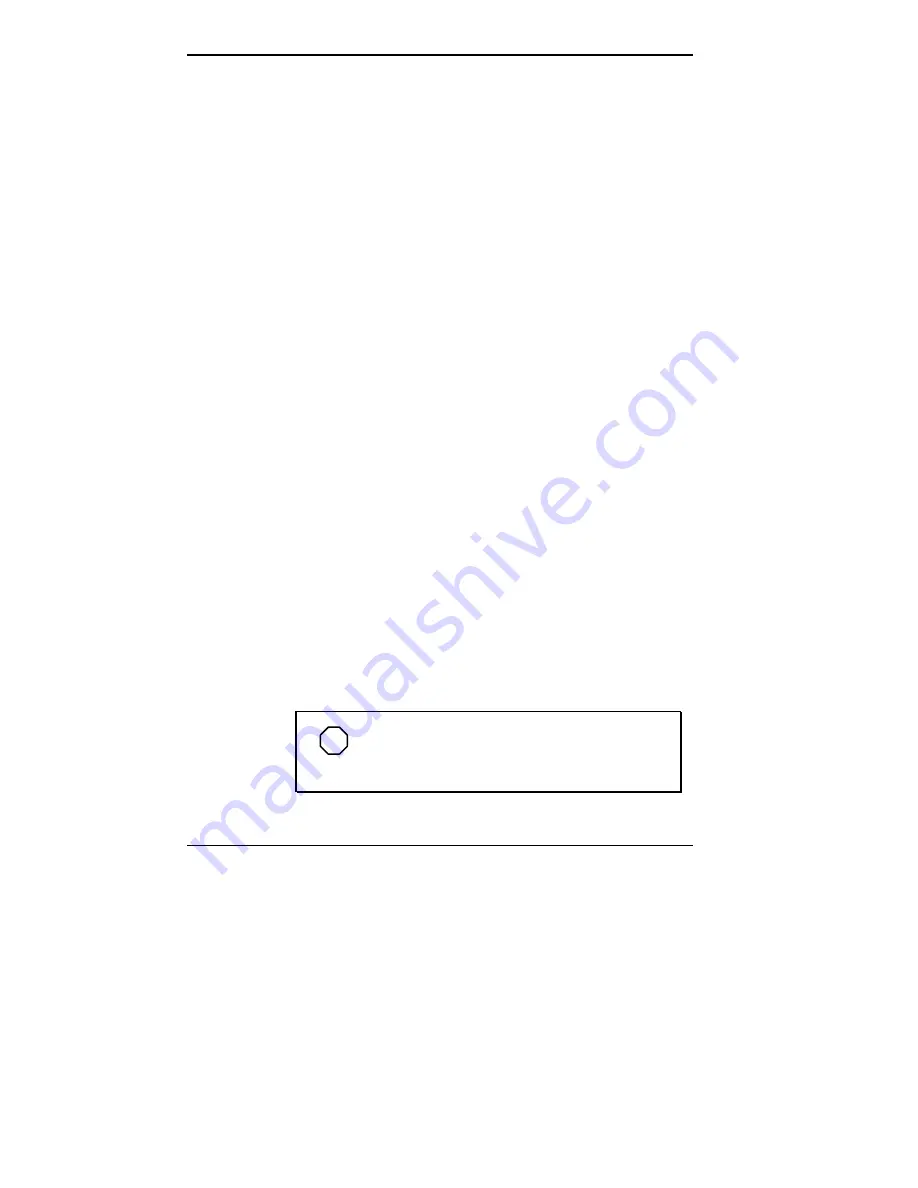
4-18 Using Tools and Utilities
DMI Event Logging
Use this menu to configure DMI and ECC event logging
features:
Event logging Capacity
This read-only field shows event logging capacity, for
example, “space available.”
Event Logging Validity
This read-only field shows event logging status, for
example, “valid.”
View DMI Log
Press
Enter
to view the DMI log.
Clear all DMI Event Logs
“No” is the default; select “Yes” to clear logs.
Event Logging
Enable or disable DMI event logging from this field. The
default is “Enabled.”
Prompt on POST Errors
When this field is set to “Enabled” and errors are
detected during POST, the POST pauses and you are
prompted for input.
ECC Event Logging
Enable or disable ECC event logging from this field. The
default is “Enabled.” (This field can only be set if ECC
DIMMs are detected.)
Mark DMI Events As Read
Press
Enter
to mark DMI events.
NOTE
If no events have been logged, the Mark
DMI Events As Read field is read-only.
Содержание POWERMATE PROFESSIONAL 9000 - SERVICE
Страница 29: ...Introducing Your Computer 1 13 The system unit on the footed stand ...
Страница 35: ...Introducing Your Computer 1 19 Power supply features ...
Страница 41: ...Using Your Computer 2 5 Keyboard features Windows 95 keys ...
Страница 195: ...Installing Options 5 33 SCSI connectors and the RAIDport on the system board Miscellaneous system board connectors ...
















































