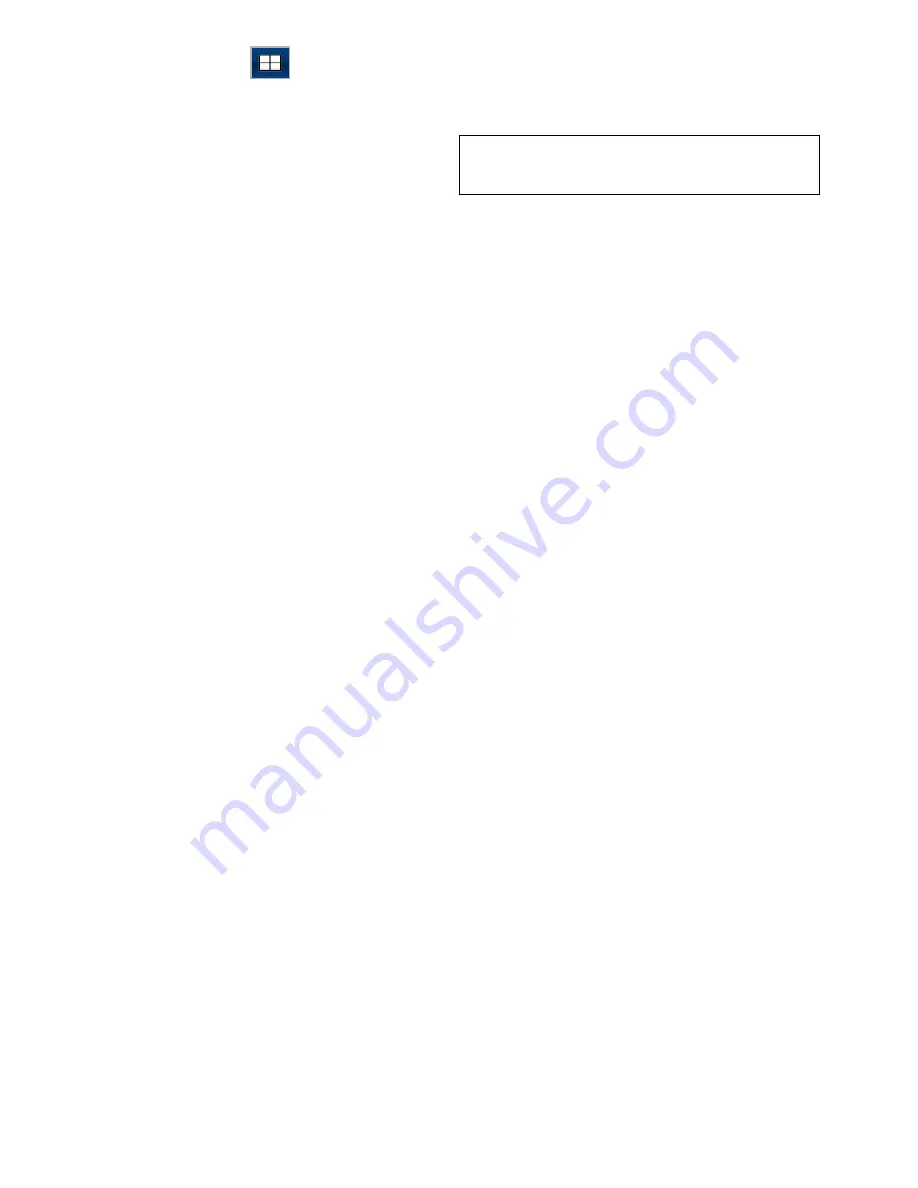
3. Select the fullscreen feed.
The Quad View icon
is displayed.
4. Select the Quad View icon to switch the Camera
application back to Quad View.
22.4 Camera cycling
When multiple feeds are available the Camera
application can be set up to automatically cycle
through the available feeds at a specified time
interval.
Note:
Camera cycling is not available when
the Camera application is viewed as part of a
splitscreen page.
With camera cycling turned on the Camera
application will cycle through the display’s available
video input(s) and any available networked IP
camera feeds. The feeds will be cycled in the order
they appear in the Camera selection menu:
Menu
> Camera View > Camera:
. Direct video input
feeds will appear first followed by any networked IP
camera feeds. When the final feed in the list has
been displayed the Camera application will loop
back to the first feed in the list.
Camera cycling will cycle through the multifunction
display’s available video input(s) even if no feed is
connected to the input(s). When no feed is present
on a video input the ‘No video source available’
message is displayed. You can choose whether or
not the video input(s) appear during camera cycling.
The time interval that each feed is displayed, before
switching to the next feed can be adjusted.
Enabling camera cycling
Camera cycling can be enabled independently in
both Single View and Quad View.
From the camera application:
1. Select
Menu
.
2. Select
Camera View
.
3. Select
Camera Cycling
.
4. Select
Camera Cycling:
so that On is
highlighted.
Selecting Camera Cycling will switch cycling On
and Off.
When the menu is closed the camera application will
cycle through all available feeds at the defined time
interval.
Setting the time interval for camera cycling
The time interval that each video feed is displayed
for can be adjusted. The time interval specified will
apply to Camera cycling in Single View and Quad
View.
From the Camera application, with Camera cycling
turned on:
1. Select
Menu
.
2. Select
Camera View
.
3. Select
Camera Cycling
.
4. Select
Cycle Interval:
.
The cycle interval adjustment control is displayed.
5. Adjust the setting to the required time interval.
During camera cycling each feed is displayed for the
specified time before changing to the next feed.
332
gS Series
Содержание Raymarine gS 195
Страница 2: ......
Страница 26: ...26 gS Series...
Страница 43: ...D 36 mm 1 4 in E 39 2 mm 1 5 in F 90 mm 3 5 in Planning the installation 43...
Страница 44: ...44 gS Series...
Страница 110: ...110 gS Series...
Страница 146: ...146 gS Series...
Страница 174: ...174 gS Series...
Страница 175: ...Chapter 13 Man Overboard MOB Chapter contents 13 1 Man overboard on page 176 Man Overboard MOB 175...
Страница 178: ...178 gS Series...
Страница 181: ...Chapter 15 Fuel manager Chapter contents 15 1 Fuel manager overview on page 182 Fuel manager 181...
Страница 196: ...196 gS Series...
Страница 218: ...218 gS Series...
Страница 328: ...328 gS Series...
Страница 362: ...362 gS Series...
Страница 411: ...Chapter 31 Technical specification Chapter contents 31 1 Technical specification on page 412 Technical specification 411...
Страница 418: ...418 gS Series...
Страница 438: ...438 gS Series...
Страница 439: ......
Страница 440: ...www raymarine com...
















































