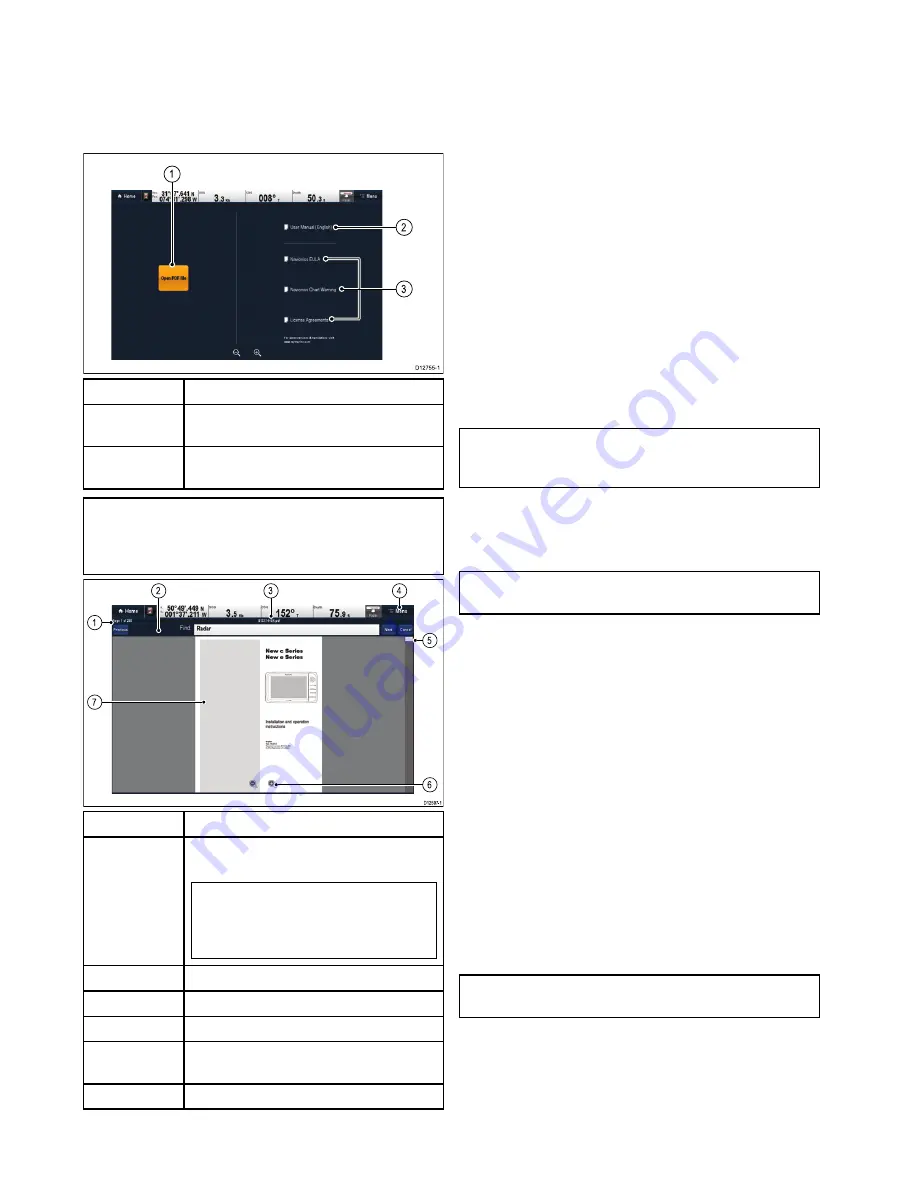
10.1 Document viewer overview
You can view PDF documents on your multifunction
display.
The document viewer is available from the
homescreen and is used to view and search PDF
documents (such as product handbooks).
D12755-1
1
2
3
1
Opens the MicroSD card file browser.
2
Opens the user manual stored on the
multifunction display.
3
Opens the relevant license agreement
information.
Note:
The document viewer does not support
password protected documents or documents
containing security certificates. An error message
will be displayed if you try to open such documents.
D12597-1
1
7
3
4
2
5
6
1
Current page number (page x of y).
2
Find (search) tool bar (only displayed when
searching a document).
Note:
The Previous, Next and Cancel
buttons are only shown on touch-only
products. For non-touch and Hybridtouch
products the physical buttons are used.
3
Filename of the current PDF.
4
Document viewer menu.
5
Scroll bar.
6
On-screen zoom controls (Touchscreen
displays only).
7
PDF document content.
The following options are available from the
document viewer menu:
•
Open File
— Allows you to browse a MicroSD
card or the MFD’s internal storage for a PDF
document to open.
•
Go to page:
— Allows you to jump to a specific
page number.
•
Find
— Allows you to search the document for
specific words.
•
Fit to Height
— Scales the open document to fit
the height of the application window.
•
Fit to Width
— Scales the open document to fit
the width of the application window.
•
Close File
— Closes the open document.
Opening the user manual
The product user manual is stored on the internal
memory.
From the homescreen:
1. Select
Doc Viewer
.
2. Select
User Manual
.
The product user manual is opened.
Note:
The User manual can also be opened
by selecting the
User Manual
icon from the
Homescreen.
Opening a PDF document
You can open PDF documents stored on a MicroSD
card by following the steps below.
Note:
When saving PDF documents to MicroSD
cards, ensure you do not overwrite important data.
1. Save the required PDF document to a MicroSD
card.
2. Insert the MicroSD card into the multifunction
display’s MicroSD card slot.
3. Select
Menu
.
4. Select
Open File
.
The file browser dialog is displayed.
5. Browse the MicroSD card containing the
document you want to view.
6. Select the document you want to view.
The document will now open.
7. If the ‘Cannot Open File’ error message is
displayed, select
Ok
to confirm and then try
opening the document again. Check that the
PDF is not corrupted. Also ensure that the
PDF does not include password protection or
a security certificate. These PDF file security
features are not supported by the document
viewer application.
Note:
Large filesize PDF documents may take a
while to open.
Closing an open document
Each Doc viewer instance is separate, the last
document opened will automatically open next time
you select that instance of the Doc viewer unless it
its closed using the Close File menu option.
With a document open
148
gS Series
Содержание Raymarine gS 195
Страница 2: ......
Страница 26: ...26 gS Series...
Страница 43: ...D 36 mm 1 4 in E 39 2 mm 1 5 in F 90 mm 3 5 in Planning the installation 43...
Страница 44: ...44 gS Series...
Страница 110: ...110 gS Series...
Страница 146: ...146 gS Series...
Страница 174: ...174 gS Series...
Страница 175: ...Chapter 13 Man Overboard MOB Chapter contents 13 1 Man overboard on page 176 Man Overboard MOB 175...
Страница 178: ...178 gS Series...
Страница 181: ...Chapter 15 Fuel manager Chapter contents 15 1 Fuel manager overview on page 182 Fuel manager 181...
Страница 196: ...196 gS Series...
Страница 218: ...218 gS Series...
Страница 328: ...328 gS Series...
Страница 362: ...362 gS Series...
Страница 411: ...Chapter 31 Technical specification Chapter contents 31 1 Technical specification on page 412 Technical specification 411...
Страница 418: ...418 gS Series...
Страница 438: ...438 gS Series...
Страница 439: ......
Страница 440: ...www raymarine com...
















































