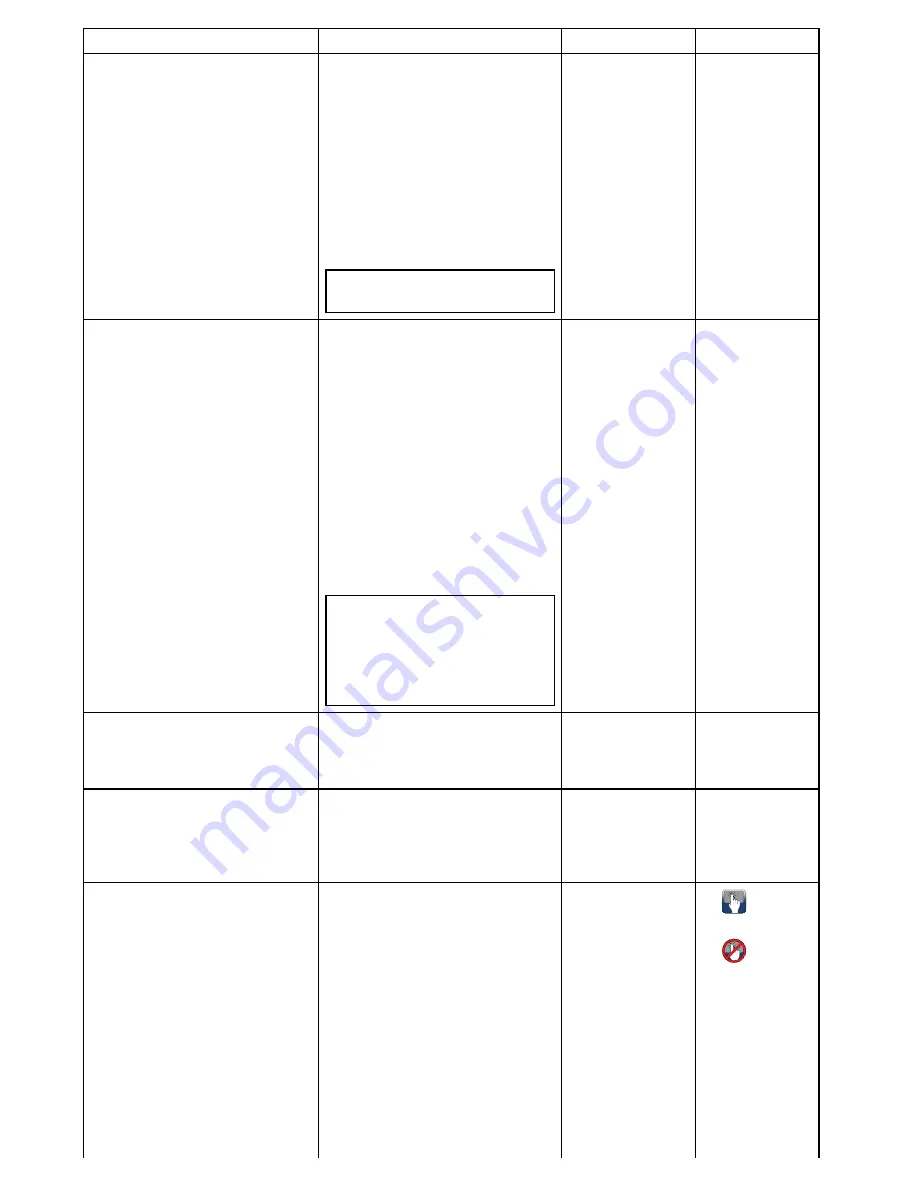
Feature
Benefits
What it is
How to use it
Control your vessel’s electrical systems The Digital Switching (“Switch Panel”)
application and optional
EmpirBus™
digital switching modules allow you to
take control of your vessel's electrical
systems:
• Control lighting.
• Monitor ac and dc electrical systems.
• Remotely monitor fluid tanks and
battery levels.
• and more...
Note:
EmpirBus™
is a trademark of
Trigentic AG
.
Switch panel
overview
Switch panel
configuration
Fuel management.
Allows you to more accurately plan and
manage your time on the water:
• Display the estimated remaining fuel
available for your vessel. Based on
this figure, the estimated remaining
distance and time is automatically
calculated.
• Display “remaining distance”
information visually on the chart by
setting up a “fuel range ring” overlay
in the Chart application.
• Set a “low fuel” alarm to alert you
when your vessel’s fuel level falls to a
specified amount.
Note:
Fuel manager estimates are
based on: you logging the amount
each time you fill the vessel with fuel;
the total fuel capacity of your vessel’s
tanks; and how much fuel is burned
by the engine(s).
15.1 Fuel manager
overview
•
Enabling the
fuel manager
•
Setting up fuel
manager
•
Setting the low
fuel alarm
•
Enabling the
fuel range ring
Simulator Mode.
Simulator Mode enables you to practice
using your display and familiarize
yourself with its operation, even when
you are not out on the water.
Simulator mode
Enabling and
disabling simulator
mode
Free regular software updates.
Raymarine regularly updates its product
software to bring you new features and
fix existing issues. Check the Raymarine
website on a regular basis to ensure that
you’re using the latest software.
•
6.15 System
software updates
•
http://www.rayma-
rine.com/software/
Performing
software updates
Customizable homescreen and
applications.
• The homescreen acts as a central
hub for your entire marine electronics
system, providing access to all
your devices via a large range of
applications.
• You can access the homescreen
quickly at any time using the
on-screen
Home
icon or the physical
Home
button (if available).
• The homescreen can be customized
to include only the applications you
need.
• Split-screen views — Display multiple
applications at the same time. Create
•
6.3 Homescreen
overview — Touch
only displays
•
Homescreen
overview — c
Series / e Series
•
6.5 Applications
•
6.4 Pages
•
6.6 Splitscreen
controls
•
Accessing
the homescreen
•
Accessing
the homescreen
•
Changing an
existing page on
the homescreen
•
Menus
•
Dialogs
24
gS Series
Содержание Raymarine gS 195
Страница 2: ......
Страница 26: ...26 gS Series...
Страница 43: ...D 36 mm 1 4 in E 39 2 mm 1 5 in F 90 mm 3 5 in Planning the installation 43...
Страница 44: ...44 gS Series...
Страница 110: ...110 gS Series...
Страница 146: ...146 gS Series...
Страница 174: ...174 gS Series...
Страница 175: ...Chapter 13 Man Overboard MOB Chapter contents 13 1 Man overboard on page 176 Man Overboard MOB 175...
Страница 178: ...178 gS Series...
Страница 181: ...Chapter 15 Fuel manager Chapter contents 15 1 Fuel manager overview on page 182 Fuel manager 181...
Страница 196: ...196 gS Series...
Страница 218: ...218 gS Series...
Страница 328: ...328 gS Series...
Страница 362: ...362 gS Series...
Страница 411: ...Chapter 31 Technical specification Chapter contents 31 1 Technical specification on page 412 Technical specification 411...
Страница 418: ...418 gS Series...
Страница 438: ...438 gS Series...
Страница 439: ......
Страница 440: ...www raymarine com...
















































