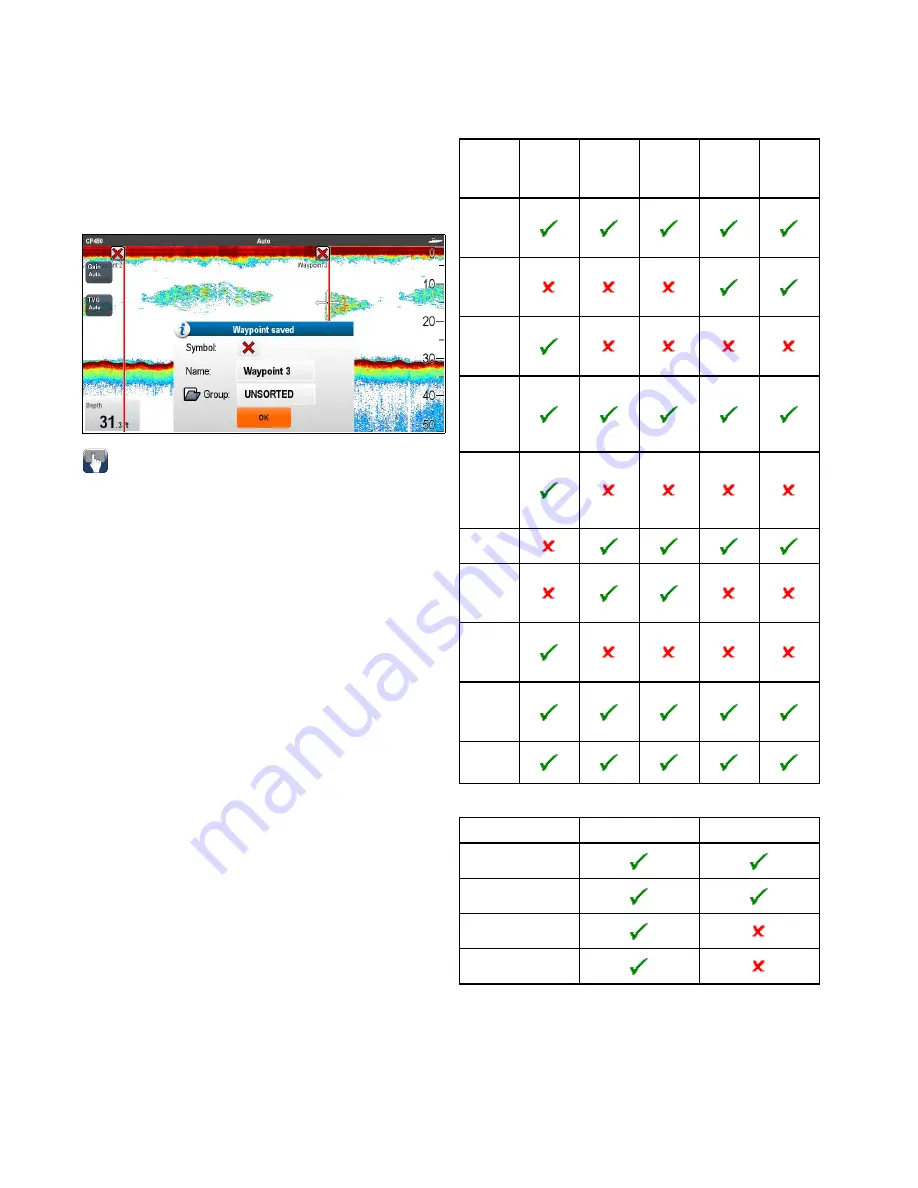
19.15 Waypoints in the Fishfinder
application
Placing a waypoint in the Fishfinder application
enables you to mark a position so that you can return
to it later.
When a waypoint is placed its details are added
to the waypoint list and a vertical line showing
the waypoint symbol is displayed on-screen. The
waypoints can then be navigated from the Chart
application.
Placing a Waypoint in the fishfinder
application
From the fishfinder application:
1. Select and hold the required location.
The fishfinder context menu is displayed.
2. Select
Place Waypoint
.
Placing a waypoint using the WPT button or
icon
From the fishfinder application:
1. Select
WPT
.
The waypoint menu is displayed.
2. Whilst the waypoint menu is open:
• Select
WPT
again to place a waypoint at your
vessels position, or
• Select the appropriate option: Place Waypoint
At Vessel, Place Waypoint At Cursor or Place
Waypoint At Lat/lon.
Placing a Waypoint using the context menu
You can place a waypoint in the fishfinder application
using the context menu.
From the Fishfinder context menu:
1. Select
Place Waypoint
.
The Waypoint is placed at the cursors location.
and the new waypoint dialog is displayed.
2. Select
Ok
to accept the default waypoint details,
or
3. Select a field to edit the new waypoint’s details.
19.16 Sensitivity settings
The
Sensitivity settings
menu provides access to
features that enhance what is displayed onscreen. In
most situations default values should be adequate.
Legacy, traditional and CHIRP sonar modules
CPx70
external
CHIRP
external
Tradi-
tional
external
Tradi-
tional
internal
Legacy
external
Manual
/ Auto
Gain
Auto
Gain
Modes
Auto
Gain
Offset
Manual
/ Auto
Color
Gain
Auto
Color
Gain
Offset
TVG
Auto
TVG
Modes
Depth
Sensi-
tivity
Color
Thres-
hold
Power
Mode
DownVision
TM
and SideVision
TM
sonar modules
DownVision
TM
SideVision
TM
Gain
Contrast
Noise Filter
Color Threshold
Gain
The gain settings alter the way the sonar module
processes background noise. Adjusting the gain
settings can improve the sonar image, however
for optimum performance in most conditions, we
recommend that you use the auto settings.
The gain control determines the strength above
which echoes are displayed onscreen.
270
gS Series
Содержание Raymarine gS 195
Страница 2: ......
Страница 26: ...26 gS Series...
Страница 43: ...D 36 mm 1 4 in E 39 2 mm 1 5 in F 90 mm 3 5 in Planning the installation 43...
Страница 44: ...44 gS Series...
Страница 110: ...110 gS Series...
Страница 146: ...146 gS Series...
Страница 174: ...174 gS Series...
Страница 175: ...Chapter 13 Man Overboard MOB Chapter contents 13 1 Man overboard on page 176 Man Overboard MOB 175...
Страница 178: ...178 gS Series...
Страница 181: ...Chapter 15 Fuel manager Chapter contents 15 1 Fuel manager overview on page 182 Fuel manager 181...
Страница 196: ...196 gS Series...
Страница 218: ...218 gS Series...
Страница 328: ...328 gS Series...
Страница 362: ...362 gS Series...
Страница 411: ...Chapter 31 Technical specification Chapter contents 31 1 Technical specification on page 412 Technical specification 411...
Страница 418: ...418 gS Series...
Страница 438: ...438 gS Series...
Страница 439: ......
Страница 440: ...www raymarine com...






























