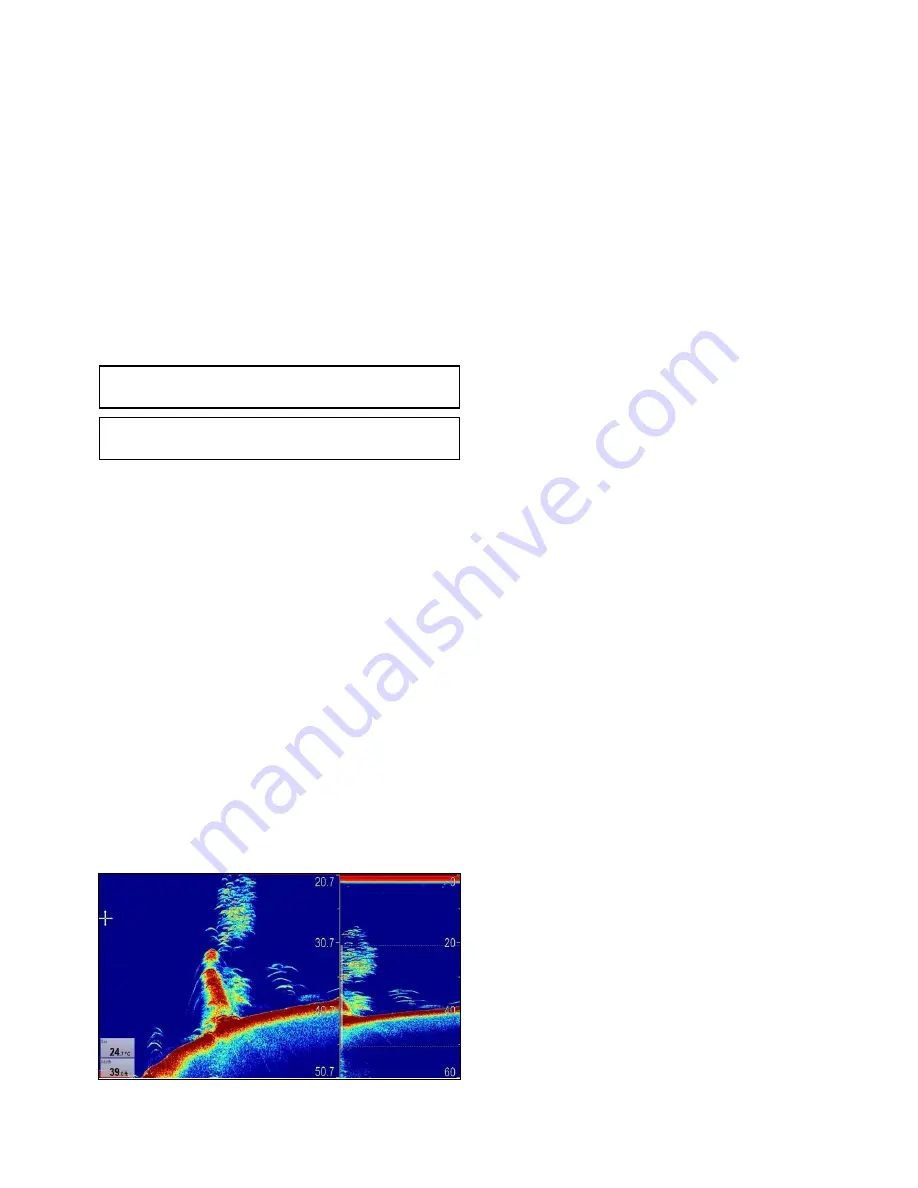
19.11 Fishfinder display modes
Selecting a display mode for the Fishfinder
application
When using a Legacy, Traditional,
CHIRP
or
DownVision
TM
you can select which display mode
you want to use.
From the Fishfinder application:
1. Select
Menu
.
2. Select
Display Mode
.
3. Select
Select Mode:
.
4. Select the required display mode:
• None
• Zoom
• * A-Scope
• * Bottom Lock
Note:
* Not available on the
DownVision
TM
channel of a
DownVision
TM
sonar module.
Note: Display modes are not applicable to
SideVision
TM
.
Fishfinder zoom mode
The zoom display mode magnifies a region of the
fishfinder screen to display more detail.
This zoom option enables you to:
• Replace the standard fishfinder image with the
zoomed image, or display the zoomed image
alongside the standard fishfinder image.
• Set the zoom factor to a predefined level, or adjust
it manually.
• Reposition the zoomed portion of the image to a
different point in the display.
When the range increases, the area shown in the
zoom window also increases.
Zoom split
With the zoom display mode you can split the
screen and display the zoomed image alongside
the standard fishfinder image (ZOOM SPLIT).
The zoomed section is indicated on the standard
fishfinder screen by a zoom box.
Selecting split screen in zoom mode
From the fishfinder application, with the zoom display
mode selected:
1. Select
Menu
.
2. Select
Display Mode
.
3. Select
Zoom
so that Split is highlighted.
Selecting Zoom will switch between Split and Full.
Adjusting the fishfinder zoom factor
When the display mode is set to Zoom, you can
select a zoom factor or adjust it manually.
From the Fishfinder application, with the display
mode set to Zoom.
1. Select
Menu
.
2. Select
Display Mode
.
3. Select
Zoom Factor
.
4. Select a preset Zoom Factor (
x2
,
x3
,
x4
) or
select
Manual
Once selection is made you will be returned to
the Display Mode menu.
5. If Manual is chosen select
Manual Zoom
The manual zoom factor numeric adjust dialog is
displayed.
6. Adjust the setting to the required value.
7. Select
Back
or use the
Ok
button to confirm the
setting.
Adjusting the position of the fishfinder zoomed
area
When the Zoom display mode is selected, the
system automatically selects a zoom position so that
the bottom details are always shown in the lower
half of the screen. If required, you can reposition
the portion of the image to be zoomed so that an
alternative area is displayed.
From the Fishfinder application, with Zoom display
mode selected:
1. Select
Menu
.
2. Select
Display Mode
.
3. Select
Zoom Position
so that Man is selected.
Selecting the zoom position will switch between
Man and Auto.
4. Select
Man Zoom Pos:
.
The Zoom position numeric adjust control is
displayed.
5. Adjust the setting to the required value.
6. Select
Back
or
Ok
to close the menu.
Fishfinder A-Scope mode
The A-Scope mode enables you to view a live (rather
than historical) image of the seabed and fish directly
below your vessel.
The standard fishfinder display shows a historical
record of fishfinder echoes. If required, you can
display a live image of the bottom structure and
the fish directly below the transducer by using the
A-Scope feature. The width of the bottom covered
by the A-Scope is indicated at the bottom of the
window. A-Scope provides a more precise and
easier to interpret indication of the target strength.
There are three A-Scope modes:
Fishfinder application
265
Содержание Raymarine gS 195
Страница 2: ......
Страница 26: ...26 gS Series...
Страница 43: ...D 36 mm 1 4 in E 39 2 mm 1 5 in F 90 mm 3 5 in Planning the installation 43...
Страница 44: ...44 gS Series...
Страница 110: ...110 gS Series...
Страница 146: ...146 gS Series...
Страница 174: ...174 gS Series...
Страница 175: ...Chapter 13 Man Overboard MOB Chapter contents 13 1 Man overboard on page 176 Man Overboard MOB 175...
Страница 178: ...178 gS Series...
Страница 181: ...Chapter 15 Fuel manager Chapter contents 15 1 Fuel manager overview on page 182 Fuel manager 181...
Страница 196: ...196 gS Series...
Страница 218: ...218 gS Series...
Страница 328: ...328 gS Series...
Страница 362: ...362 gS Series...
Страница 411: ...Chapter 31 Technical specification Chapter contents 31 1 Technical specification on page 412 Technical specification 411...
Страница 418: ...418 gS Series...
Страница 438: ...438 gS Series...
Страница 439: ......
Страница 440: ...www raymarine com...






























