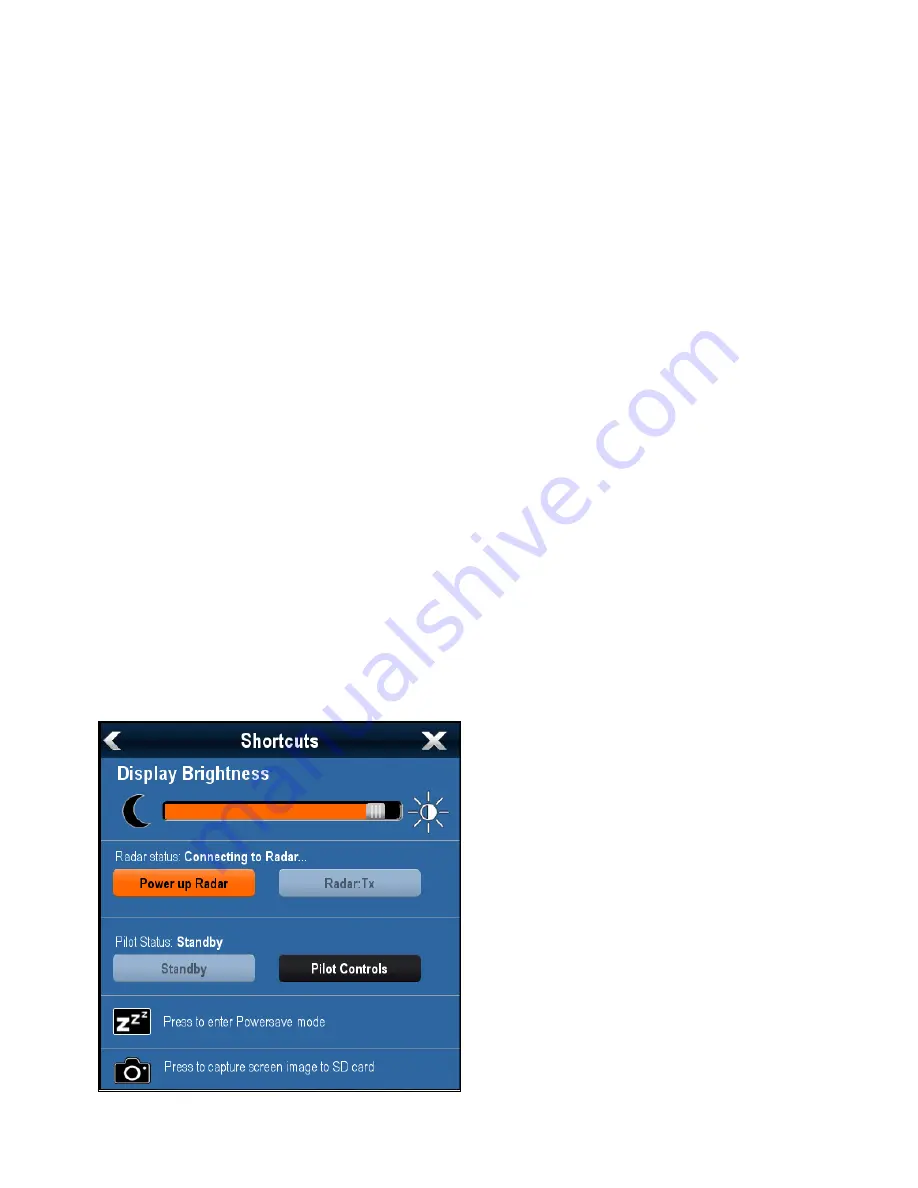
Onscreen range controls
You can enable and disable onscreen range controls
on New e Series and gS Series displays by following
the steps below.
From the homescreen:
1. Select
Customize
.
2. Select
Display Preferences
.
3. Select
Range Controls
.
Selecting Range Controls will switch between
showing and hiding the onscreen range controls.
Shared brightness
You can set up shared brightness groups to adjust
the brightness on multiple units simultaneously.
The following units are compatible with shared
brightness groups:
• a Series
• c Series
• e Series
• gS Series
• i50
• i60
• i70
• p70 / p70R pilot controllers
• ST70
• ST70+
Once compatible units are added to a shared
brightness group, any brightness adjustment made
to any of the units in the group is also reflected in
all other units in that group. An on-screen single
brightness control is available for controlling any
units in the brightness group:
Multiple brightness groups can be configured. This
can reflect the physical location of the units on your
vessel if required. For example, the units at your
helm can be set to one group, and the units on the
flybridge can be set to a different group. In this
example, any brightness adjustments made to a unit
at the helm would be automatically reflected in the
other units at the helm but not on the flybridge.
The shared brightness function requires the
following:
• All units must be compatible with the shared
brightness function (see list of compatible units
above).
• Before a unit can respond to a shared brightness
adjustment it must be assigned to the relevant
Brightness Group
.
• A single unit can only belong to one brightness
group at any one time.
• The
Share brightness
setting must be set to On
for all units in the brightness group.
• When setting up a brightness group an initial
Sync
brightness
operation must be performed, with all
the displays in that group powered on, to configure
the display brightness of all units in the group.
Setting up shared brightness
With the homescreen displayed:
1. Select
Customize
.
2. Select
Display Preferences
.
3. Select
Shared Brightness
.
4. Select the On option for the
Shared brightness
menu item.
5. Select
Brightness Group
.
6. Select an appropriate brightness group.
7. Repeat the process for the other displays you
want in the brightness group. If the display is not
a multifunction display, refer to the documentation
that accompanies the unit for instructions on
setting-up shared brightness.
8. Once all required displays have been added
to the same brightness group, select
Sync
Brightness
on the multifunction display.
A shared brightness message is displayed.
9. Ensure all displays in the brightness group are
powered on.
10. Select
Sync
.
When completed a message is displayed
confirming that shared brightness has been
configured.
Once shared brightness has been successfully
configured, changing the brightness of any display in
that brightness group will automatically change the
brightness of all displays in that group.
Customizing your display
125
Содержание Raymarine gS 195
Страница 2: ......
Страница 26: ...26 gS Series...
Страница 43: ...D 36 mm 1 4 in E 39 2 mm 1 5 in F 90 mm 3 5 in Planning the installation 43...
Страница 44: ...44 gS Series...
Страница 110: ...110 gS Series...
Страница 146: ...146 gS Series...
Страница 174: ...174 gS Series...
Страница 175: ...Chapter 13 Man Overboard MOB Chapter contents 13 1 Man overboard on page 176 Man Overboard MOB 175...
Страница 178: ...178 gS Series...
Страница 181: ...Chapter 15 Fuel manager Chapter contents 15 1 Fuel manager overview on page 182 Fuel manager 181...
Страница 196: ...196 gS Series...
Страница 218: ...218 gS Series...
Страница 328: ...328 gS Series...
Страница 362: ...362 gS Series...
Страница 411: ...Chapter 31 Technical specification Chapter contents 31 1 Technical specification on page 412 Technical specification 411...
Страница 418: ...418 gS Series...
Страница 438: ...438 gS Series...
Страница 439: ......
Страница 440: ...www raymarine com...






























