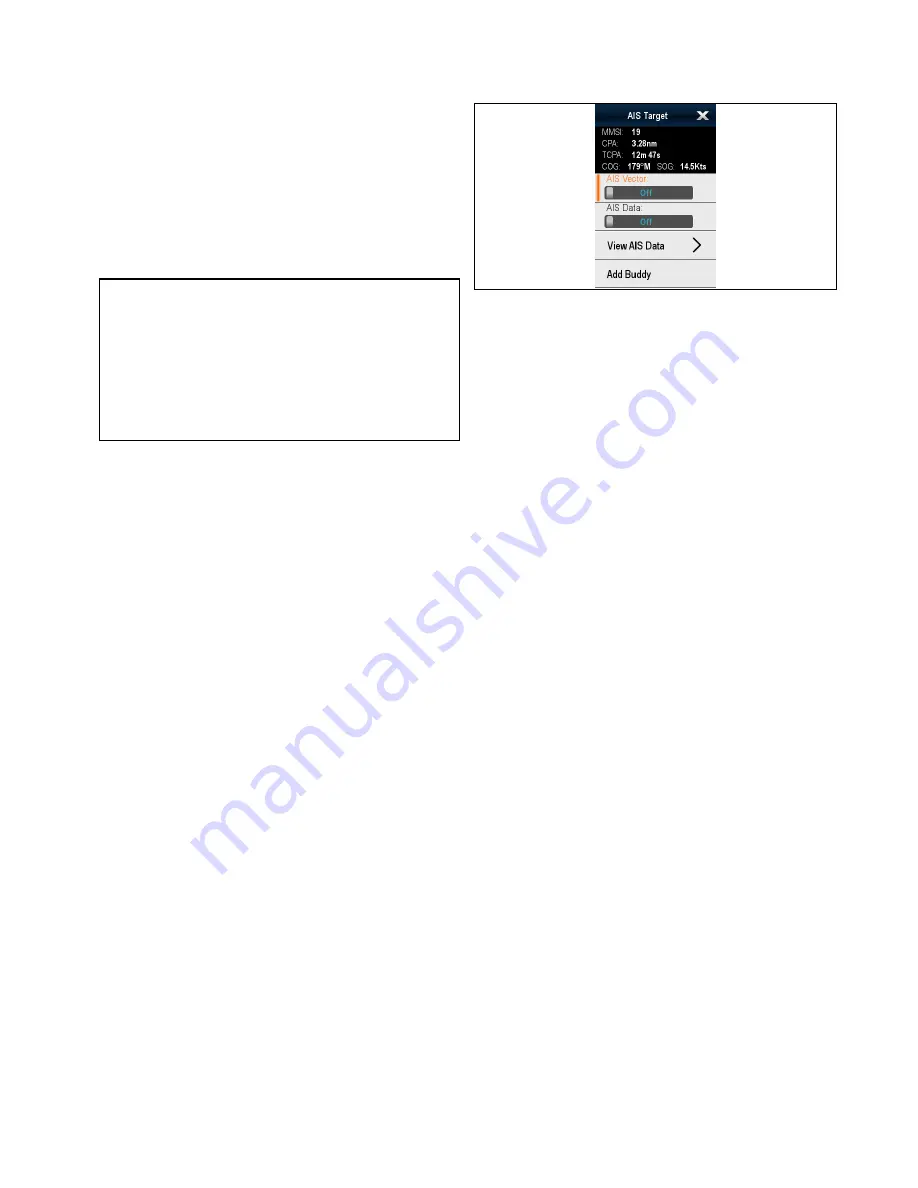
16.2 AIS prerequisites
You must have suitable AIS hardware connected to
your multifunction display to make use of the AIS
functionality.
In order to run AIS, you will need:
• A receive-only AIS unit or a full AIS transceiver (a
unit that sends and receives).
• A VHF antenna.
• A GPS - to provide position data.
• The AIS layer enabled in the chart or radar
application, as appropriate.
Note:
A receiver will allow you to receive data
about other vessels in your area but will not allow
other vessels to ‘see’ you. A full transceiver
transmits and receives AIS data, and therefore
allows you to receive data about other vessels. It
also enables other AIS-equipped vessels to see
and receive information about your vessel. This
could include position, course, speed and rate of
turn data.
When the AIS unit is connected to your multifunction
display, the status of the unit is indicated by an AIS
icon in the status bar.
You can connect an AIS unit to your multifunction
display using NMEA0183 or SeaTalk
ng
, depending
on the AIS unit. If connecting using NMEA0183,
you will now need to specify the 38,400 baud setting
(
homescreen > Set-up > System Settings > NMEA
Set-up
) for the NMEA input port that communicates
with the AIS transceiver or receiver.
16.3 AIS context menu
The AIS function includes a context menu which
provides AIS target information and menu items.
The context menu provides the following AIS target
data:
• Buddy Name / Vessel Name / MMSI
• CPA
• TCPA
• COG
• SOG
The context menu also provide the following menu
items:
•
AIS Vector
— Switch target vectors On and Off.
•
AIS Data
— Switch on screen target data On and
Off.
•
View Full Data
•
Add Buddy
— Add target to the buddy directory.
•
Acquire Target
(only available if Radar overlay is
switched on.)
•
Slew thermal camera
(only available when
thermal camera is connected and operating.)
Accessing the context menu
1. Non-touchscreen and HybridTouch displays:
i.
Move the cursor over the area or object and
pressing the
Ok
button.
2. HybridTouch and Touch only displays:
i.
Select and hold on an area or object, or
ii. With the Chart Call-out displayed select the
Call-out box.
AIS function
187
Содержание Raymarine gS 195
Страница 2: ......
Страница 26: ...26 gS Series...
Страница 43: ...D 36 mm 1 4 in E 39 2 mm 1 5 in F 90 mm 3 5 in Planning the installation 43...
Страница 44: ...44 gS Series...
Страница 110: ...110 gS Series...
Страница 146: ...146 gS Series...
Страница 174: ...174 gS Series...
Страница 175: ...Chapter 13 Man Overboard MOB Chapter contents 13 1 Man overboard on page 176 Man Overboard MOB 175...
Страница 178: ...178 gS Series...
Страница 181: ...Chapter 15 Fuel manager Chapter contents 15 1 Fuel manager overview on page 182 Fuel manager 181...
Страница 196: ...196 gS Series...
Страница 218: ...218 gS Series...
Страница 328: ...328 gS Series...
Страница 362: ...362 gS Series...
Страница 411: ...Chapter 31 Technical specification Chapter contents 31 1 Technical specification on page 412 Technical specification 411...
Страница 418: ...418 gS Series...
Страница 438: ...438 gS Series...
Страница 439: ......
Страница 440: ...www raymarine com...
















































