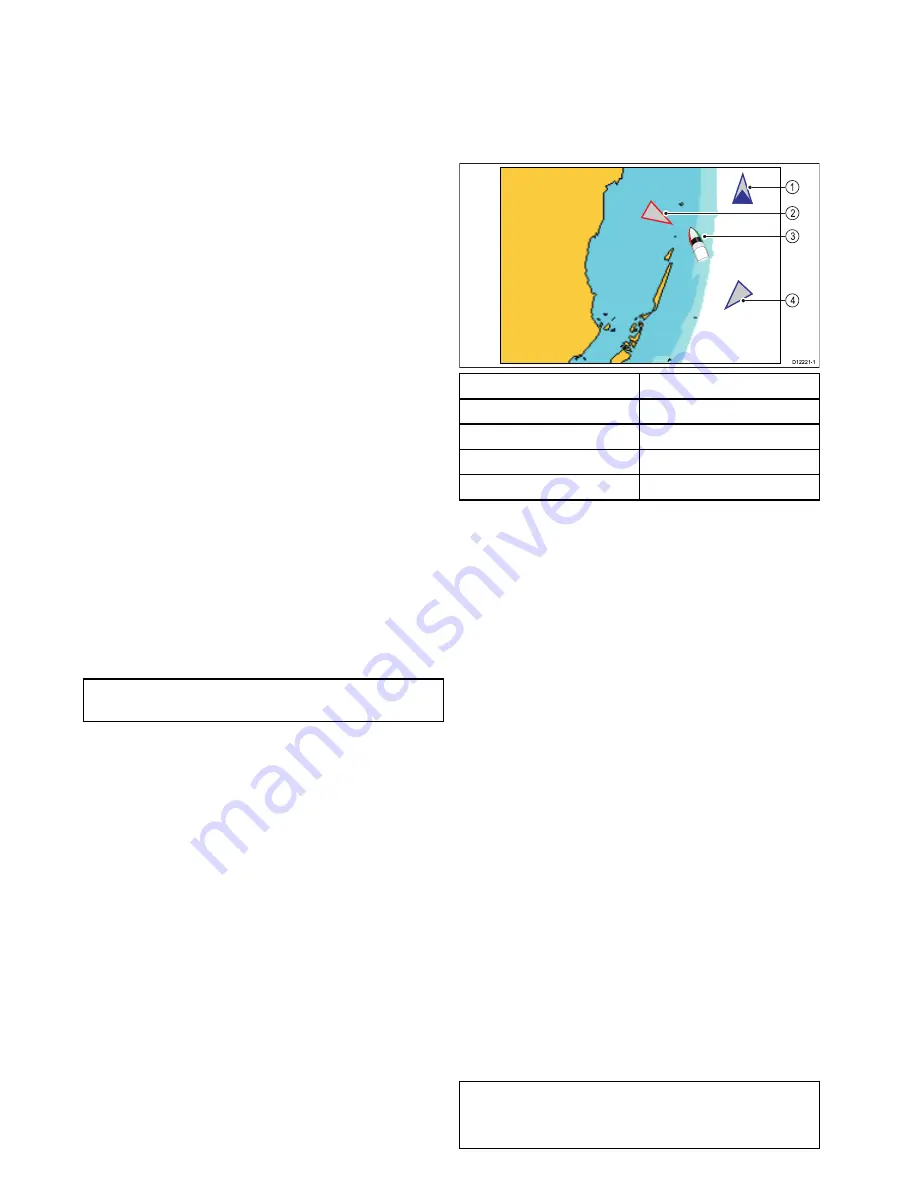
16.13 AIS alarms
The AIS functions generate a number of alarms to
alert you to dangerous or lost targets.
In addition to the dangerous target alarm, the
system generates an alarm when a dangerous target
becomes a lost target i.e. its signal has not been
received for 20 seconds.
Your AIS receiver generates local alarms which are
displayed and sounded on your multifunction display
whenever an alarm condition exists on the unit.
Local AIS alarms
When the connected AIS unit generates an alarm,
your multifunction display shows a local alarm
message and indicates the alarm status in the status
bar.
Active AIS alarms log
The active alarm log shows the status of each local
alarm. This log can be accessed as follows:
• from the Chart application when only the AIS
overlay is enabled by going to:
Menu > AIS
Options > AIS Set-up > AIS Alarms Log
• from the Chart application when the Radar overlay
is also enabled by going to:
Menu > Radar & AIS
Options > Targets > AIS Set-up > AIS Alarms
Log
• from the Radar application by going to
Menu >
Targets > AIS Set-up > AIS Alarms Log
.
Acknowledging AIS alarms
In the chart or radar application:
1. Select
Ok
on the alarm dialog box.
Note:
An AIS alarm remains active until it is
acknowledged on your multifunction display.
16.14 Buddy tracking
The Buddy Tracking feature enables you to add
AIS-equipped friends and regular contacts to a
“Buddy List” on your multifunction display. As soon
as a vessel on your Buddy List sails into the range
of your AIS unit, the vessel icon changes to indicate
this.
1
2
3
4
D
12221-1
Item
Description
1
Buddy icon
2
Dangerous target icon
3
Own vessel icon
4
Normal AIS icon
How it works
When the AIS Layer is enabled in the chart or radar
application, AIS targets are shown on your display.
You can add any AIS target to a “Buddy List”, each
entry consisting of an MMSI number, and an optional
name. Subsequently, whenever Buddy Tracking is
enabled on your multifunction display, and a “Buddy”
vessel with an MMSI number sails into the range of
your AIS receiver, an AIS Buddy icon is displayed.
Up to 100 vessels may be added to the Buddy List.
Pre-requisites
The following items are required for the Buddy
Tracking feature:
• For the purposes of using the Buddy Tracking
feature, it is assumed that your display is already
connected to a suitable AIS unit.
• Only transmitting AIS-equipped vessels will be
detected.
Enabling and disabling buddy tracking in the
Chart application
From the Chart application, with the AIS overlay
enabled:
1. Select
Menu
.
2. Select
AIS Options
or
*Radar & AIS Options
.
3. Select
Targets
.
4. Select
Display buddies
.
Selecting Display buddies will switch the buddy
tracking feature On and Off.
Note:
*When Radar overlay is also enabled the menu
name becomes
Radar & AIS Options
.
194
gS Series
Содержание Raymarine gS 195
Страница 2: ......
Страница 26: ...26 gS Series...
Страница 43: ...D 36 mm 1 4 in E 39 2 mm 1 5 in F 90 mm 3 5 in Planning the installation 43...
Страница 44: ...44 gS Series...
Страница 110: ...110 gS Series...
Страница 146: ...146 gS Series...
Страница 174: ...174 gS Series...
Страница 175: ...Chapter 13 Man Overboard MOB Chapter contents 13 1 Man overboard on page 176 Man Overboard MOB 175...
Страница 178: ...178 gS Series...
Страница 181: ...Chapter 15 Fuel manager Chapter contents 15 1 Fuel manager overview on page 182 Fuel manager 181...
Страница 196: ...196 gS Series...
Страница 218: ...218 gS Series...
Страница 328: ...328 gS Series...
Страница 362: ...362 gS Series...
Страница 411: ...Chapter 31 Technical specification Chapter contents 31 1 Technical specification on page 412 Technical specification 411...
Страница 418: ...418 gS Series...
Страница 438: ...438 gS Series...
Страница 439: ......
Страница 440: ...www raymarine com...
















































