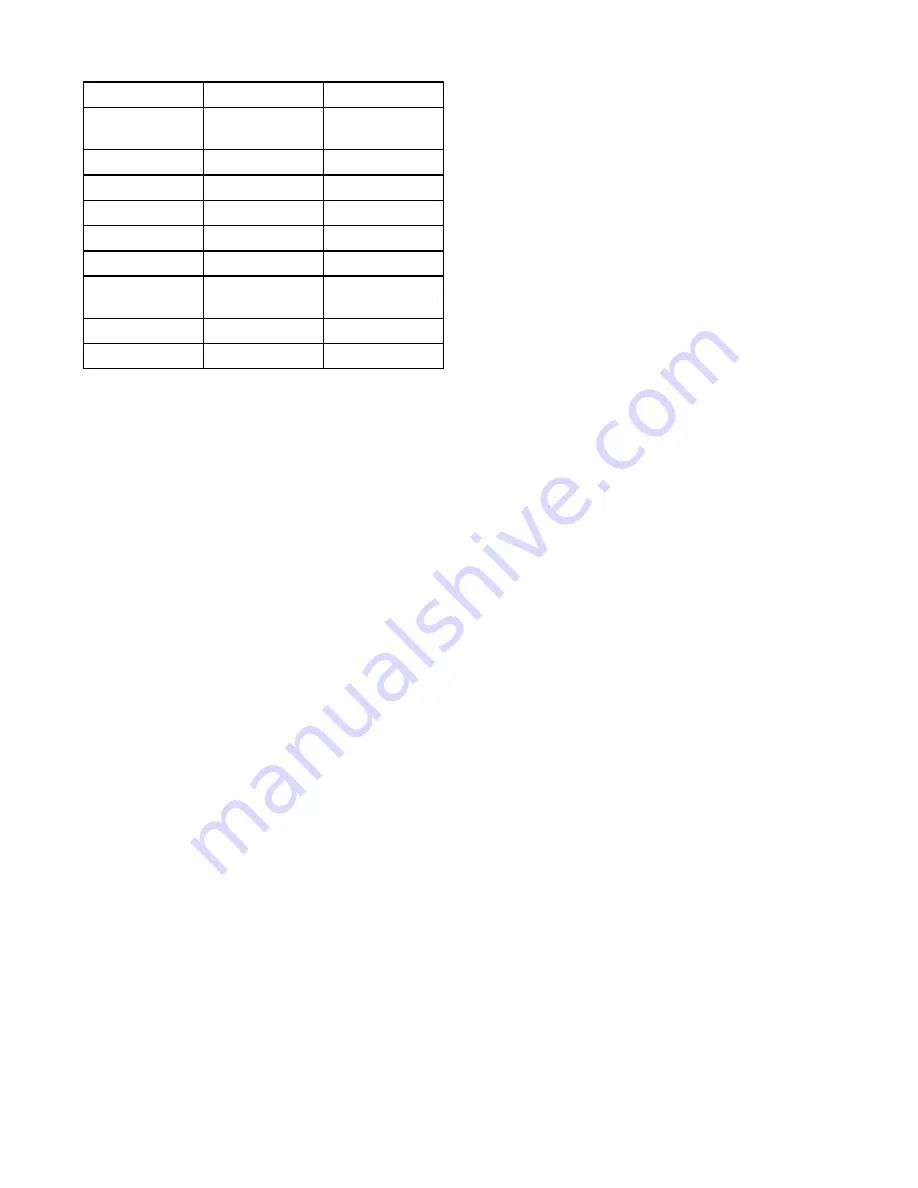
9.1 Language selection
The system can operate in the following languages:
English (US)
English (UK)
Arabic
Bulgarian
Chinese —
Simplified
Chinese —
Traditional
Croatian
Czech
Danish
Dutch
Finnish
French
German
Greek
Hebrew
Hungarian
Icelandic
Italian
Japanese
Korean
Norwegian
Polish
Portuguese
(Brazilian)
Russian
Slovenian
Spanish
Swedish
Turkish
With the Homescreen displayed:
1. Select
Customize
.
2. Select
Language
.
3. Select your language from the list of languages.
Language is part of the Shared Preferences scheme.
Once a new language is selected the User interface
language will change on all MFDs networked using
SeaTalk
hs
or
SeaTalk
ng
and, if the language is
supported any instrument displays networked using
SeaTalk
ng
.
120
gS Series
Содержание Raymarine gS 195
Страница 2: ......
Страница 26: ...26 gS Series...
Страница 43: ...D 36 mm 1 4 in E 39 2 mm 1 5 in F 90 mm 3 5 in Planning the installation 43...
Страница 44: ...44 gS Series...
Страница 110: ...110 gS Series...
Страница 146: ...146 gS Series...
Страница 174: ...174 gS Series...
Страница 175: ...Chapter 13 Man Overboard MOB Chapter contents 13 1 Man overboard on page 176 Man Overboard MOB 175...
Страница 178: ...178 gS Series...
Страница 181: ...Chapter 15 Fuel manager Chapter contents 15 1 Fuel manager overview on page 182 Fuel manager 181...
Страница 196: ...196 gS Series...
Страница 218: ...218 gS Series...
Страница 328: ...328 gS Series...
Страница 362: ...362 gS Series...
Страница 411: ...Chapter 31 Technical specification Chapter contents 31 1 Technical specification on page 412 Technical specification 411...
Страница 418: ...418 gS Series...
Страница 438: ...438 gS Series...
Страница 439: ......
Страница 440: ...www raymarine com...
















































