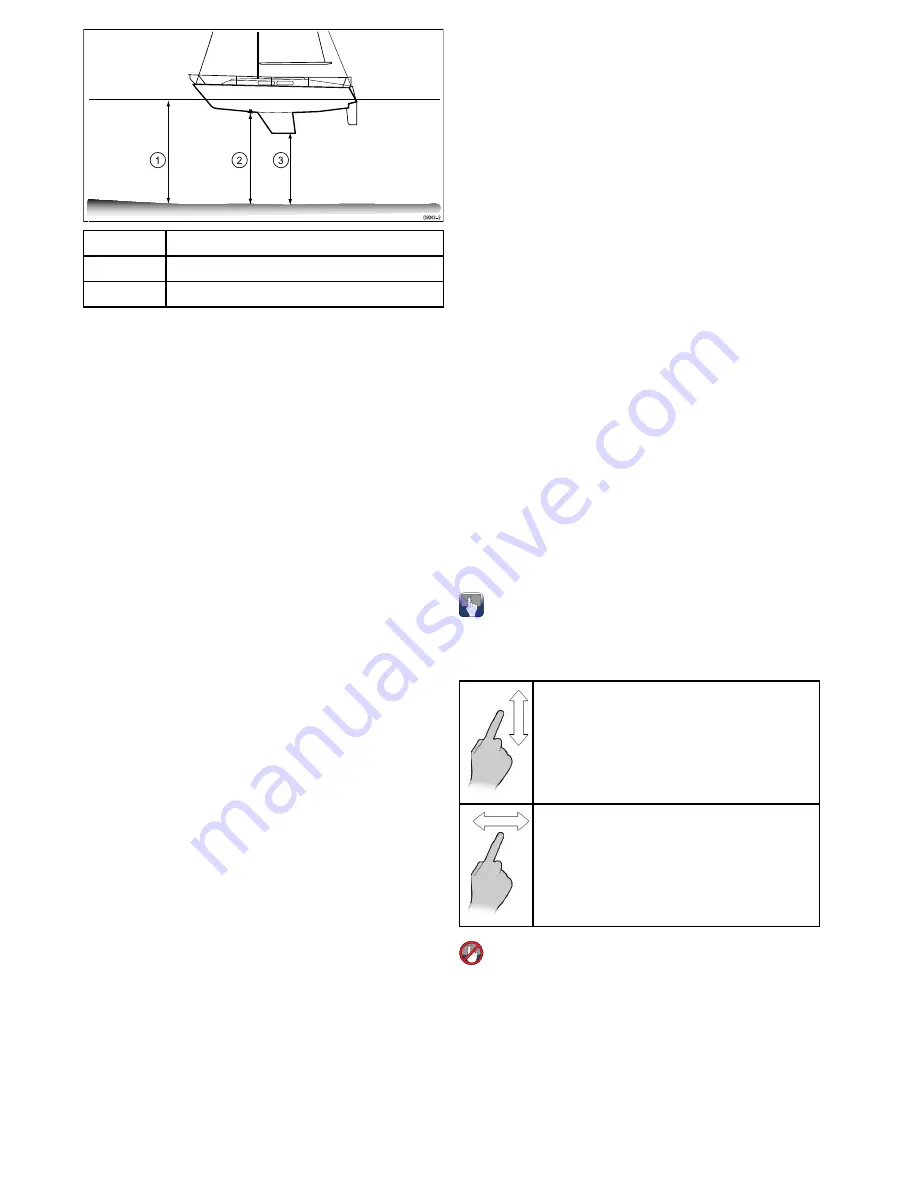
D9343--2
1
2
3
1
Waterline offset
2
Transducer / Zero offset
3
Keel offset
If an offset is not applied, displayed depth readings
represent the distance from the transducer to the
sea bed.
Setting the depth offset
From the fishfinder application:
1. Select
Menu
.
2. Select
Set-up
.
3. Select
Transducer Set-up
.
4. Select
Depth Offset
.
The depth offset numeric adjust control is
displayed.
5. Adjust the offset to the required value.
Setting the speed offset
From the fishfinder application:
1. Select
Menu
.
2. Select
Set-up
.
3. Select
Transducer Set-up
.
4. Select
Speed Offset
.
The speed offset numeric adjust control is
displayed.
5. Adjust the offset to the required value.
Setting the Temperature offset
1. Select
Menu
.
2. Select
Set-up
.
3. Select
Transducer Set-up
.
4. Select
Temperature Offset
.
The temperature offset numeric adjust control is
displayed.
5. Adjust the offset to the required value.
7.6 Thermal camera setup and checks
To ensure correct operation of the thermal camera
you should setup and check the camera's main
functions.
Before proceeding ensure that the camera is
connected correctly, according to the instructions
provided. If your system includes the optional
Joystick Control Unit (JCU) and PoE (Power over
Ethernet) injector, ensure these units are also
connected correctly.
Set up the camera
You will need to:
• Adjust the image (contrast, brightness, and so on).
• Check camera movement (pan, tilt and home
functions) (if applicable).
Adjusting the thermal camera image
With the thermal camera application displayed:
1. Select
Menu
.
2. Select
Adjust Contrast
.
3. Select the Contrast, Brightness, or Color option
as appropriate.
The relevant numeric adjust control is displayed.
4. Adjust the value as required.
5. Select
Back
or
Ok
to confirm the new value.
Pan, Tilt, Zoom (PTZ) cameras
Panning and tilting, and the thermal image
On a touchscreen multifunction display you can
pan and tilt the thermal camera image using the
touchscreen.
Move your finger up and down the screen to tilt
the camera up or down.
Move your finger left and right on the screen to
rotate the camera left or right (panning).
Panning, Tilting and zooming the thermal
image
On a multifunction display with physical buttons
or when using a remote keypad you can pan, tilt
and zoom the thermal camera image using the
UniControl.
In some circumstances it may be better to use
just the UniControl's rotary and joystick controls to
manipulate the thermal camera view. For example,
this method is ideal for finer control over the camera
and is particularly useful in rough sea conditions.
108
gS Series
Содержание Raymarine gS 195
Страница 2: ......
Страница 26: ...26 gS Series...
Страница 43: ...D 36 mm 1 4 in E 39 2 mm 1 5 in F 90 mm 3 5 in Planning the installation 43...
Страница 44: ...44 gS Series...
Страница 110: ...110 gS Series...
Страница 146: ...146 gS Series...
Страница 174: ...174 gS Series...
Страница 175: ...Chapter 13 Man Overboard MOB Chapter contents 13 1 Man overboard on page 176 Man Overboard MOB 175...
Страница 178: ...178 gS Series...
Страница 181: ...Chapter 15 Fuel manager Chapter contents 15 1 Fuel manager overview on page 182 Fuel manager 181...
Страница 196: ...196 gS Series...
Страница 218: ...218 gS Series...
Страница 328: ...328 gS Series...
Страница 362: ...362 gS Series...
Страница 411: ...Chapter 31 Technical specification Chapter contents 31 1 Technical specification on page 412 Technical specification 411...
Страница 418: ...418 gS Series...
Страница 438: ...438 gS Series...
Страница 439: ......
Страница 440: ...www raymarine com...






























