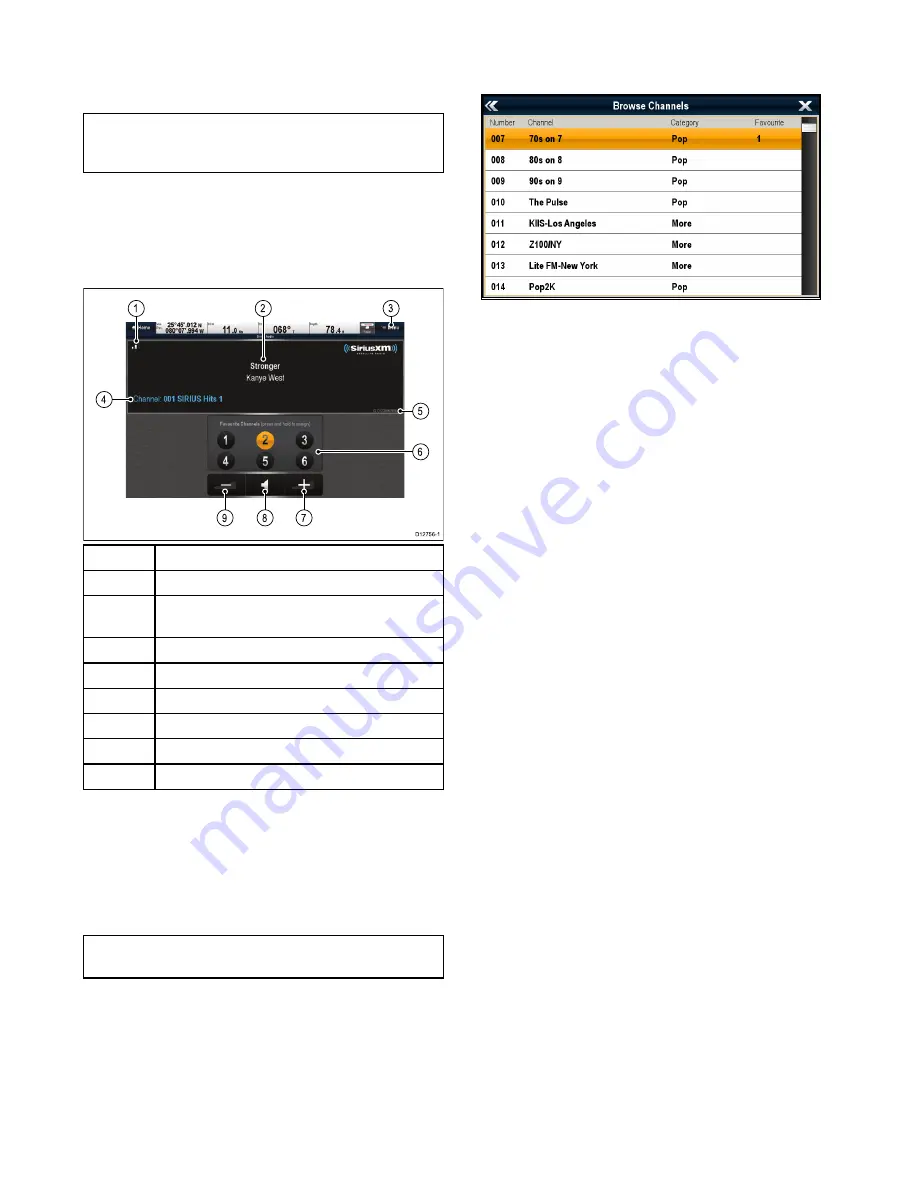
27.1 Sirius audio overview
A connected, compatible Raymarine Sirius marine
weather / satellite radio receiver can be controlled
using the Sirius audio application.
Note:
A Sirius subscription is required to enable
use of a Sirius marine weather / satellite radio
receiver.
To enable volume controls the Raymarine Sirius
marine weather / satellite radio receiver also needs
to be connected to a vessel entertainment system.
Volume control is achieved using a combination of
the multifunction display controls and the vessel
entertainment system controls.
D12756-1
9
8
7
5
6
2
1
3
4
1
Signal strength (Between 0 and 3 bars).
2
Track name and Artist name.
3
Menu — The menu is used to browse available
satellite radio channels.
4
Station details.
5
Sirius receiver ID.
6
Favorite channels.
7
Volume up.
8
Mute / Unmute.
9
Volume down.
The Sirius audio application can be used to:
• Browse available radio channels.
• Switch radio channel.
• Assign channels as favorites.
• Change the volume level.
• Mute the volume.
Note:
Sirius satellite radio is only available in
North America.
Accessing the Sirius audio application
1. Select the
Sirius Audio
page icon from the
homescreen.
Changing the channel
You can view a list of available satellite radio
channels and select the station you want to listen to.
From the Sirius Audio application:
1. Select
Menu
.
2. Select
Select channel
.
The Channel browser is displayed.
3. Select the relevant channel from the list.
Adding favorites
You can programme up to 6 favorite channels in the
Sirius audio application. To save the current channel
as a favorite follow the steps below.
1. Switch to the channel you want to save as a
favorite.
2. When the channel is displayed onscreen select
and hold on a favorite channel number (1 to 6)
for 2 seconds.
The radio channel is now assigned as a favorite.
Using the volume controls
The Sirius audio application can be used to control
the volume of your Sirius audio receiver.
With the Sirius audio application displayed:
1. Select the
Volume up
or
Volume down
icon to
change the volume level, or
2. Select the
Mute icon
to mute and un-mute the
audio.
384
gS Series
Содержание Raymarine gS 195
Страница 2: ......
Страница 26: ...26 gS Series...
Страница 43: ...D 36 mm 1 4 in E 39 2 mm 1 5 in F 90 mm 3 5 in Planning the installation 43...
Страница 44: ...44 gS Series...
Страница 110: ...110 gS Series...
Страница 146: ...146 gS Series...
Страница 174: ...174 gS Series...
Страница 175: ...Chapter 13 Man Overboard MOB Chapter contents 13 1 Man overboard on page 176 Man Overboard MOB 175...
Страница 178: ...178 gS Series...
Страница 181: ...Chapter 15 Fuel manager Chapter contents 15 1 Fuel manager overview on page 182 Fuel manager 181...
Страница 196: ...196 gS Series...
Страница 218: ...218 gS Series...
Страница 328: ...328 gS Series...
Страница 362: ...362 gS Series...
Страница 411: ...Chapter 31 Technical specification Chapter contents 31 1 Technical specification on page 412 Technical specification 411...
Страница 418: ...418 gS Series...
Страница 438: ...438 gS Series...
Страница 439: ......
Страница 440: ...www raymarine com...






























