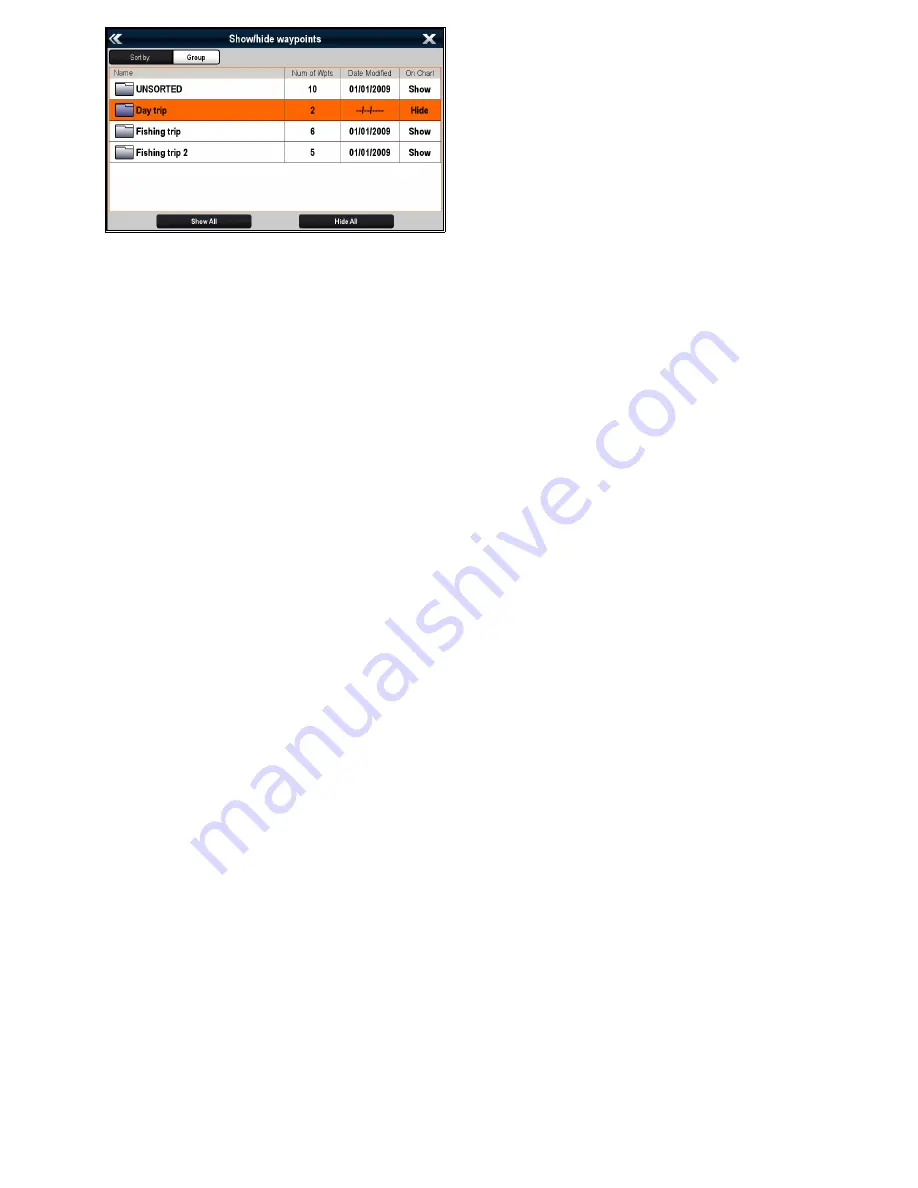
In the example above the Day Trip group will not
be displayed in the Chart application.
3. Select
Sort by:
to switch between Groups and
Symbols.
A list of Symbols or Groups is displayed.
4. Select the Group or Symbol from the list that you
want to show or hide.
If
Show
is displayed in the list then the group or
symbols will be displayed, if
Hide
is displayed
in the list then the group or symbols are not
displayed in the application.
5. Repeat Step 4 for each waypoint group or symbol
type you want to show or hide.
6. Alternatively to show or hide all waypoints
select
Show All
or
Hide All
to show or hide all
waypoints.
The list of waypoints and symbols can also be
accessed from the application menu:
• Chart application:
Menu > My Data > Waypoints
.
• Radar application:
Menu > Presentation > Select
WPTs To Display
.
206
gS Series
Содержание Raymarine gS 195
Страница 2: ......
Страница 26: ...26 gS Series...
Страница 43: ...D 36 mm 1 4 in E 39 2 mm 1 5 in F 90 mm 3 5 in Planning the installation 43...
Страница 44: ...44 gS Series...
Страница 110: ...110 gS Series...
Страница 146: ...146 gS Series...
Страница 174: ...174 gS Series...
Страница 175: ...Chapter 13 Man Overboard MOB Chapter contents 13 1 Man overboard on page 176 Man Overboard MOB 175...
Страница 178: ...178 gS Series...
Страница 181: ...Chapter 15 Fuel manager Chapter contents 15 1 Fuel manager overview on page 182 Fuel manager 181...
Страница 196: ...196 gS Series...
Страница 218: ...218 gS Series...
Страница 328: ...328 gS Series...
Страница 362: ...362 gS Series...
Страница 411: ...Chapter 31 Technical specification Chapter contents 31 1 Technical specification on page 412 Technical specification 411...
Страница 418: ...418 gS Series...
Страница 438: ...438 gS Series...
Страница 439: ......
Страница 440: ...www raymarine com...






























