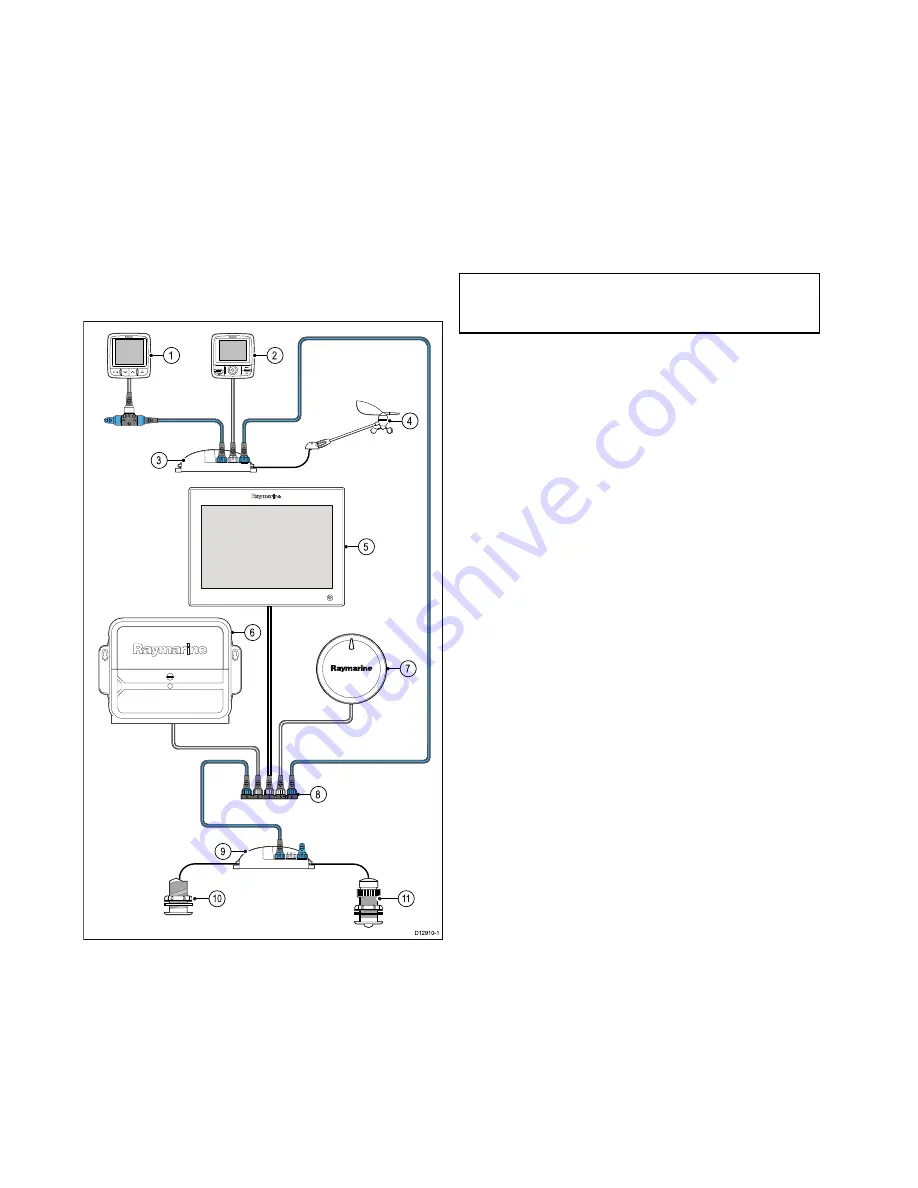
4.18 SeaTalk
ng
connections
The display can connect to a SeaTalk
ng
network.
The display can use SeaTalk
ng
to communicate with:
• SeaTalk
ng
instruments (for example, i70).
• SeaTalk
ng
pilot control head (for example, p70).
• SeaTalk
ng
autopilots (for example, Evolution
autopilots or SmartPilot SPX course computer).
• SeaTalk equipment via the optional SeaTalk to
SeaTalk
ng
converter.
• NMEA 2000 equipment via optional DeviceNet
adaptor cables.
Typical SeaTalk
ng
system
D12910-1
1
0
1
1
9
1
2
4
5
6
7
8
3
00
1.
SeaTalk
ng
instrument — for example, i70.
2.
SeaTalk
ng
pilot control head — for example, p70.
3.
iTC-5 converter.
4.
Wind transducer.
5.
Multifunction display.
6.
Actuator Control Unit (ACU).
7.
EV unit.
8.
SeaTalk
ng
5 Way block.
9.
iTC-5 converter.
10. Depth transducer.
11. Speed transducer.
SeaTalk
ng
power requirements
The SeaTalk
ng
bus requires a 12 V power supply.
Power may be provided from:
• Raymarine equipment with a regulated 12 V power
supply (for example, a SmartPilot SPX course
computer); or:
• Other suitable 12 V power supply.
Note:
SeaTalk
ng
does NOT supply power to
multifunction displays and other equipment with a
dedicated power supply input.
64
gS Series
Содержание Raymarine gS 195
Страница 2: ......
Страница 26: ...26 gS Series...
Страница 43: ...D 36 mm 1 4 in E 39 2 mm 1 5 in F 90 mm 3 5 in Planning the installation 43...
Страница 44: ...44 gS Series...
Страница 110: ...110 gS Series...
Страница 146: ...146 gS Series...
Страница 174: ...174 gS Series...
Страница 175: ...Chapter 13 Man Overboard MOB Chapter contents 13 1 Man overboard on page 176 Man Overboard MOB 175...
Страница 178: ...178 gS Series...
Страница 181: ...Chapter 15 Fuel manager Chapter contents 15 1 Fuel manager overview on page 182 Fuel manager 181...
Страница 196: ...196 gS Series...
Страница 218: ...218 gS Series...
Страница 328: ...328 gS Series...
Страница 362: ...362 gS Series...
Страница 411: ...Chapter 31 Technical specification Chapter contents 31 1 Technical specification on page 412 Technical specification 411...
Страница 418: ...418 gS Series...
Страница 438: ...438 gS Series...
Страница 439: ......
Страница 440: ...www raymarine com...















































