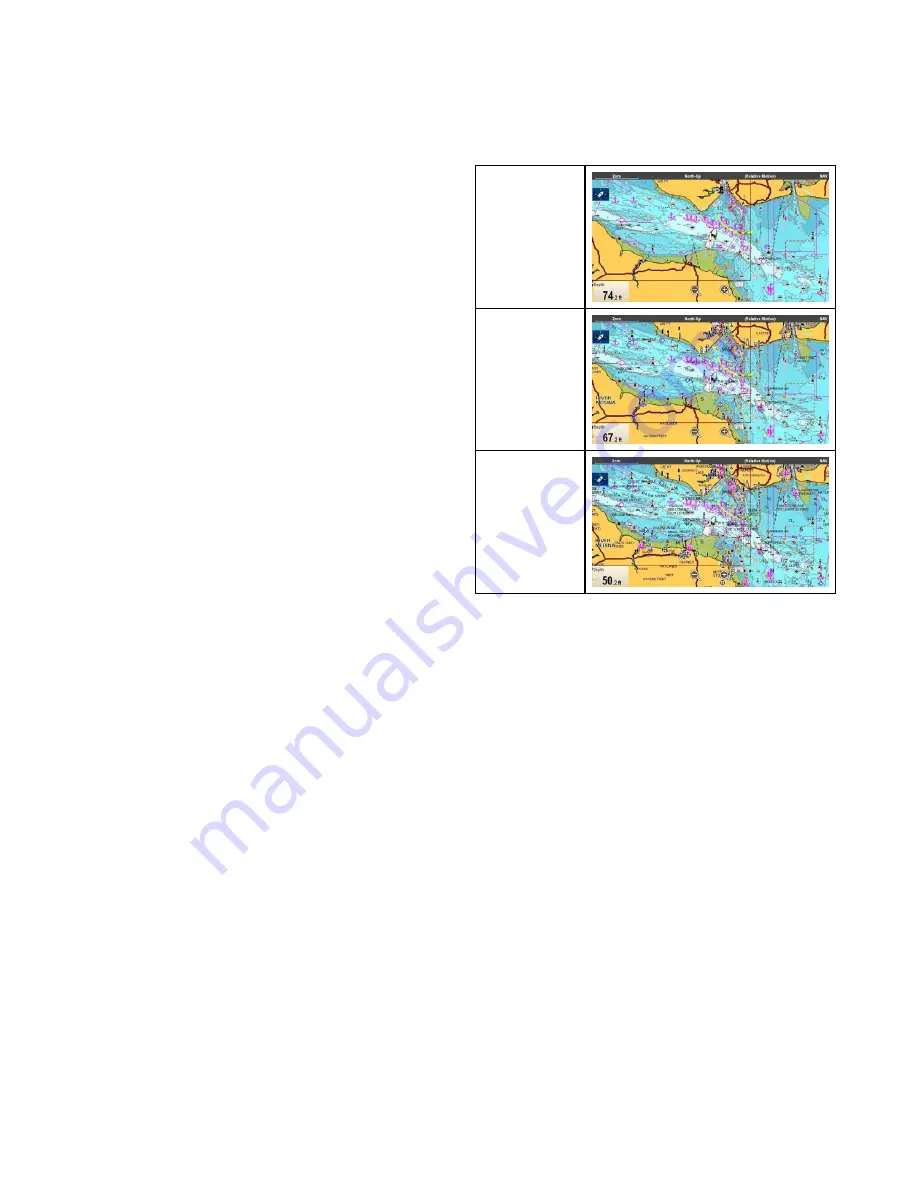
Increasing Text and symbol size
The size that symbols and text appear when using
Jeppesen
®
cartography can be adjusted to make
the screen easier to read.
From the
View & Motion
menu:
Menu >
Presentation > View & Motion
.
1. Select
Text/Symbol Size
so that Large is
selected.
2. The text and symbol size can be changed back
to normal by selecting Normal.
18.10 Chart display
The Chart Display menu option determines the level
of detail that is displayed on-screen.
The Chart display menu option is only available
when using vector based cartography.
The Chart display options are shown below.
Simple
Detailed
Extra Detailed
The level of detail shown on-screen is also affected
by the cartography
Chart detail
settings. Refer to
Chart detail
for information.
Changing the chart display detail
From the Chart application menu:
1. Select
Presentation
.
2. Select
Chart Detail
.
The following options are available:
• Simple
• Detailed
• Extra Detailed
3. Select the required option.
Chart application
233
Содержание Raymarine gS 195
Страница 2: ......
Страница 26: ...26 gS Series...
Страница 43: ...D 36 mm 1 4 in E 39 2 mm 1 5 in F 90 mm 3 5 in Planning the installation 43...
Страница 44: ...44 gS Series...
Страница 110: ...110 gS Series...
Страница 146: ...146 gS Series...
Страница 174: ...174 gS Series...
Страница 175: ...Chapter 13 Man Overboard MOB Chapter contents 13 1 Man overboard on page 176 Man Overboard MOB 175...
Страница 178: ...178 gS Series...
Страница 181: ...Chapter 15 Fuel manager Chapter contents 15 1 Fuel manager overview on page 182 Fuel manager 181...
Страница 196: ...196 gS Series...
Страница 218: ...218 gS Series...
Страница 328: ...328 gS Series...
Страница 362: ...362 gS Series...
Страница 411: ...Chapter 31 Technical specification Chapter contents 31 1 Technical specification on page 412 Technical specification 411...
Страница 418: ...418 gS Series...
Страница 438: ...438 gS Series...
Страница 439: ......
Страница 440: ...www raymarine com...






























