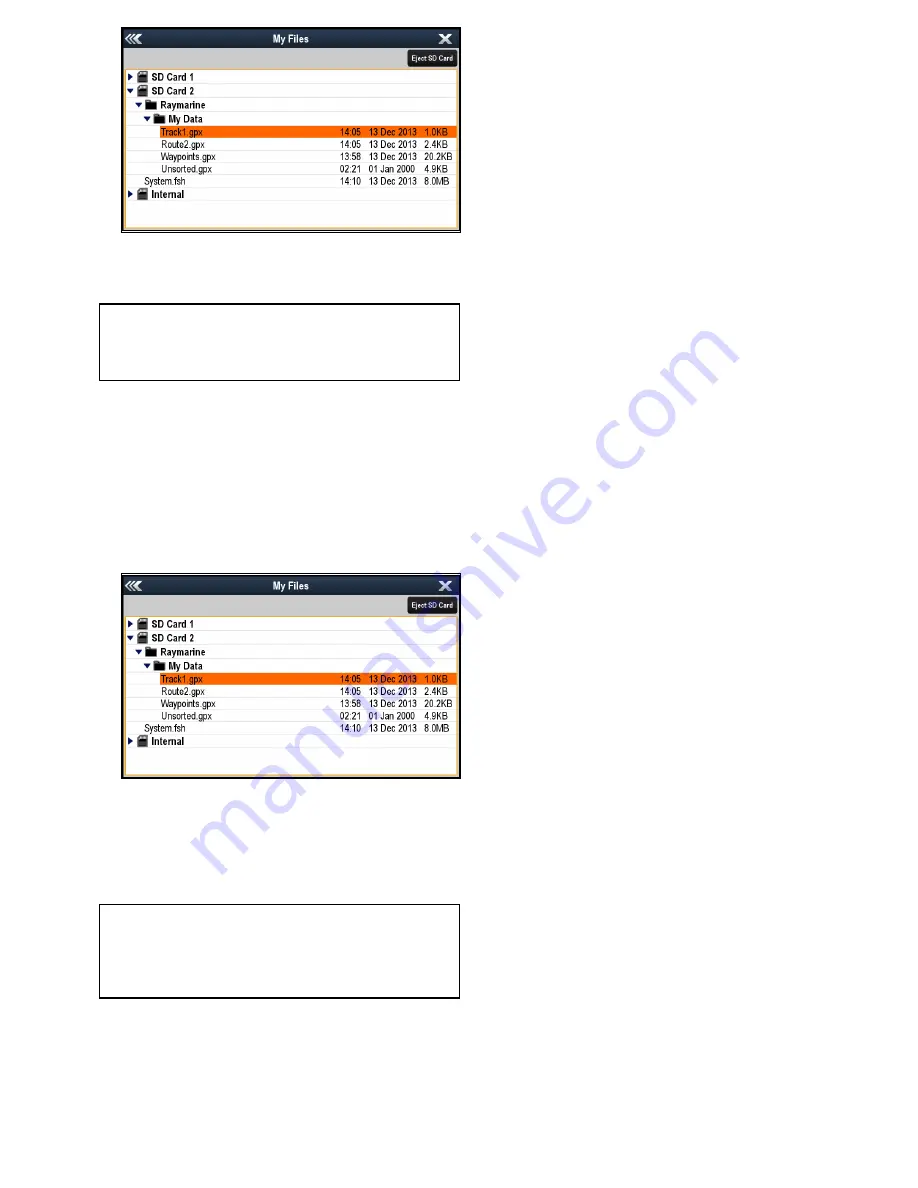
5. Browse to and select the file you want to import.
A confirmation dialog is displayed.
6. Select
OK
.
Note:
When Routes and Tracks are imported they
will be hidden by default, to display the imported
routes and tracks please refer to the
Showing or
hiding routes and tracks
section.
Erasing user data files from a memory card
With the Homescreen displayed:
1. Ensure you have the memory card containing the
data in one of the card slots.
2. Select
My Data
.
3. Select
Import/Export
.
4. Select
Erase from Card
.
The file browser is opened.
5. Browse to and select the file you want to erase.
A confirmation dialog is displayed.
6. Select
Yes
.
Erasing waypoints, routes, and tracks from
the system
Note:
The following procedure permanently
erases selected or ALL waypoints, routes, or
tracks stored on the display. BEFORE proceeding,
ensure that you backup any data that you want to
keep on to a memory card.
With the Homescreen displayed:
1. Select
My Data
.
2. Select
Import/Export
.
3. Select
Erase from System
.
4. Select
Erase Waypoints from System
,
Erase
Routes from System
, or
Erase Tracks from
System
, as appropriate.
5. Select the specific data items you want to erase,
or select
Erase All
.
A message is displayed prompting you for
confirmation.
6. Select
Yes
to proceed with the deletion, or
No
to cancel the operation.
Backing up user settings to a memory card
With the Homescreen displayed:
1. Ensure you have a memory card (NOT a chart
card) in one of the card slots.
2. Select
My Data
.
3. Select
Import/Export
.
4. Select
Backup Settings
.
If your display has more than 1 card slot then a
message is displayed prompting you to select the
memory device you want to save the settings to,
if your display only has 1 card slot then you will
not be prompted.
5. Select
SD1
for a memory card in the top card slot,
or
SD2
for a memory card in the bottom card slot.
A confirmation dialog is displayed.
6. Select
OK
.
Restoring user settings from a memory card
With the Homescreen displayed:
1. Ensure you have the memory card containing the
user data in one of the card slots.
2. Select
My Data
.
3. Select
Import/Export
.
4. Select
Restore Settings
.
If your display has more than 1 card slot then a
message is displayed prompting you to select
the memory device you want to retrieve settings
from, if your display only has 1 card slot then you
will not be prompted.
5. Select
SD1
for a memory card in the top card slot,
or
SD2
for a memory card in the bottom card slot.
A confirmation dialog is displayed.
6. Select
OK
.
Managing display data
115
Содержание Raymarine gS 195
Страница 2: ......
Страница 26: ...26 gS Series...
Страница 43: ...D 36 mm 1 4 in E 39 2 mm 1 5 in F 90 mm 3 5 in Planning the installation 43...
Страница 44: ...44 gS Series...
Страница 110: ...110 gS Series...
Страница 146: ...146 gS Series...
Страница 174: ...174 gS Series...
Страница 175: ...Chapter 13 Man Overboard MOB Chapter contents 13 1 Man overboard on page 176 Man Overboard MOB 175...
Страница 178: ...178 gS Series...
Страница 181: ...Chapter 15 Fuel manager Chapter contents 15 1 Fuel manager overview on page 182 Fuel manager 181...
Страница 196: ...196 gS Series...
Страница 218: ...218 gS Series...
Страница 328: ...328 gS Series...
Страница 362: ...362 gS Series...
Страница 411: ...Chapter 31 Technical specification Chapter contents 31 1 Technical specification on page 412 Technical specification 411...
Страница 418: ...418 gS Series...
Страница 438: ...438 gS Series...
Страница 439: ......
Страница 440: ...www raymarine com...






























