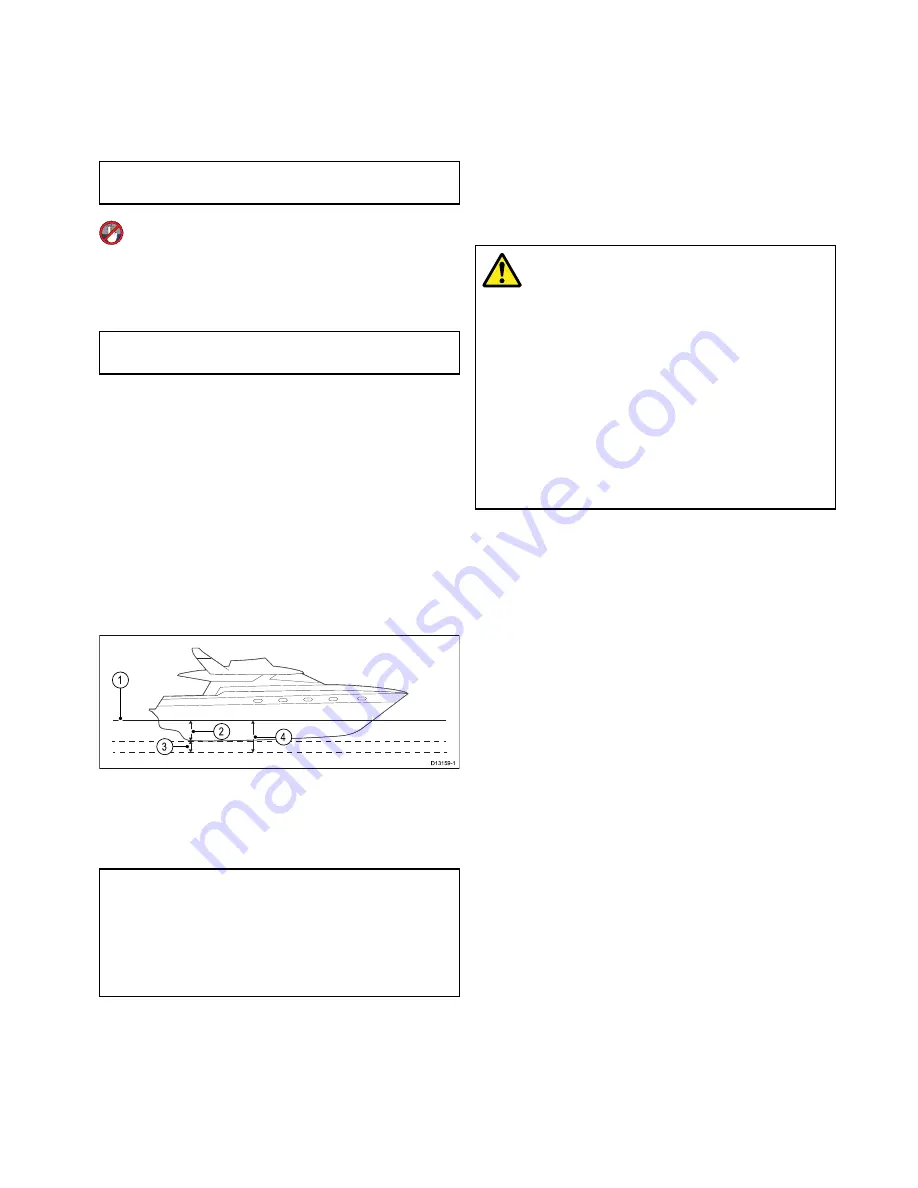
1. Press the
POWER
button once.
The Shortcuts menu is displayed.
2. Adjust the brightness to the required level using
the on-screen brightness slider bar control, or
3. Touch the Sun icon to increase the brightness
level or the Moon icon to decrease the brightness
level.
Note:
The brightness level can also be increased
by pressing the
Power
button multiple times.
Adjusting the display brightness
1. Press the
POWER
button once.
The Shortcuts menu is displayed.
2. Adjust the brightness to the required level using
the
Rotary control
.
Note:
The brightness level can also be increased
by pressing the
Power
button multiple times.
Minimum safe vessel depth
As part of the
Initial startup wizard
the
Minimum
Safe Depth
value can be set.
Minimum Safe Depth
can be established by adding
together:
• Maximum Vessel Draft (i.e. the distance from the
waterline to the lowest point of a vessel’s keel.)
• Safety Margin (an adequate clearance below the
keel to allow for draft variation and changes in
water or bottom conditions.)
i.e.:
Minimum Safe Depth
= Maximum Vessel Draft
+ Safety Margin.
D13159-1
2
4
1
3
1.
Waterline
2.
Maximum Vessel Draft
3.
Safety Margin
4.
Minimum Safe Depth
Important:
The information below is provided
for guidance only and is not exhaustive. Some
influencing factors can be unique to certain vessels
and / or areas of water and may not be listed
below. You should ensure you account for ALL
factors that apply to your current situation when
making calculations.
Some of the factors that can influence how much a
vessel draws are shown below:
•
Vessel displacement (weight)
— A vessel’s draft
will increase when it is fully laden when compared
with its unladen displacement.
•
Water type
— A vessel’s draft will increase by
approximately 2% to 3% in fresh water compared
to seawater.
Some of the factors that should be taken into account
when calculating a Safety Margin are:
•
Vessel maneuvering characteristics
— A
vessel’s draft increases due to squat, trim, roll,
pitch and heave.
•
Chart accuracy
— The electronic chart depth
may not be accurate or the true depth may have
changed since the last survey.
•
Weather conditions
— High air pressure, and
prevailing wind strength and direction can affect
wave height.
Warning: Minimum Safe Depth
The
Minimum Safe Depth
setting is
used during
Autorouting
to restrict the
created route from entering water that is
to shallow for the vessel.
Bottom depth is taken from compatible
electronic navigational charts and
Minimum Safe Depth
is a user
calculation. As both of these factors
are outside of Raymarine’s control,
Raymarine will not be held liable for any
damage, physical or otherwise, resulting
from the use of the
Autorouting
feature
or the
Minimum Safe Depth
setting.
Setting the vessel Minimum Safe Depth
Follow the steps below to enter your vessel’s
Minimum Safe Depth
.
From the Homescreen:
1. Select
Customize
.
2. Select
Boat Details
.
3. Select
Min. Safe Depth
.
4. Enter your calculated Minimum Safe Depth.
Setting time and date preferences
With the homescreen displayed:
1. Select
Customize
.
2. Select
Time and Date Set-up
.
3. Use the
Date Format
,
Time Format
, and
Local
Time: UTC
menu items to set your time and date
preferences.
Data master
Any system containing more than one networked
multifunction display must have a designated data
master.
The data master is the display which serves as a
primary source of data for all displays, it also handles
all external sources of information. For example
the displays may require heading information from
the autopilot and GPS systems, usually received
through a SeaTalk
ng
or NMEA connection. The data
master is the display to which the SeaTalk, NMEA
and any other data connections are made, it then
bridges the data to the SeaTalk
hs
network and any
compatible repeat displays. Information shared by
the data master includes:
• Cartography
Getting started
95
Содержание Raymarine gS 195
Страница 2: ......
Страница 26: ...26 gS Series...
Страница 43: ...D 36 mm 1 4 in E 39 2 mm 1 5 in F 90 mm 3 5 in Planning the installation 43...
Страница 44: ...44 gS Series...
Страница 110: ...110 gS Series...
Страница 146: ...146 gS Series...
Страница 174: ...174 gS Series...
Страница 175: ...Chapter 13 Man Overboard MOB Chapter contents 13 1 Man overboard on page 176 Man Overboard MOB 175...
Страница 178: ...178 gS Series...
Страница 181: ...Chapter 15 Fuel manager Chapter contents 15 1 Fuel manager overview on page 182 Fuel manager 181...
Страница 196: ...196 gS Series...
Страница 218: ...218 gS Series...
Страница 328: ...328 gS Series...
Страница 362: ...362 gS Series...
Страница 411: ...Chapter 31 Technical specification Chapter contents 31 1 Technical specification on page 412 Technical specification 411...
Страница 418: ...418 gS Series...
Страница 438: ...438 gS Series...
Страница 439: ......
Страница 440: ...www raymarine com...






























