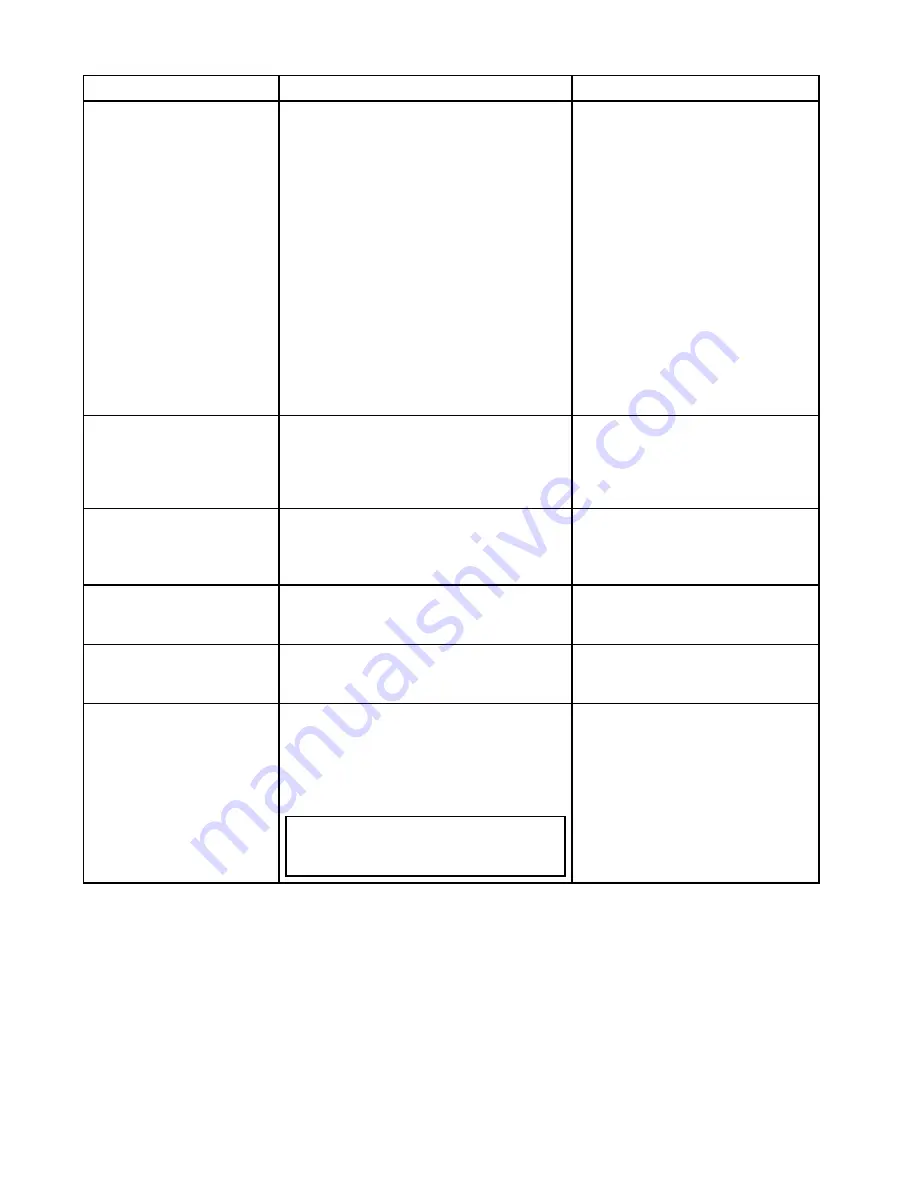
Maintenance menu
This menu provides access to systems settings and diagnostics.
Menu item
Description
Options
Diagnostics
Diagnostics provides detailed information on the
multifunction display and connected devices. The
range of information available includes product
serial number, software version, and network
status. When you select the Diagnostics menu
item the multifunction display scans for any
connected equipment and enables you to select
the product you want to view. You can also save
the diagnostics information to a memory card.
This is particularly useful for sending detailed
information to
Raymarine
®
Customer Support in
the event of a technical issue.
The Interfaces option allows you to view statistics
and buffer information for
NMEA 0183
ports 1 and
2 and
NMEA 2000
/
SeaTalk
ng®
.
The Sirius option is only displayed when
connected to relevant hardware and allows you to
view received messages, memory and errors.
• Select Device
• Sirius
• Save Logs
• Erase Logs
• Interfaces
Data Master
Any system containing more than one networked
multifunction display must have a designated data
master. The data master is the display which
serves as a primary source of data for all displays,
it also handles all external sources of information.
Check Card for Updates
Scans inserted memory cards for software files
for connected products.
This option can be used at anytime to manually
start the System Software Update process.
System Settings Reset
This option resets your menu options, datapages,
and databar settings to factory default. It will NOT
affect your waypoints, routes, or tracks data.
• Yes
• No
System Settings and Data
Reset
In addition to the settings reset detailed above,
performing a settings and data reset will also
remove ALL waypoints, routes, and tracks data.
• Yes
• No
Touchscreen Alignment
If the touchscreen is misaligned to your touch,
you can realign it to improve the accuracy.
Realignment involves a simple exercise to align
an on-screen object with your touch. For best
results, perform this exercise when your vessel
is anchored or moored.
Note:
The Touchscreen alignment is not
required on gS Series and non-Touchscreen
MFD
s.
144
gS Series
Содержание Raymarine gS 195
Страница 2: ......
Страница 26: ...26 gS Series...
Страница 43: ...D 36 mm 1 4 in E 39 2 mm 1 5 in F 90 mm 3 5 in Planning the installation 43...
Страница 44: ...44 gS Series...
Страница 110: ...110 gS Series...
Страница 146: ...146 gS Series...
Страница 174: ...174 gS Series...
Страница 175: ...Chapter 13 Man Overboard MOB Chapter contents 13 1 Man overboard on page 176 Man Overboard MOB 175...
Страница 178: ...178 gS Series...
Страница 181: ...Chapter 15 Fuel manager Chapter contents 15 1 Fuel manager overview on page 182 Fuel manager 181...
Страница 196: ...196 gS Series...
Страница 218: ...218 gS Series...
Страница 328: ...328 gS Series...
Страница 362: ...362 gS Series...
Страница 411: ...Chapter 31 Technical specification Chapter contents 31 1 Technical specification on page 412 Technical specification 411...
Страница 418: ...418 gS Series...
Страница 438: ...438 gS Series...
Страница 439: ......
Страница 440: ...www raymarine com...
















































