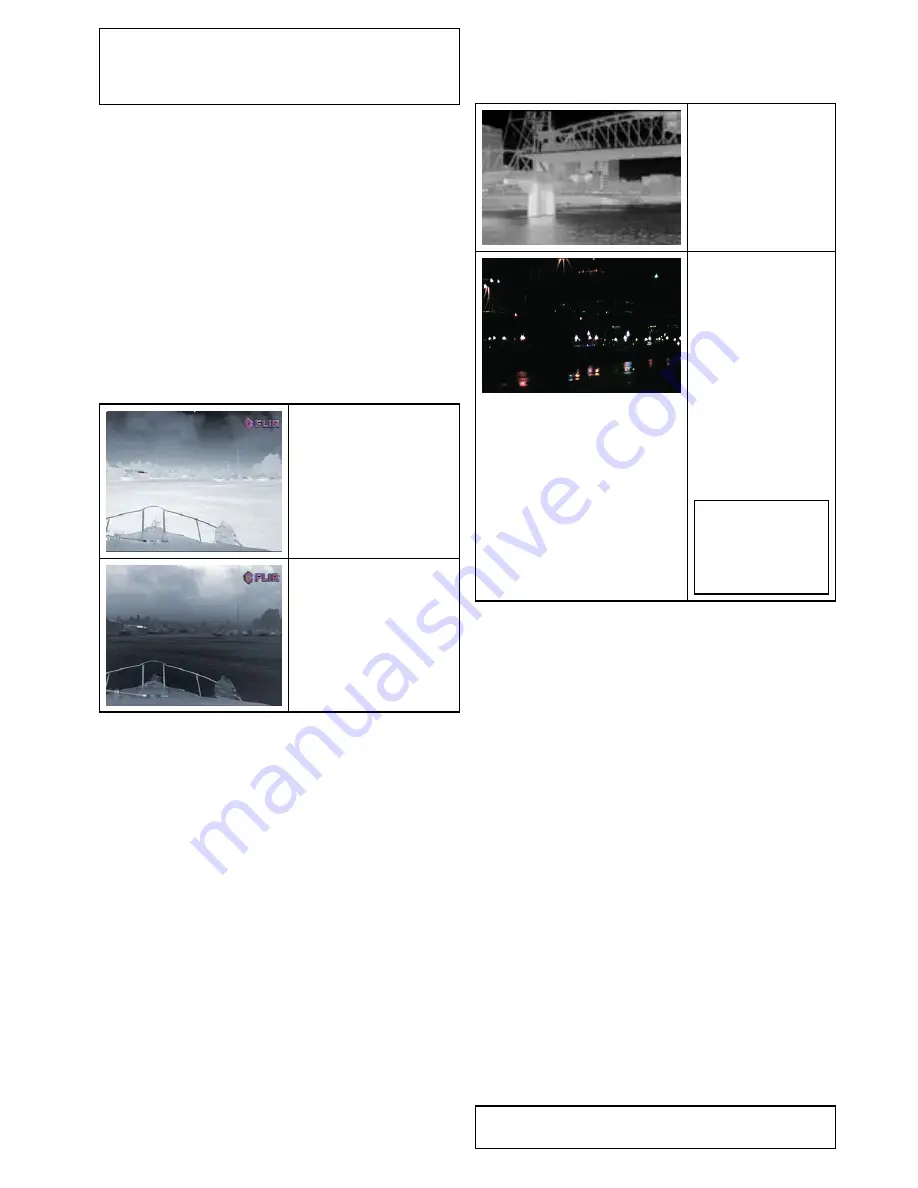
Note:
If you have the Disable Color Thermal Video
option selected in the camera's on-screen
Video
Setup
menu, only 2 color modes are available —
greyscale and red.
Changing the thermal camera color mode
With the thermal camera application displayed:
1. Select
Menu
.
2. Select
Image Options
.
3. Use the
Colour
menu item to switch between the
available color palettes, as appropriate.
Thermal camera reverse video
You can reverse the polarity of the video image to
change the appearance of objects on-screen.
The reverse video option (video polarity) switches the
thermal image from white-hot (or red-hot if the color
mode setting is active) to black-hot. The difference
between white-hot and black-hot is shown below:
White-hot thermal image.
Black-hot thermal image.
You may find it useful to experiment with this option
to find the best setting to suit your needs.
Enabling thermal camera reverse video
With the thermal camera application displayed:
1. Select
Menu
.
2. Select
Image Options
.
3. Select
Reverse Video
.
Thermal and visible-light operation
“Dual payload” thermal cameras are equipped with
2 cameras — a thermal imaging (infrared) camera
and a visible-light camera.
Thermal camera
—
provides night-time
imagery, based on
temperature differences
between objects.
Thermal imaging
produces a clear image
even in total darkness.
Visible-light camera
— provides black and
white (or greyscale)
imagery during the
day and in low-light
conditions. Helps to
improve navigational
abilities in low-light
conditions; for example
during twilight hours
when operating along
intercoastal waterways
and near harbor
entrances.
Note:
The T470SC
and T473SC have
a color camera and
continuous zoom
lens.
Switching between thermal and visible-light
camera lenses
With the thermal camera application displayed:
1. Select
Menu
.
2. Select
Image Options
.
3. Use the
Image Type
menu item to switch between
IR and Visible Light views, as appropriate.
Thermal camera rear view mode
The rear view mode flips the video image horizontally,
providing a “mirror image”.
This is useful for example in instances where the
camera is rear-facing and you are viewing the image
on a forward-facing monitor.
Enabling thermal camera rear view mode
With the thermal camera application displayed:
1. Select
Menu
.
2. Select
Image Options
.
3. Select
Rear View
.
Slew to Cue
Slew to cue is a feature which maintains a selected
position or object in the thermal cameras field of
view. Slew to Cue options are available in the chart
and radar applications as target context menu items.
Note:
Heading data must be available on the
system for Slew to Cue to work correctly.
Thermal camera application — Pan and tilt cameras
345
Содержание Raymarine gS 195
Страница 2: ......
Страница 26: ...26 gS Series...
Страница 43: ...D 36 mm 1 4 in E 39 2 mm 1 5 in F 90 mm 3 5 in Planning the installation 43...
Страница 44: ...44 gS Series...
Страница 110: ...110 gS Series...
Страница 146: ...146 gS Series...
Страница 174: ...174 gS Series...
Страница 175: ...Chapter 13 Man Overboard MOB Chapter contents 13 1 Man overboard on page 176 Man Overboard MOB 175...
Страница 178: ...178 gS Series...
Страница 181: ...Chapter 15 Fuel manager Chapter contents 15 1 Fuel manager overview on page 182 Fuel manager 181...
Страница 196: ...196 gS Series...
Страница 218: ...218 gS Series...
Страница 328: ...328 gS Series...
Страница 362: ...362 gS Series...
Страница 411: ...Chapter 31 Technical specification Chapter contents 31 1 Technical specification on page 412 Technical specification 411...
Страница 418: ...418 gS Series...
Страница 438: ...438 gS Series...
Страница 439: ......
Страница 440: ...www raymarine com...






























