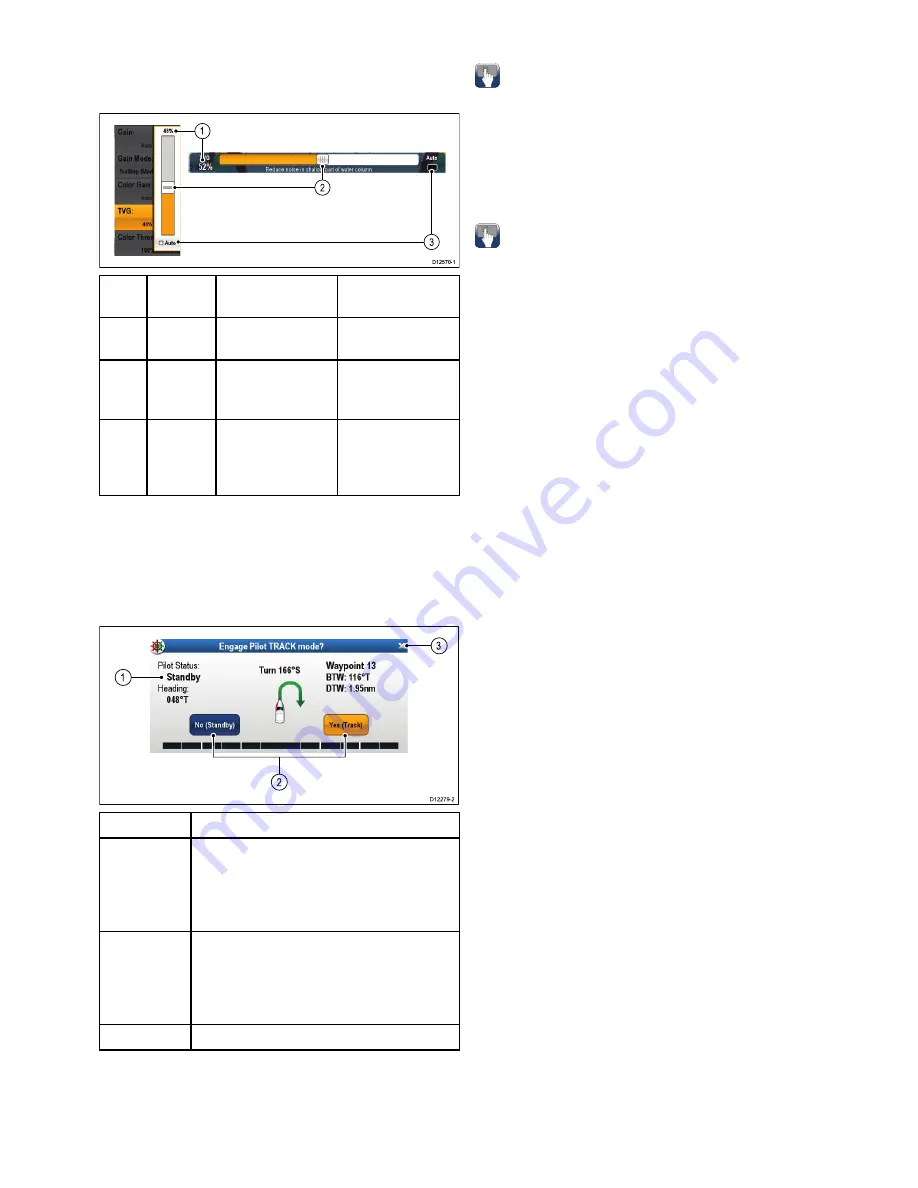
Using slider bar controls
Slider bar controls provide a graphical representation
of numeric data and enables you to quickly change
setting values.
1
2
3
D12570-1
Item
Descrip-
tion
Non—Touch
operation
Touch operation
1
Current
value
N/A
N/A
2
Slider
control
Use the
Rotary
control
to adjust
value
Slide the slider
Up
or
Down
to adjust
value.
3
Auto
Press
Ok
button
to switch between
Auto and manual
adjustment.
Select to switch
between Auto
and manual
adjustment.
Using control dialogs
Control dialogs enable you to control externally
connected equipment, such as an autopilot unit.
The following diagram shows the main features of
a typical control dialog:
D12279-2
1
3
2
Screen item
Description
1
Status
— provides status information for the
connected equipment. For example, the Pilot
Control dialog displays the locked heading
and current navigation mode for a connected
autopilot unit.
2
Control icons
— provide direct control of
the connected equipment. For example, the
Pilot Control dialog
Standby
and
Track
icons
enable you to instruct a connected autopilot
unit to perform specific functions.
3
Close
— Closes the control dialog.
6.8 Basic touchscreen operations
Placing and moving the cursor using
touch
To place or move the cursor around the screen on
a touchscreen multifunction display follow the steps
below.
1. Touch the screen at any position on the screen to
place the cursor there.
Touchscreen lock
On a multifunction display with HybridTouch you can
lock the touchscreen to prevent accidental use.
For example, locking the touchscreen is particularly
useful in rough water or weather conditions.
The touchscreen can be locked and unlocked from
the homescreen. The touchscreen can only be
unlocked using physical buttons.
Locking the touchscreen - touch only displays
When a touch only display is paired with an optional
remote keypad the touchscreen can be locked.
From the Homescreen:
1. Select the
Set-up
icon.
2. Select
Touch-Lock
so that On is highlighted.
The touchscreen is now locked.
Unlocking the touchscreen - touch only displays
To unlock the touchscreen of a touch only display
when paired with a remote keypad follow the steps
below.
From the Homescreen:
1. Select the
Set-up
icon.
2. Select
Touch-Lock
so that Off is highlighted.
The touchscreen is now unlocked.
Getting started
93
Содержание Raymarine gS 195
Страница 2: ......
Страница 26: ...26 gS Series...
Страница 43: ...D 36 mm 1 4 in E 39 2 mm 1 5 in F 90 mm 3 5 in Planning the installation 43...
Страница 44: ...44 gS Series...
Страница 110: ...110 gS Series...
Страница 146: ...146 gS Series...
Страница 174: ...174 gS Series...
Страница 175: ...Chapter 13 Man Overboard MOB Chapter contents 13 1 Man overboard on page 176 Man Overboard MOB 175...
Страница 178: ...178 gS Series...
Страница 181: ...Chapter 15 Fuel manager Chapter contents 15 1 Fuel manager overview on page 182 Fuel manager 181...
Страница 196: ...196 gS Series...
Страница 218: ...218 gS Series...
Страница 328: ...328 gS Series...
Страница 362: ...362 gS Series...
Страница 411: ...Chapter 31 Technical specification Chapter contents 31 1 Technical specification on page 412 Technical specification 411...
Страница 418: ...418 gS Series...
Страница 438: ...438 gS Series...
Страница 439: ......
Страница 440: ...www raymarine com...






























