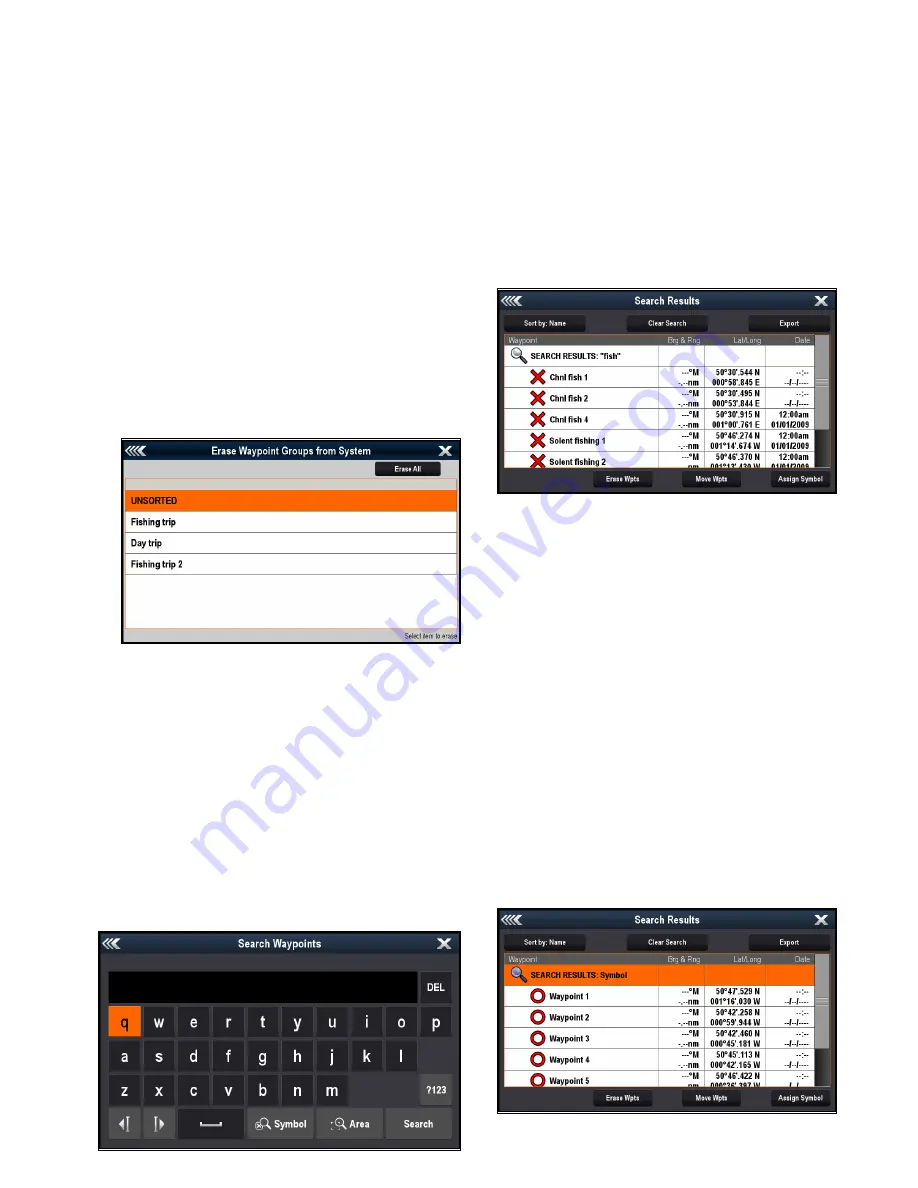
2. Select
Erase Waypoint
.
The erase waypoint pop up message is displayed.
3. Select
Yes
to confirm, or
No
to cancel.
Erasing a waypoint using the waypoint list
With the Waypoint List displayed:
1. Select
All Waypoints
.
2. Select the waypoint you want to erase.
The waypoint information page is displayed.
3. Select
Erase
.
The erase waypoint pop up message is displayed.
4. Select
Yes
to confirm, or
No
to cancel.
Erasing all waypoints
From the homescreen:
1. Select
My Data
.
2. Select
Import/Export
.
3. Select
Erase From System
.
4. Select
Erase Waypoints From System
.
A list of all waypoint groups is displayed.
5. Select
Erase All
.
The confirm delete pop up message is displayed.
6. Select
Yes
to confirm, or
No
to cancel.
Waypoint search
The waypoint search feature allows you to search for
waypoints on your system.
The search feature is available by selecting
Search
from the Waypoints list.
Waypoints can be searched for by:
• Name or keyword
• Symbol
• Area
From the search results you can erase all the
waypoints in the search list, move them to an existing
or new waypoint group or assign all of the waypoints
the same waypoint symbol.
Searching for waypoints by name or keyword
Waypoints can be searched for by name or keyword.
From the Waypoints list:
1. Select
Search
.
The search page is displayed.
2. Use the on-screen keyboard to enter the waypoint
name or keyword.
3. Select
Search
.
The search results are displayed.
4. Select
Erase Wpts
to erase the list of waypoints
from your system, or
5. Select
Move Wpts
to move the waypoints to a
new or existing group, or
6. Select
Assign Symbol
to assign a new symbol
to all the waypoints in the search results list.
You can also select a waypoint from the list to view
its details, or if accessed from the Chart application
set a goto or display the waypoint in the Chart
application.
Searching for waypoints by symbol
Waypoints can be searched for by waypoint symbol.
From the Waypoints list:
1. Select
Search
.
The search page is displayed.
2. Select
Symbol
.
The waypoints symbol list is displayed.
3. Select the symbol that is assigned to the
waypoint(s) you want to search for.
A list of all waypoints using the selected symbol
is displayed.
4. Select
Erase Wpts
to erase the list of waypoints
from your system, or
Waypoints, Routes and Tracks
203
Содержание Raymarine gS 195
Страница 2: ......
Страница 26: ...26 gS Series...
Страница 43: ...D 36 mm 1 4 in E 39 2 mm 1 5 in F 90 mm 3 5 in Planning the installation 43...
Страница 44: ...44 gS Series...
Страница 110: ...110 gS Series...
Страница 146: ...146 gS Series...
Страница 174: ...174 gS Series...
Страница 175: ...Chapter 13 Man Overboard MOB Chapter contents 13 1 Man overboard on page 176 Man Overboard MOB 175...
Страница 178: ...178 gS Series...
Страница 181: ...Chapter 15 Fuel manager Chapter contents 15 1 Fuel manager overview on page 182 Fuel manager 181...
Страница 196: ...196 gS Series...
Страница 218: ...218 gS Series...
Страница 328: ...328 gS Series...
Страница 362: ...362 gS Series...
Страница 411: ...Chapter 31 Technical specification Chapter contents 31 1 Technical specification on page 412 Technical specification 411...
Страница 418: ...418 gS Series...
Страница 438: ...438 gS Series...
Страница 439: ......
Страница 440: ...www raymarine com...






























