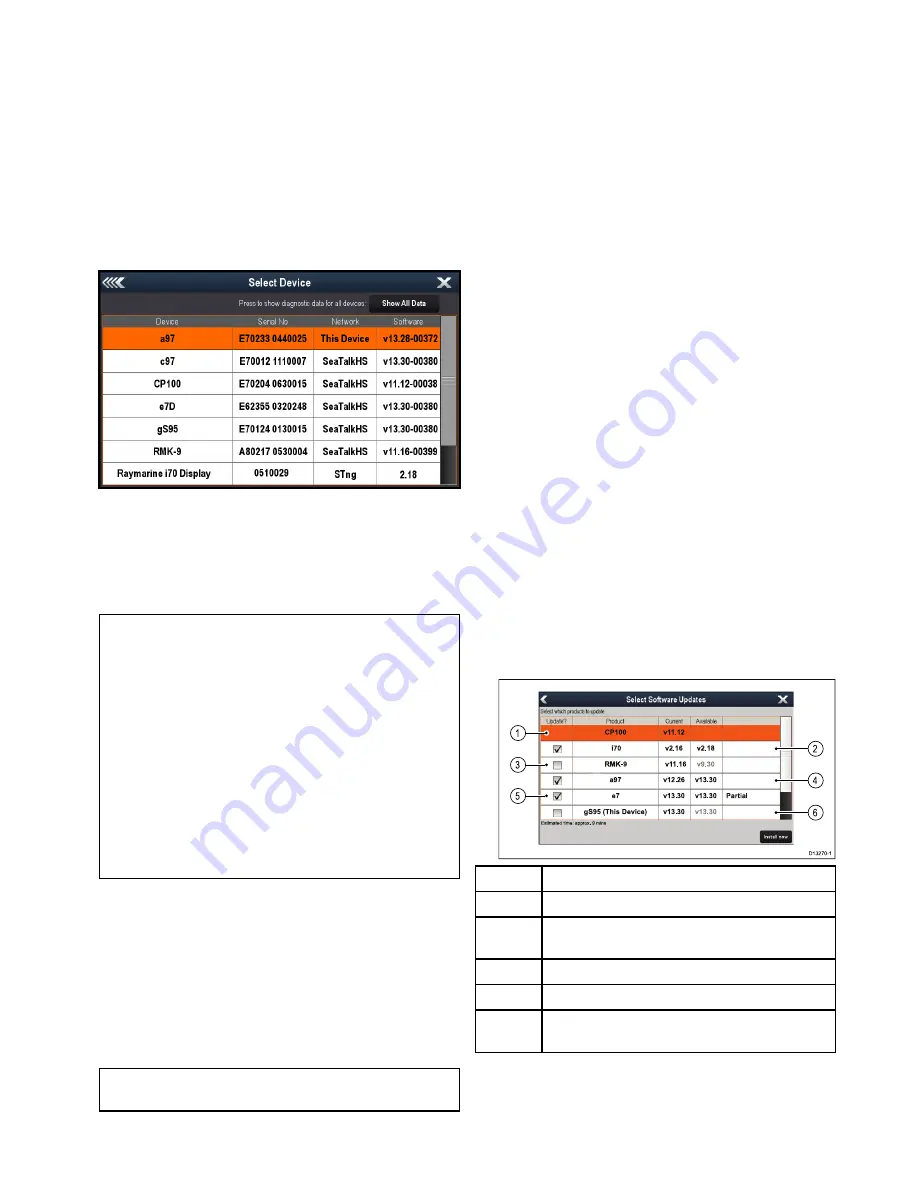
6.15 System software updates
Raymarine regularly issues software updates for
its products that can provide new and enhanced
features and improved performance and usability.
You should ensure that you have the latest
software for your products by regularly checking the
Raymarine
®
website for new software.
Raymarine
®
MFDs can be used to check and update the software
of compatible
Raymarine
®
products.
You can identify product software versions using
the Diagnostics page on your
MFD
:
Homescreen
> Set-up > Maintenance > Diagnostics > Select
Device
.
The system update process can be used to update
all compatible products connected over
SeaTalk
hs
and
SeaTalk
ng®
.
Please refer to the
Software Update
section of the
Raymarine
®
website
www.raymarine.com/software
for details of compatible products.
Caution: Downloading software
updates
The software update process is carried
out at your own risk. Before initiating the
update process ensure you have backed
up any important files.
Ensure that the unit has a reliable power
supply and that the update process is not
interrupted.
Damage caused by incomplete updates
are not covered by Raymarine warranty.
By downloading the software update
package, you agree to these terms.
Downloading software updates
Software updates can be downloaded from the
Raymarine website.
To perform a software update you will need:
• A PC or Apple Mac with an internet connection
and a card reader.
• A FAT 32 formatted MicroSD card with SD card
adaptor.
Note:
Do not use a cartography chart card for
software updates or user data / settings backups.
1. Go to the Software update section of the
Rayma-
rine
®
website
www.raymarine.com/software
2. Compare the latest available software against the
software version of your
Raymarine
®
products.
3. If the software on the website is newer than the
software on your products download the relevant
software package.
4. Insert the MicroSD card into your PC or Mac card
reader.
Depending on your computers card reader type
an SD card adaptor may be required.
5. Unzip the downloaded software package ‘zip’ file
to the MicroSD card.
6. If used, remove the MicroSD card from the SD
card adaptor.
Performing software updates
Attention
Do NOT perform software updates whilst
your boat is underway.
1. Backup your user data and settings by following
the procedure described in section
8.4 Saving
user data and user settings
.
2. Insert the MicroSD card containing software
update files into the card reader of your
Data
Master
MFD.
If the inserted card contains updated software
for a device on your system, after a few seconds
a pop-up message is displayed. If you need
to re-install or downgrade software then select
the
Check Card for Updates
option from the
Maintenance
menu:
Homescreen > Set-up >
Maintenance
.
3. Select
Yes
.
A second pop-up is displayed.
4. Select
Ok
.
The Software updates page is displayed.
g
S 95 (Th is De vic e )
v13.30
v
13.30
e
7
v13.30
v13.30
P a rtia l
a
97
v12.26
v13.30
R
MK-9
v11.16
v
9.30
C
P 100
v11.12
i
70
v2.16
v2.18
Estimat e d time : a pprox. 9 mins
D13270-1
2
4
6
1
3
5
1
No software update available on memory card
2
Software update available on memory card
3
Software on memory card is older than the
software installed on the product
4
Software update available on memory card
5
Partial software update available on memory card
6
Software version on memory card is the same as
the software installed on the product
If a software update is available on the memory
card the
Update?
box is automatically ticked.
5. On touchscreen displays you can select and hold
on the available software version to see further
details about the software that will be installed.
Getting started
101
Содержание Raymarine gS 195
Страница 2: ......
Страница 26: ...26 gS Series...
Страница 43: ...D 36 mm 1 4 in E 39 2 mm 1 5 in F 90 mm 3 5 in Planning the installation 43...
Страница 44: ...44 gS Series...
Страница 110: ...110 gS Series...
Страница 146: ...146 gS Series...
Страница 174: ...174 gS Series...
Страница 175: ...Chapter 13 Man Overboard MOB Chapter contents 13 1 Man overboard on page 176 Man Overboard MOB 175...
Страница 178: ...178 gS Series...
Страница 181: ...Chapter 15 Fuel manager Chapter contents 15 1 Fuel manager overview on page 182 Fuel manager 181...
Страница 196: ...196 gS Series...
Страница 218: ...218 gS Series...
Страница 328: ...328 gS Series...
Страница 362: ...362 gS Series...
Страница 411: ...Chapter 31 Technical specification Chapter contents 31 1 Technical specification on page 412 Technical specification 411...
Страница 418: ...418 gS Series...
Страница 438: ...438 gS Series...
Страница 439: ......
Страница 440: ...www raymarine com...






























