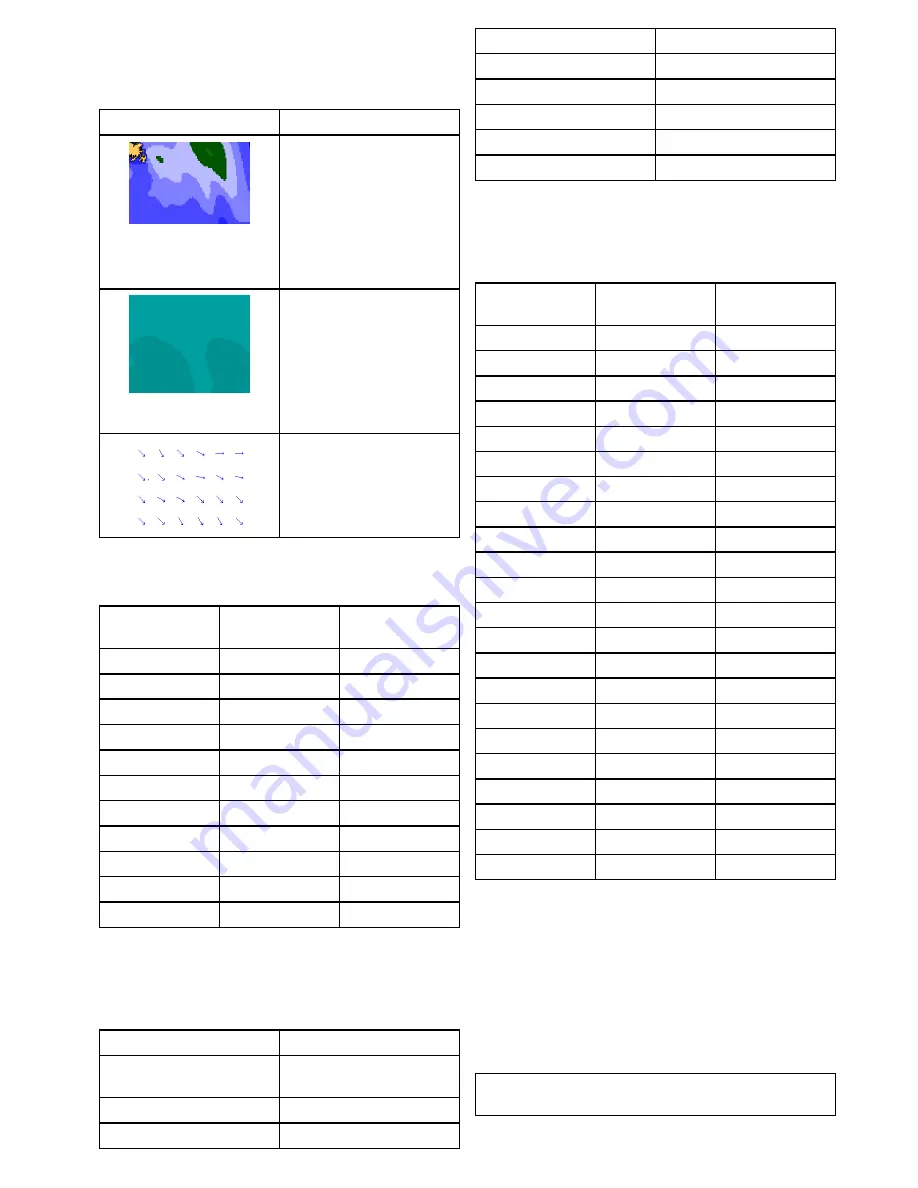
Wave information symbols
The weather application uses a range of graphics
and symbols to represent different types of wave
information.
Symbol
Description
Wave height — Waves are
shown in 16 shades of color
from:
• Reds — Highest waves
• Greens — Intermediate
waves
• Blues — Lowest waves
Wave period — wave periods
are shown using shades of
blue, the darker the shade
the shorter gap between
successive waves. The wave
period detail can be accessed
by the context menu
View
Data
option.
Wave direction — direction
of waves is indicated by blue
arrows.
NOWRad precipitation color codes
NOWRad displays the type and level of precipitation:
Color code
Precipitation type
Reflectivity
Intensity
Light green
Rain
(15 to 19 dBz)
Medium green
Rain
(20 to 29 dBz)
Dark Green
Rain
(30 to 39 dBz)
Yellow
Rain
(40 to 44 dBz)
Orange
Rain
(45 to 49 dBz)
Light red
Rain
(50 to 54 dBz)
Dark red
Rain
(55+ dBz)
Light blue
Snow
(5 to 19 dBz)
Dark blue
Snow
(20+ dBz)
Light pink
Mixed
(5 to 19 dBz)
Dark pink
Mixed
(20+ dBz)
Canadian radar precipitation color codes
Canadian radar shows the intensity of precipitation
for Canada. Unlike NOWRad, Canadian radar does
not show the precipitation type.
Color code
Intensity in mm per hour
Transparent (nothing shown
at very low precipitation)
0.00 to 0.20 mm/hr
Light green
0.21 to 1.00 mm/hr
Medium green
1.01 to 4.00 mm/hr
Color code
Intensity in mm per hour
Dark green
4.01 to 12.00 mm/hr
Yellow
12.01 to 24.00 mm/hr
Orange
24.01 to 50.00 mm/hr
Light red
50.01 to 100 mm/hr
Dark red
100.01+ mm/hr
Reflectivity intensity to rainfall correlation
You can use the table below to correlate reflectivity
intensity in dBz to estimated rainfall in millimeters
per hour or inches per hour.
Reflectivity
Intensity
Rainfall (mm/hr)
Rainfall (in/hr)
5
0.0749
0.0029
10
0.1538
0.0059
15
0.3158
0.0123
20
0.6484
0.0253
25
1.332
0.0519
30
2.734
0.1066
35
5.615
0.219
40
11.53
0.4497
45
23.68
0.9235
50
48.62
1.8963
55
99.85
3.8949
60
205.05
7.9975
65
401.07
15.6424
70
864.68
33.723
75
1775.65
69.252
80
3646.33
142.21
85
7487.83
292.03
90
15376.51
599.69
95
31575.91
1231.46
100
64841.98
2528.84
105
133154.6
5193.03
110
273436.4
10664.02
Selecting weather graphics
From the weather application:
1. Select
Menu
.
2. Select
Display Graphics
.
The display graphics list is displayed.
3. Select each graphic you want to Show or Hide.
4. Selecting a graphic will switch between Show or
Hide.
Note:
The Wind Vector graphic options are Arrow
or Barb.
Weather application (North America only)
375
Содержание Raymarine gS 195
Страница 2: ......
Страница 26: ...26 gS Series...
Страница 43: ...D 36 mm 1 4 in E 39 2 mm 1 5 in F 90 mm 3 5 in Planning the installation 43...
Страница 44: ...44 gS Series...
Страница 110: ...110 gS Series...
Страница 146: ...146 gS Series...
Страница 174: ...174 gS Series...
Страница 175: ...Chapter 13 Man Overboard MOB Chapter contents 13 1 Man overboard on page 176 Man Overboard MOB 175...
Страница 178: ...178 gS Series...
Страница 181: ...Chapter 15 Fuel manager Chapter contents 15 1 Fuel manager overview on page 182 Fuel manager 181...
Страница 196: ...196 gS Series...
Страница 218: ...218 gS Series...
Страница 328: ...328 gS Series...
Страница 362: ...362 gS Series...
Страница 411: ...Chapter 31 Technical specification Chapter contents 31 1 Technical specification on page 412 Technical specification 411...
Страница 418: ...418 gS Series...
Страница 438: ...438 gS Series...
Страница 439: ......
Страница 440: ...www raymarine com...
















































