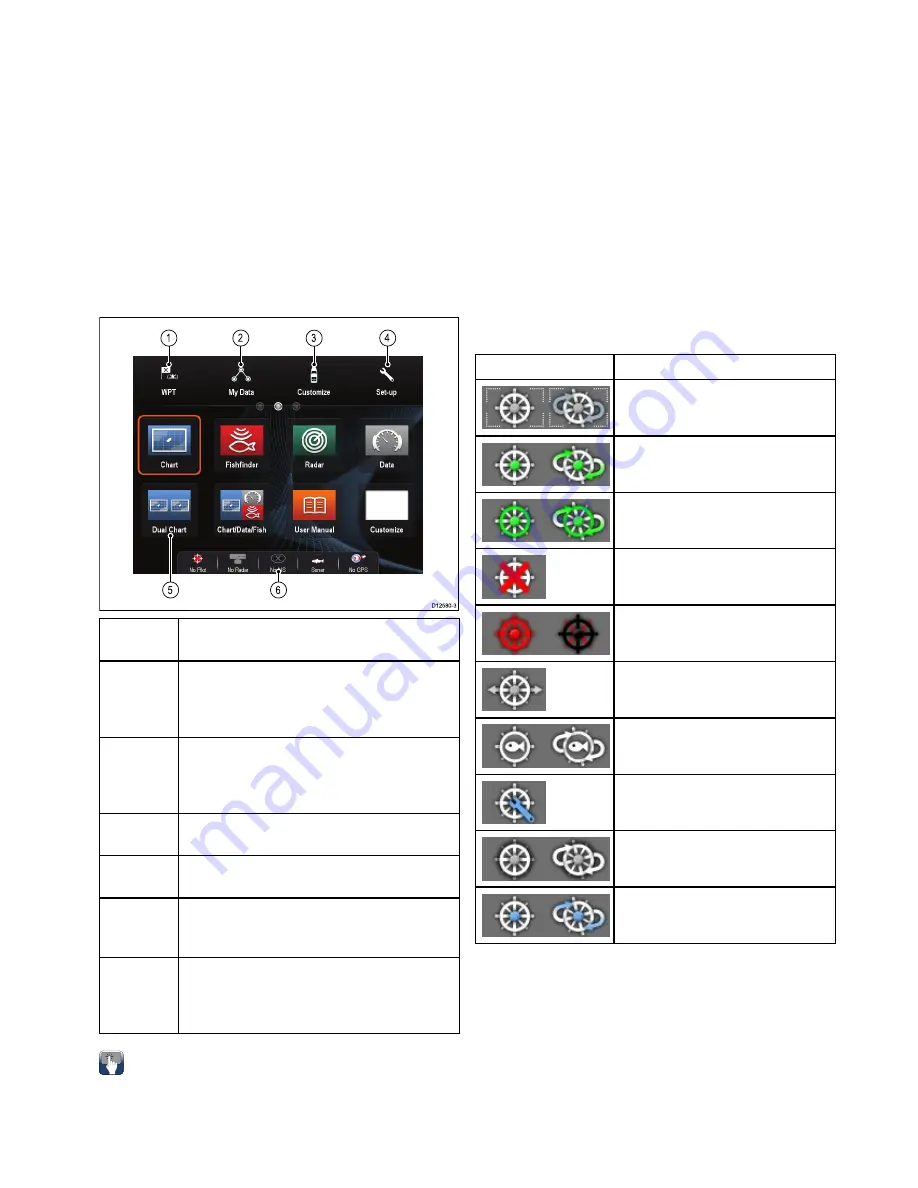
6.3 Homescreen overview — Touch
only displays
The Homescreen provides a central point of access
for your display's applications, data and settings.
• The Homescreen provides quick access to your
data (waypoints, routes, tracks, images and
videos) and backup settings.
• The Homescreen consists of a number of
Homescreen pages. Swipe the screen left or right
with your finger to scroll through the available
Homescreen pages.
• Each Homescreen page consists of a number of
icons. Applications are started by selecting the
relevant icon.
D12580-3
1
2
3
4
5
6
Screen
item
Description
1
Waypoint
— select the icon to access the
waypoint list. Select and hold on the icon to
place a Man Overboard (MOB) marker at your
vessel’s current position.
2
My Data
— this icon enables you to centrally
manage your data including route, track, and
waypoint lists. You can also access saved
pictures and videos and backup settings.
3
Customize
— select this icon to configure
application pages and display preferences.
4
Set-up
— select this icon to access the system
set-up menus.
5
Icon
— each icon represents an application
page. A page can display multiple applications
simultaneously.
6
Status bar
— the status icons confirm the
status of externally-connected equipment,
including GPS, AIS, radar, sonar and autopilot
units.
Accessing the homescreen
The homescreen can be accessed from any
application.
To access the homescreen follow the steps below:
1. Select the homescreen icon on-screen.
Databar status symbols
The status symbols on the databar confirm whether
the appropriate connections to your system have
been made.
The symbols show the status for the following:
• Radar scanner.
• AIS receiver / transceiver.
• Sonar module.
• GPS receiver.
• Autopilot.
Autopilot status symbols
The autopilot status is indicated in the databar.
Symbol
Description
Autopilot is in Standby mode.
Autopilot is in Track mode.
Autopilot is in Auto mode.
No autopilot detected.
Autopilot alarm active.
Dodge mode is active.
Fish mode is active.
Autopilot calibration.
Power steering active.
Wind Vane mode is active.
Getting started
85
Содержание Raymarine gS 195
Страница 2: ......
Страница 26: ...26 gS Series...
Страница 43: ...D 36 mm 1 4 in E 39 2 mm 1 5 in F 90 mm 3 5 in Planning the installation 43...
Страница 44: ...44 gS Series...
Страница 110: ...110 gS Series...
Страница 146: ...146 gS Series...
Страница 174: ...174 gS Series...
Страница 175: ...Chapter 13 Man Overboard MOB Chapter contents 13 1 Man overboard on page 176 Man Overboard MOB 175...
Страница 178: ...178 gS Series...
Страница 181: ...Chapter 15 Fuel manager Chapter contents 15 1 Fuel manager overview on page 182 Fuel manager 181...
Страница 196: ...196 gS Series...
Страница 218: ...218 gS Series...
Страница 328: ...328 gS Series...
Страница 362: ...362 gS Series...
Страница 411: ...Chapter 31 Technical specification Chapter contents 31 1 Technical specification on page 412 Technical specification 411...
Страница 418: ...418 gS Series...
Страница 438: ...438 gS Series...
Страница 439: ......
Страница 440: ...www raymarine com...






























