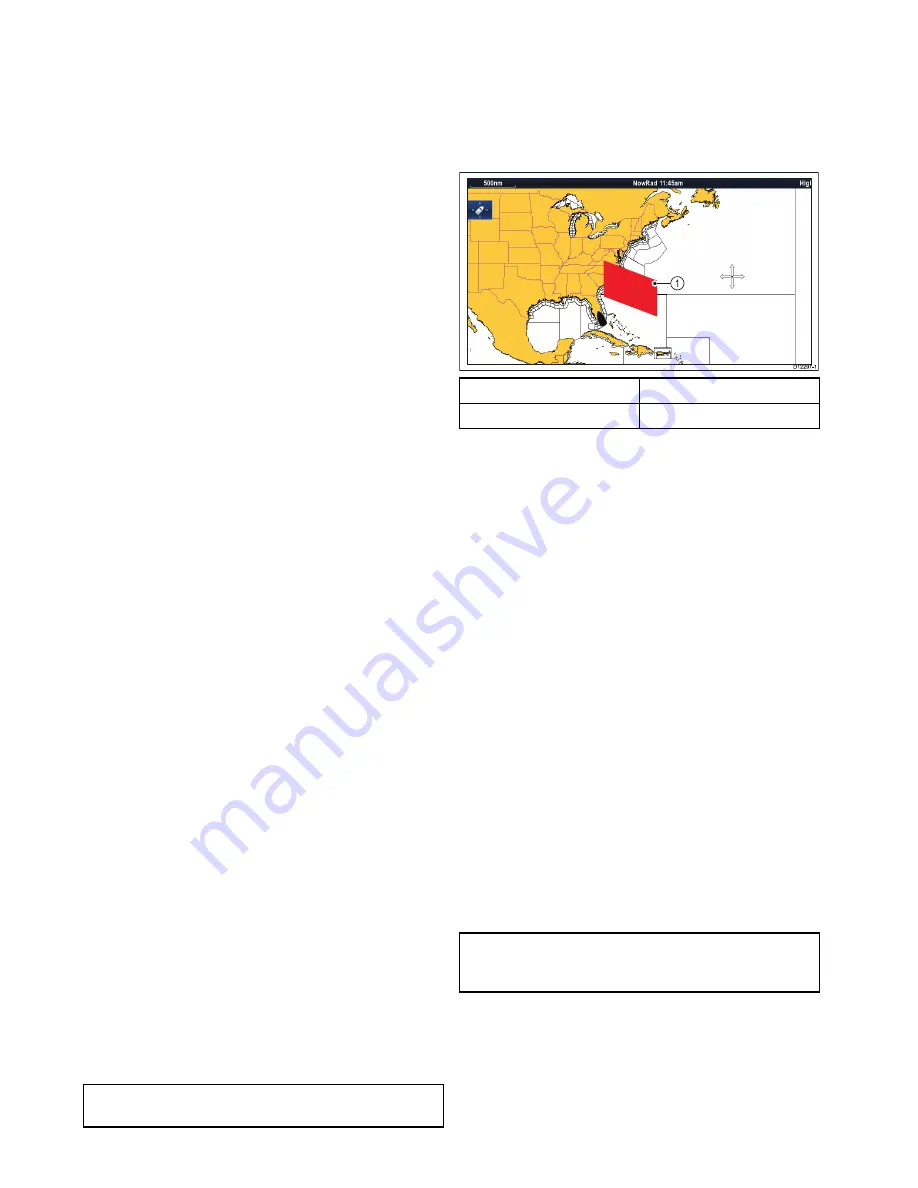
26.7 Weather reports
You can view a number of different weather reports
to give you a comprehensive view of the weather.
Your multifunction display shows weather reports for:
• Tropical statements.
• Marine warnings.
• Marine zone forecasts.
• Watchbox warnings.
Tropical statements
Tropical statements provide information on tropical
weather conditions. This information may not be
available in all areas.
Marine warnings
You can display a report for the current marine
warnings in the US coastal or near shore areas, or
for the zone around your cursor or vessel.
Marine zone forecasts
These forecasts cover:
• US coastal weather forecasts, offshore forecasts
and high seas forecasts, or
• Great lakes forecasts and near shore forecasts, or
• Canadian coastal weather forecasts.
Watchbox warnings
When a tornado or thunderstorm warning is received
within the specified alert range of your vessel, the
system generates a watchbox alert. This alert
provides information on the type of warning and
validity period. The full watchbox report text is also
displayed.
Displaying weather reports
From the weather application:
1. Select
Menu
.
2. Select
View Report
.
3. Select either
Tropical Statements
,
Marine
Warnings
,
Marine Zone Forecasts
, or
Watchbox Warnings
.
The relevant report, warning, or statement is
displayed.
Changing the position of forecasts on the
weather map
From the weather application:
1. Select
Menu
.
2. Select
View Report
.
3. Select
Report At
.
Selecting report at will switch between reports
from Ship location or Cursor location.
Note:
You cannot change the position of Tropical
Statements or Watchbox Warnings.
Watchbox alert box
The watchbox alert box is a red polygon which shows
the location where severe weather is occurring.
The watchbox alert box shall be displayed if the
weather application is displayed, watchbox alerts
are On and the watchbox alert area is within the
specified range from your vessel, or set to All.
1
D
12297-1
Item
Description
1
Watchbox alert box
Viewing watchbox alerts
You can view a watchbox alert at any time by
following the steps below:
From the weather application with a watchbox alert
box displayed.
1. Select the watchbox alert box.
The context menu is displayed.
2. Select
View Data
.
The watchbox alert message is displayed.
Setting watchbox alert range
You can specify the range from your vessel that you
wish to receive watchbox alerts from.
From the weather application:
1. Select
Menu
.
2. Select
Watchbox Alerts
.
3. Select the required range, All, or Off if you do not
want to receive watchbox alerts.
• Selecting a range will display watchbox
warnings occurring within the specified range.
• Selecting All will display all watchbox warning
regardless of range from your vessel.
• Selecting Off will stop watchbox alerts.
Note:
When the watchbox alert setting is set to
Off watchbox reports will still be received but you
will not be alerted.
378
gS Series
Содержание Raymarine gS 195
Страница 2: ......
Страница 26: ...26 gS Series...
Страница 43: ...D 36 mm 1 4 in E 39 2 mm 1 5 in F 90 mm 3 5 in Planning the installation 43...
Страница 44: ...44 gS Series...
Страница 110: ...110 gS Series...
Страница 146: ...146 gS Series...
Страница 174: ...174 gS Series...
Страница 175: ...Chapter 13 Man Overboard MOB Chapter contents 13 1 Man overboard on page 176 Man Overboard MOB 175...
Страница 178: ...178 gS Series...
Страница 181: ...Chapter 15 Fuel manager Chapter contents 15 1 Fuel manager overview on page 182 Fuel manager 181...
Страница 196: ...196 gS Series...
Страница 218: ...218 gS Series...
Страница 328: ...328 gS Series...
Страница 362: ...362 gS Series...
Страница 411: ...Chapter 31 Technical specification Chapter contents 31 1 Technical specification on page 412 Technical specification 411...
Страница 418: ...418 gS Series...
Страница 438: ...438 gS Series...
Страница 439: ......
Страница 440: ...www raymarine com...






























