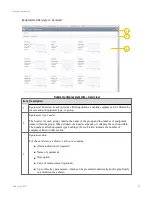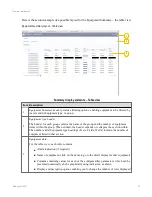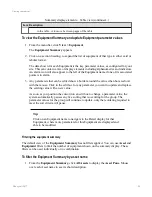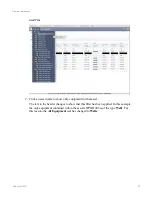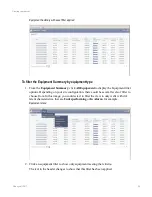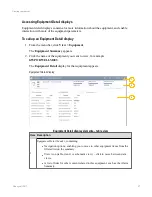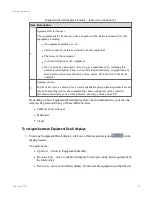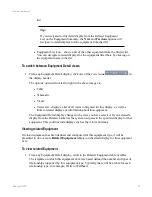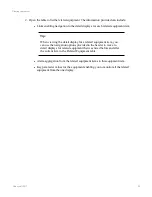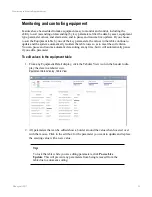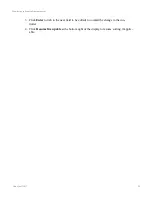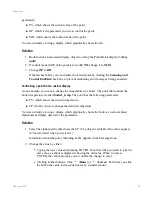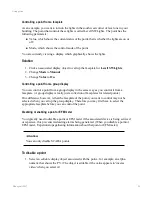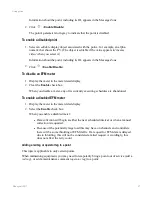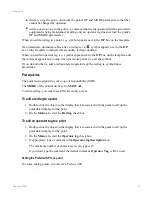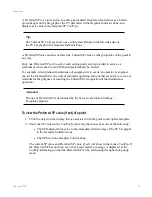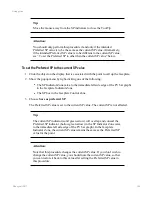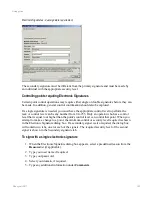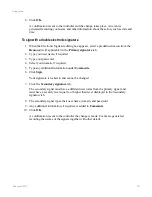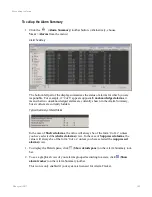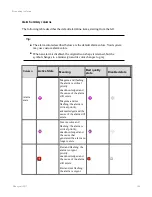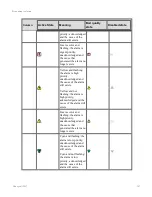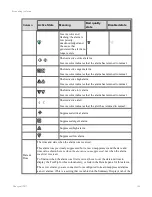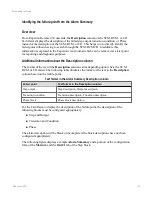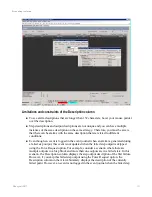Controlling a point from a faceplate
As an example, you want to turn on the lights in the south west corner of level one in your
building. The point that controls these lights is called Level1SWLights. The point has the
following parameters:
n
Value, which shows the current status of the point, that is whether the lights are on or
off.
n
Mode, which shows the control mode of the point.
You are currently viewing a display which graphically shows the lights.
Solution
1. Click an associated display object to call up the faceplate for
Level1SWLights
.
2. Change
Mode
to
Manual
.
3. Change
Value
to
On
.
Controlling a point from a group display
You can control a point from a group display in the same way as you control it from a
faceplate. (A group display is really just a collection of faceplates for related points.)
One difference however, is that the faceplate of the point you want to control may not be
selected when you call up the group display. Therefore you may first have to select the
appropriate faceplate before you can control the point.
Disabling or enabling a point or EFM meter
You typically need to disable a point or EFM meter if the associated device is being serviced
or repaired—this prevents misleading alarms being generated. (When you disable a point or
EFM meter, Experion stops gathering information about that point or EFM meter.)
Attention:
You can only disable SCADA points.
To disable a point
1. Select an
editable
display object associated with the point—for example, an alpha-
numeric that shows the PV. (The object is editable if the value appears in 'inverse
video' when you select it.)
Using points
Honeywell 2017
96
Содержание Experion LX
Страница 1: ...Experion LX Operator s Guide EXDOC XX80 en 500A April 2017 Release 500 ...
Страница 77: ...Button Description toolbar Using faceplates Honeywell 2017 77 ...
Страница 249: ...n Restart n Hold n Stop n Abort n Resume n Active n Cancel About activities batches and procedures Honeywell 2017 249 ...