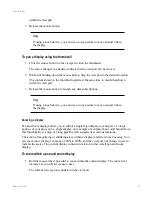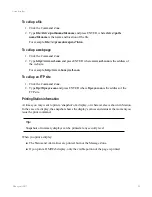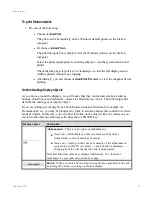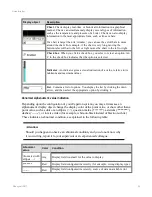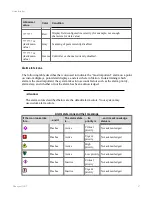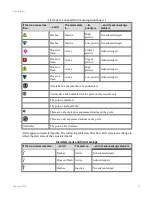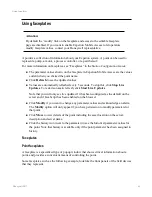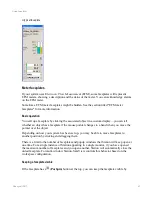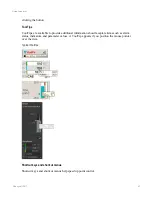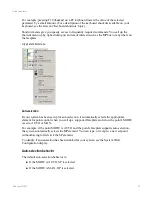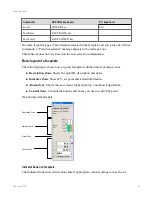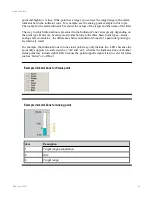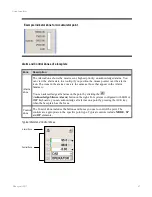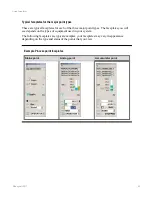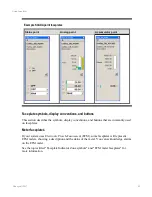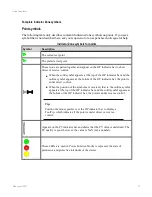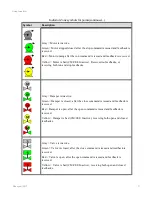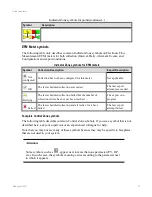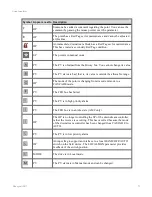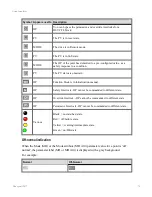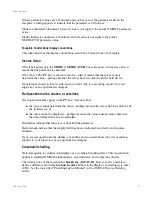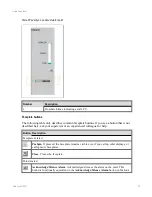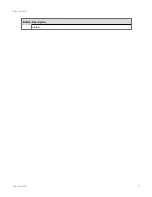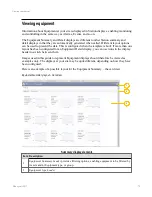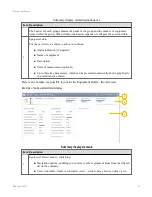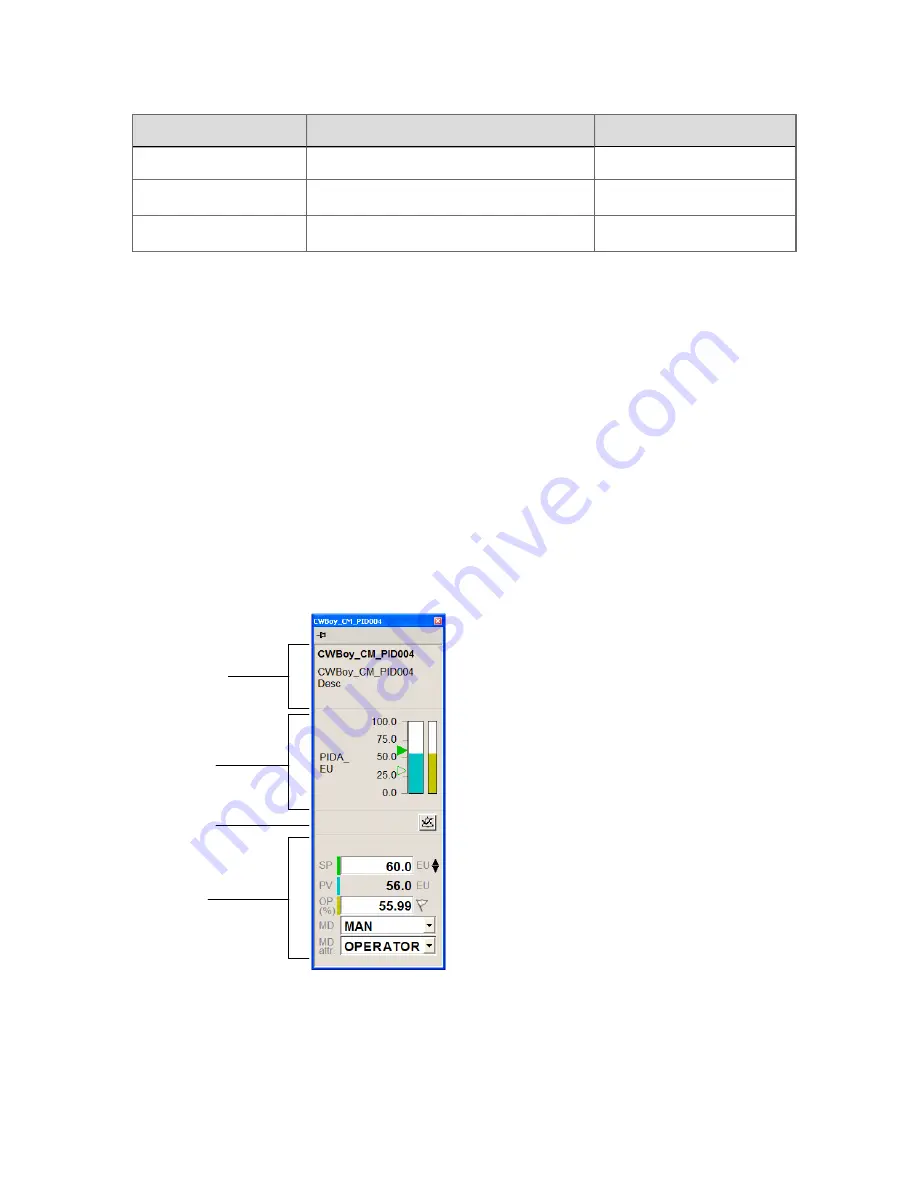
Command
OEP/IKB keyboard
PC keyboard
Lower
LOWER key
F10
Fast Raise
FAST RAISE key
Fast Lower
FAST LOWER key
For some faceplate types, if no element is selected in the faceplate and you issue one of these
commands, a “Point not selected” message appears in the message zone.
This behavior does not vary based on the auto-selection configuration.
Basic layout of a faceplate
The following figure shows how a typical faceplate is divided into four major zones:
n
Description Zone
. Shows the point ID, description and status.
n
Indicator Zone
. Shows PV, set point and related information.
n
Alarm Zone
. Shows the most recent, highest priority, unacknowledged alarm.
n
Control Zone
. Contains the buttons and boxes you use to control the point.
The basic layout of a faceplate
Description Zone
Indicator Zone
Control Zone
Alarm Zone
Indicator Zone of a faceplate
The Indicator Zone shows field values and, if appropriate, control settings such as the set
Using faceplates
Honeywell 2017
65
Содержание Experion LX
Страница 1: ...Experion LX Operator s Guide EXDOC XX80 en 500A April 2017 Release 500 ...
Страница 77: ...Button Description toolbar Using faceplates Honeywell 2017 77 ...
Страница 249: ...n Restart n Hold n Stop n Abort n Resume n Active n Cancel About activities batches and procedures Honeywell 2017 249 ...