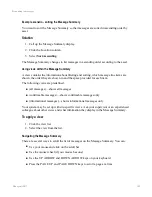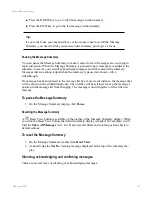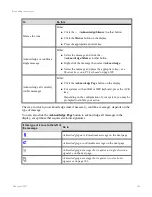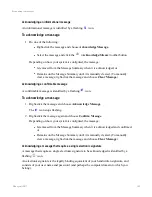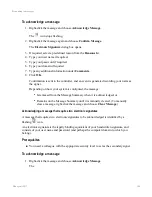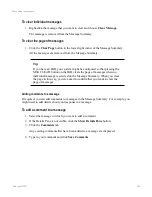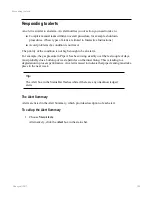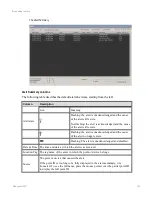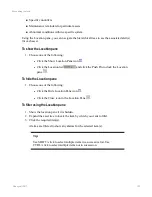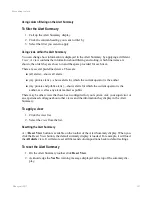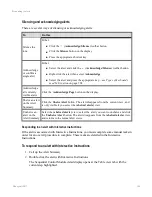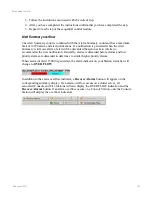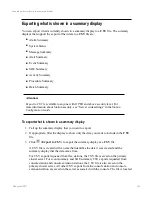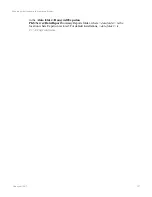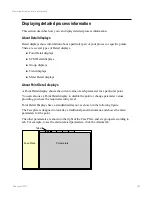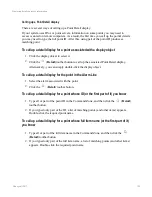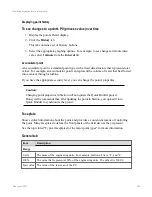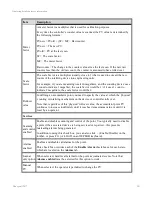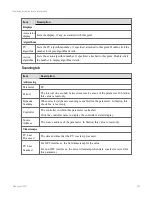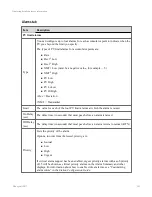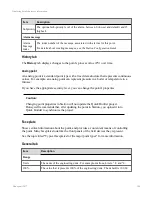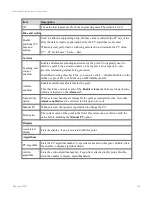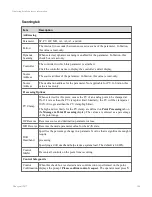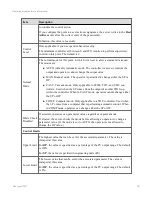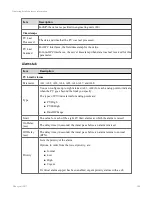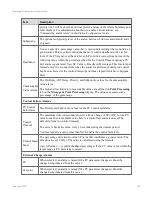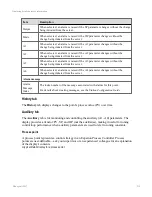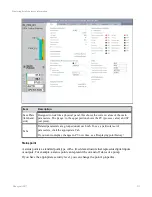Exporting what is shown in a summary display
You can export what is currently shown in a summary display to a
CSV
file. The summary
displays that support the export of their data to a
CSV
file are:
n
Alarm Summary
n
System Status
n
Message Summary
n
Alert Summary
n
Event Summary
n
SOE Summary
n
Activity Summary
n
Procedure Summary
n
Batch Summary
Attention:
Export to CSV
is available to anyone with
OPER
and above security level. For
more information about Station security, see “Server wide settings” in the
Station
Configuration Guide
To export what is shown in a summary display
1. Call up the summary display that you want to export.
2. If appropriate, filter the display to show only the data you want to include in the
CSV
file.
3. Click
(
Export to CSV
) to export the summary display as a
CSV
file.
A CSV file is created with a name that identifies the date it was created and the
summary display that the data came from.
For CSV exports requested from flex stations, the CSV file is saved on the primary
cluster server. For event summary and SOE summary CSV exports requested from
console station and console extension stations, the CSV file is also saved on the
primary cluster server. All other CSV exports from the console station and console
extension station are saved on the server associated with the console. The file is located
Exporting what is shown in a summary display
Honeywell 2017
196
Содержание Experion LX
Страница 1: ...Experion LX Operator s Guide EXDOC XX80 en 500A April 2017 Release 500 ...
Страница 77: ...Button Description toolbar Using faceplates Honeywell 2017 77 ...
Страница 249: ...n Restart n Hold n Stop n Abort n Resume n Active n Cancel About activities batches and procedures Honeywell 2017 249 ...