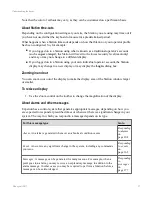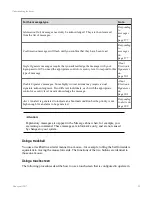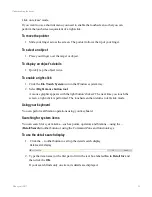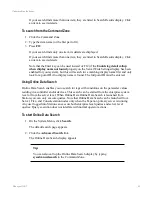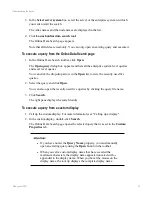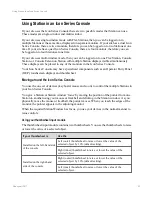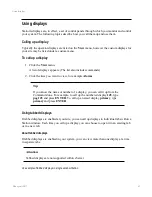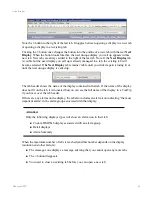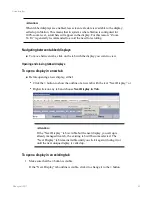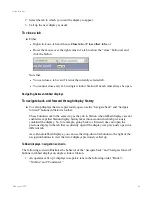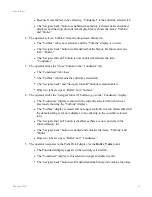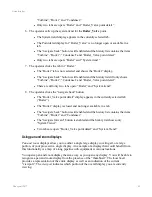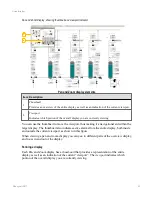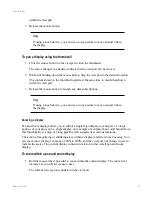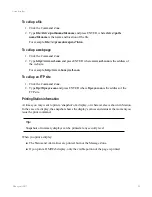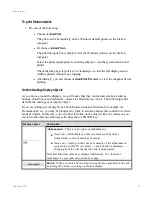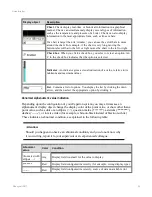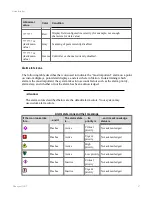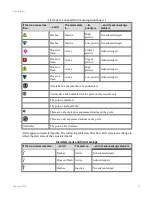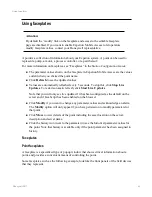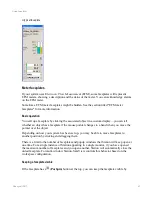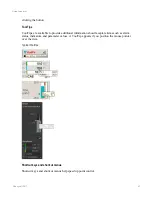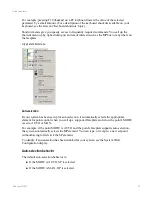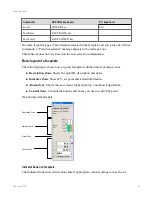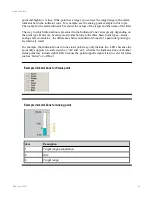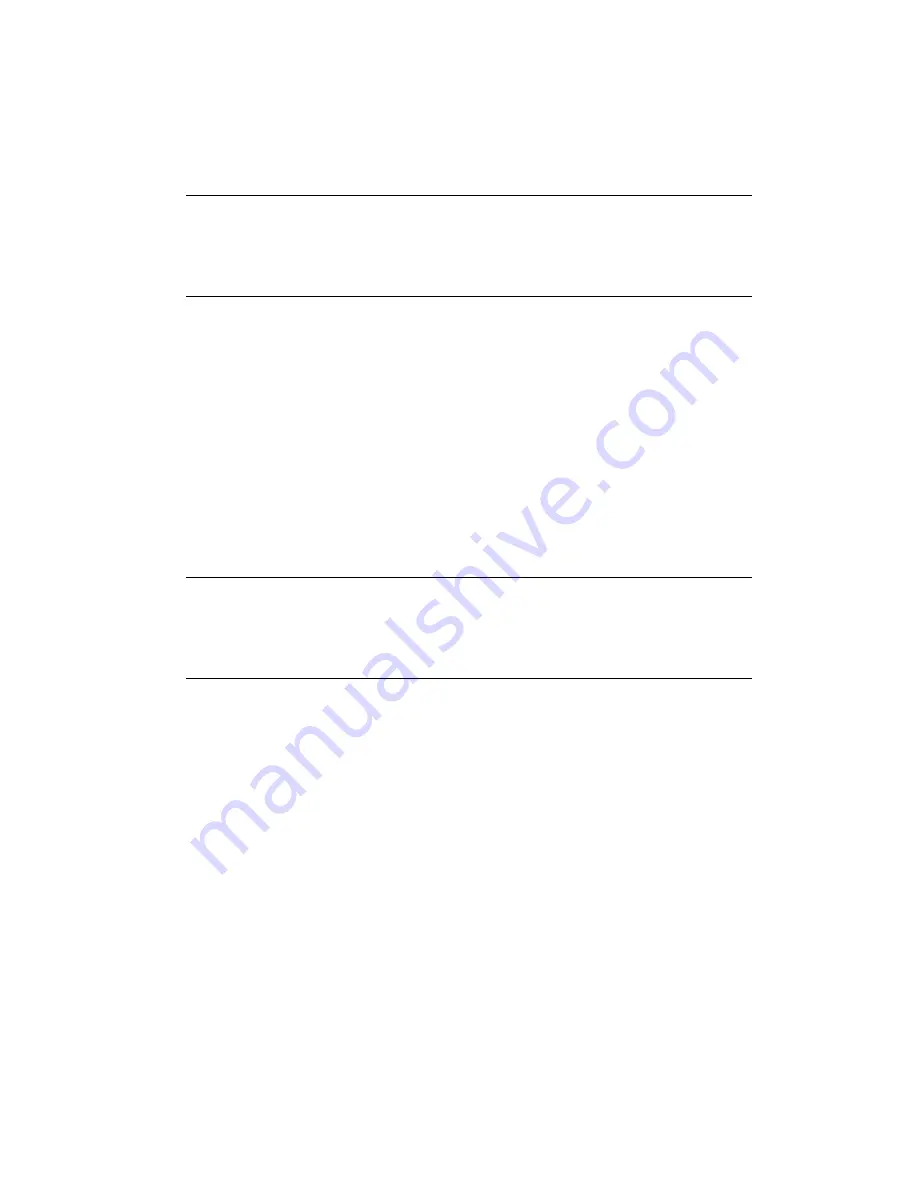
within the viewport.
3. Release the mouse button.
Tip:
If using a touch device, you can use a
swipe
gesture to move around within
the display.
To pan a display using the thumbnail
1. Click the mouse button on the viewport within the thumbnail.
The cursor changes to a hand to indicate that the viewport can be moved.
2. While still holding down the mouse button, drag the viewport to the desired location.
The content shown in the thumbnail updates at the same time to match that shown
within the viewport.
3. Release the mouse button to launch any data subscriptions.
Tip:
If using a touch device, you can use a
swipe
gesture to move around within
the display.
Zooming a display
Pan and Zoom displays allow you to author a single large display covering all, or a large
portion, of your process in a single display. An example of a display that would benefit from
this functionality is a map of a long pipeline with equipment at various locations.
The action of magnifying or shrinking areas within a display is referred to as
Zooming
. You
can zoom into a display at a range of 80% to 200%, and the viewport will change in size to
indicate the scale of the current display contents in relation to the overall pan and zoom
display.
To zoom within a pan and zoom display
1. Roll the mouse wheel provided to zoom within the current display. The zoom level
increases as you roll the mouse wheel.
The current view region is updated in the viewport.
Using displays
Honeywell 2017
51
Содержание Experion LX
Страница 1: ...Experion LX Operator s Guide EXDOC XX80 en 500A April 2017 Release 500 ...
Страница 77: ...Button Description toolbar Using faceplates Honeywell 2017 77 ...
Страница 249: ...n Restart n Hold n Stop n Abort n Resume n Active n Cancel About activities batches and procedures Honeywell 2017 249 ...