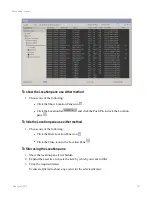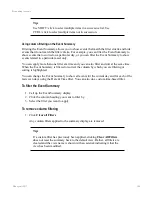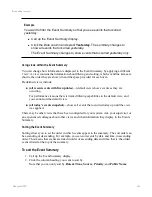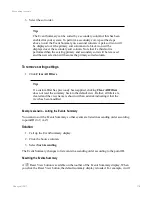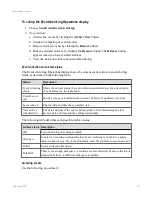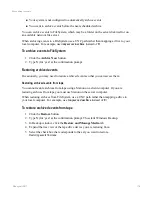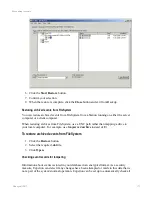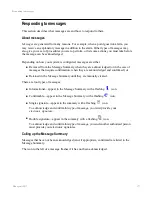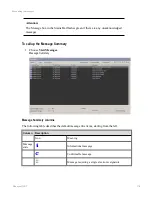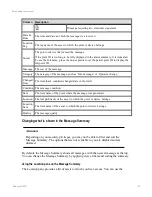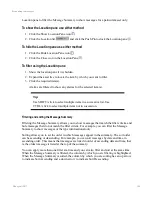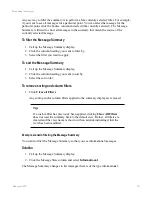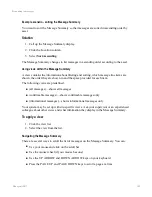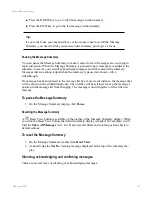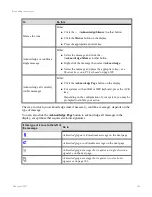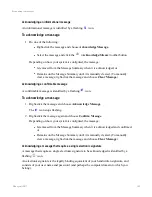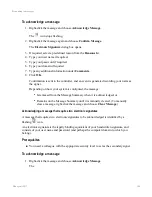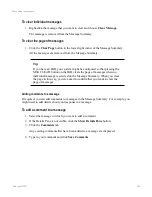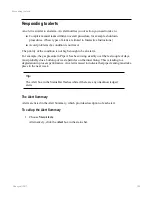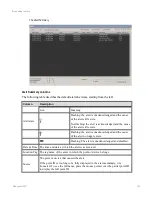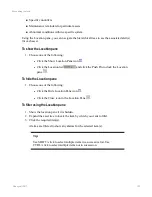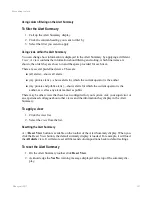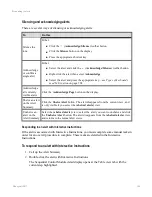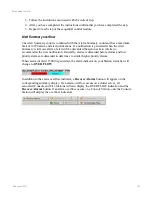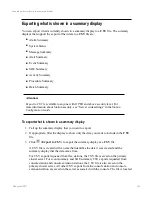An easy way to filter the summary is to perform a 'like currently selected' filter. For example,
if you want to see all messages for a particular point. You can select the message for the
particular point, click the Source column and select (like currently selected). The Message
Summary is filtered to show all messages in the summary that match the source of the
currently selected message.
To filter the Message Summary
1. Call up the Message Summary display.
2. Click the column heading you want to filter by.
3. Select the filter you want to apply.
To sort the Message Summary
1. Call up the Message Summary display.
2. Click the column heading you want to sort by.
3. Select the sort order.
To remove sorting and column filters
1. Click
Clear all Filters
.
Any sorting and/or column filters applied to the summary display are removed.
Tip:
If a custom filter has previously been applied, clicking
Clear All Filters
does not reset the summary back to the default view. Rather, all filters are
cleared and the view name is shown with an asterisk indicating it that the
view has been modified.
Example scenario filtering the Message Summary
You want to filter the Message Summary so that you see informational messages.
Solution
1. Call up the Message Summary display.
2. Click the Message State column and select
Informational
.
The Message Summary changes to list messages that are of the type informational.
Responding to messages
Honeywell 2017
181
Содержание Experion LX
Страница 1: ...Experion LX Operator s Guide EXDOC XX80 en 500A April 2017 Release 500 ...
Страница 77: ...Button Description toolbar Using faceplates Honeywell 2017 77 ...
Страница 249: ...n Restart n Hold n Stop n Abort n Resume n Active n Cancel About activities batches and procedures Honeywell 2017 249 ...