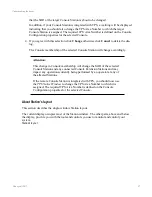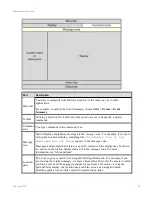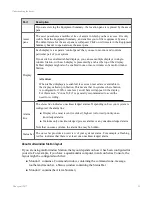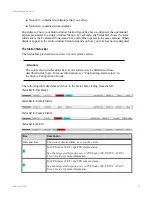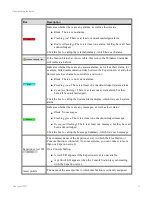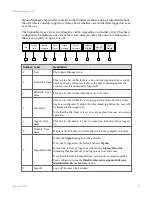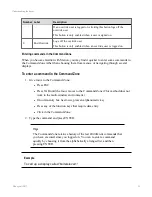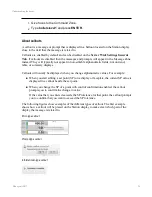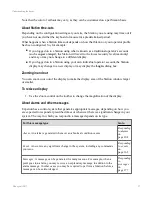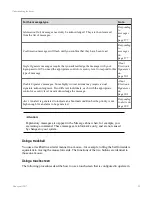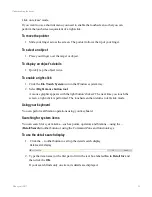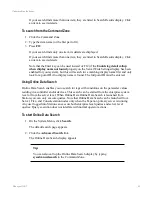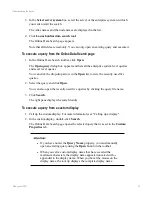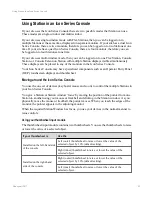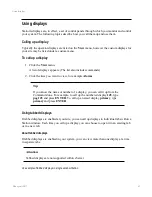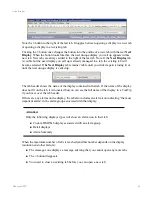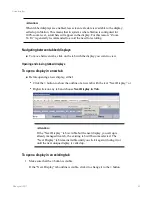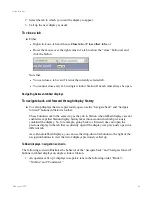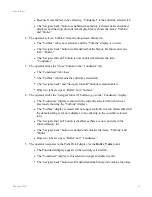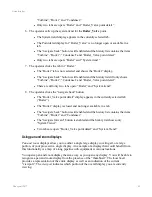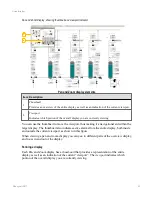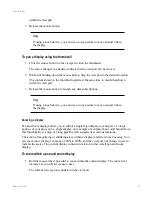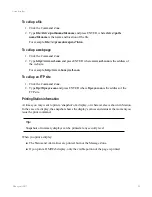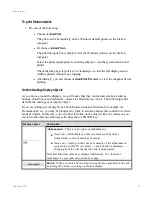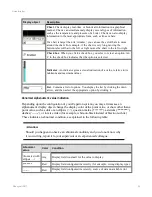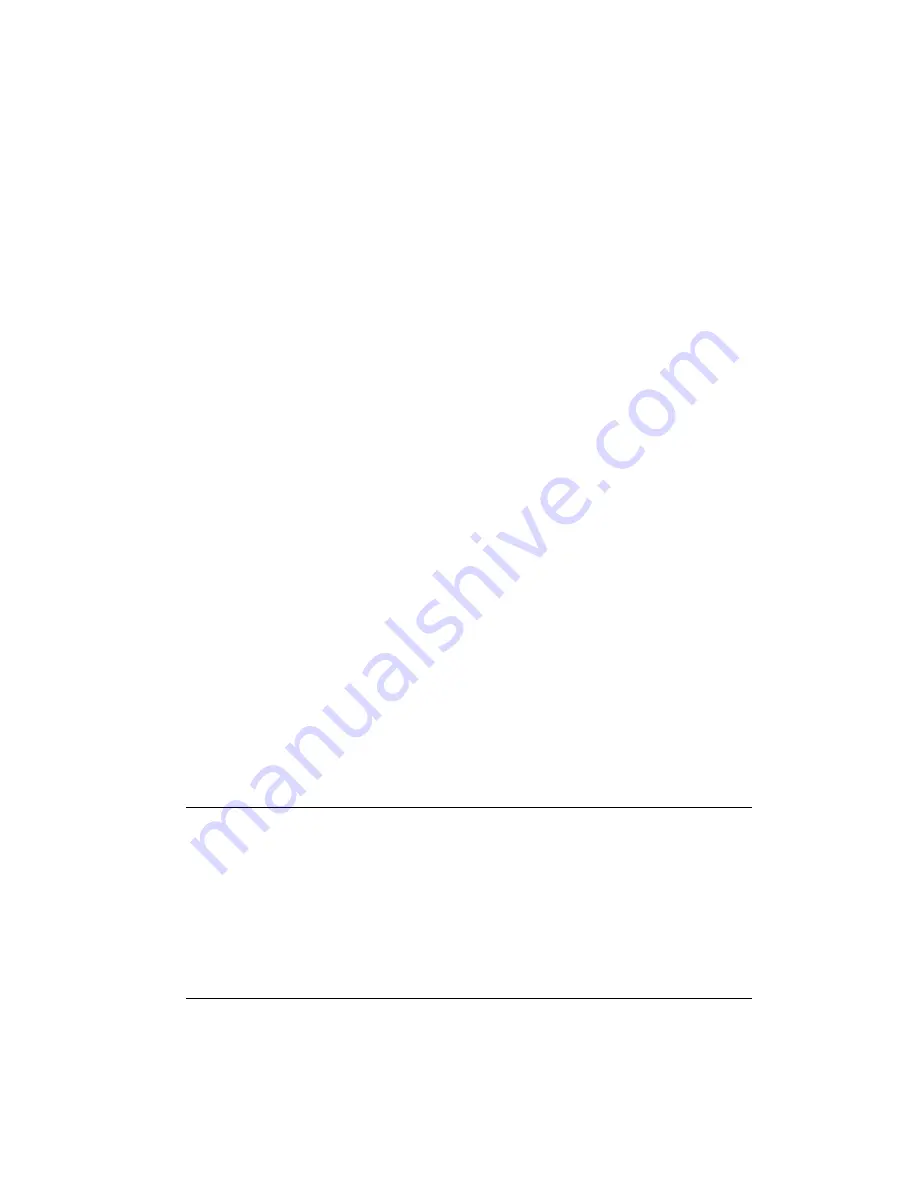
3. In the
Select server/system
box, select the server or the enterprise system on which
you want to start the search.
The Alias names and the node names are displayed in the list.
4. Click
Launch online data search tool
.
The Online Data Search page appears.
Note that all fields are read-only. You can only open an existing query and execute it.
To execute a query from the Online Data Search page
1. In the Online Data Search toolbar, click
Open
.
The
Open query
dialog box appears and lists all the enterprise system level queries
and sever level queries.
You can click the drop-drop arrow in the
Open
list to view the recently used five
queries.
2. Select the query and click
Open
.
You can also open the recently used five queries by clicking the query file name.
3. Click
Search
.
The right pane displays the search results.
To execute a query from a custom display
1. Call up the custom display. For more information, see "Calling up a display".
2. In the custom display, double-click
Search
.
The Online Data Search page opens the selected query that was set in the
Custom
Properties
tab.
Attention:
l
If you have not set the
Query Name
property, you must manually
open an existing query using the
Open
button in the toolbar.
l
When you call a custom display name that has exceeded the
maximum characters, the display name appears truncated with
...
appended to the display name. When you hover the mouse on the
display name, the tool tip displays the complete display name.
Understanding the basics
Honeywell 2017
41
Содержание Experion LX
Страница 1: ...Experion LX Operator s Guide EXDOC XX80 en 500A April 2017 Release 500 ...
Страница 77: ...Button Description toolbar Using faceplates Honeywell 2017 77 ...
Страница 249: ...n Restart n Hold n Stop n Abort n Resume n Active n Cancel About activities batches and procedures Honeywell 2017 249 ...