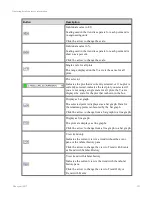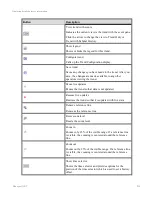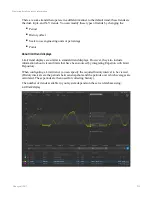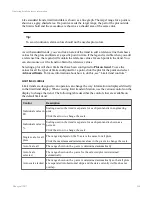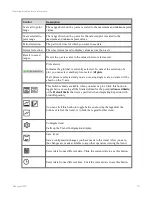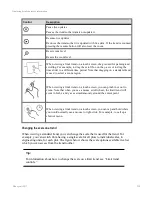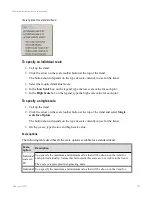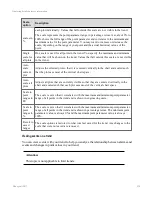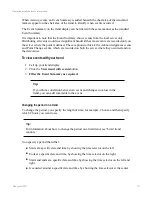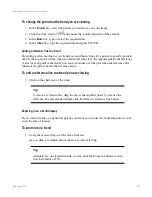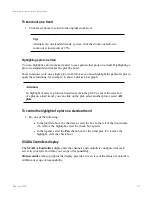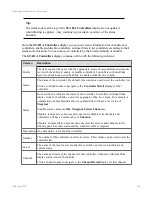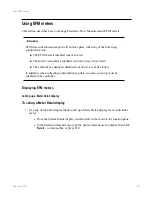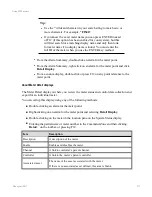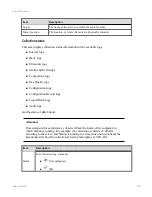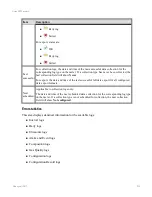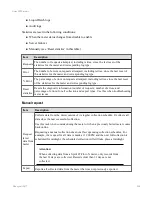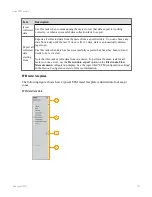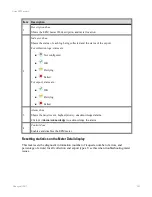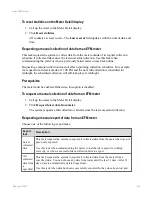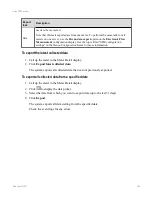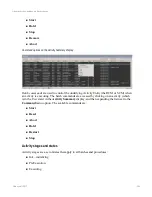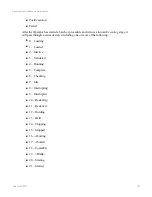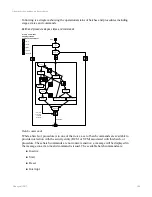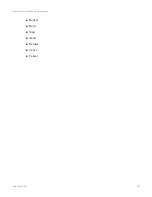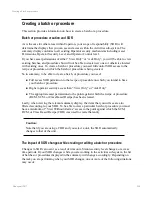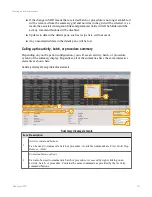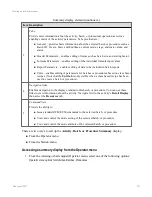Tip:
l
Use the
*
wildcard character in your search string to match zero or
more characters. For example,
*FI546*
l
If you know the exact meter name you can press ENTER instead
of F12 (if this option has been enabled for your system), but this
will first search for a matching display name and only then look
for meter name if no display name is found. You must enter the
full ID of the meter when you use the ENTER key method.
l
From the Alarm Summary, double-click an alarm for the meter point.
l
From the Alarm Summary, right-click on an alarm for the meter point and click
Detail Display
.
l
From a custom display, double-click or press F12 on any point reference to the
meter point.
About Meter Detail displays
The Meter Detail display is where you review the meter status and control data collection and
export for an individual meter.
You can call up this display using any of the following methods:
n
Double-clicking an alarm for the meter point.
n
Right-clicking on an alarm for the meter point and selecting
Detail Display
.
n
Double-clicking on the meter in the location pane on the System Status display.
n
Entering the partial name or meter number in the Command Zone and then clicking
Detail
on the toolbar, or pressing F12.
Item
Description
Description
A description of the meter.
Enable
Enables and disables the meter.
Channel
A link to controller’s parent channel.
Controller
A link to the meter’s parent controller.
Associated asset
The name of the asset associated with the meter.
If there is no associated asset defined, this area is blank.
Using EFM meters
Honeywell 2017
237
Содержание Experion LX
Страница 1: ...Experion LX Operator s Guide EXDOC XX80 en 500A April 2017 Release 500 ...
Страница 77: ...Button Description toolbar Using faceplates Honeywell 2017 77 ...
Страница 249: ...n Restart n Hold n Stop n Abort n Resume n Active n Cancel About activities batches and procedures Honeywell 2017 249 ...