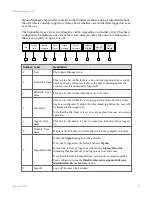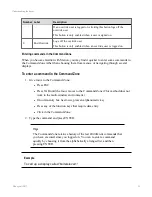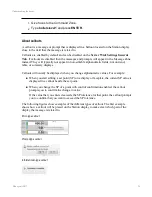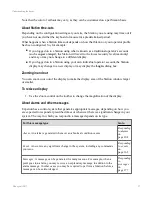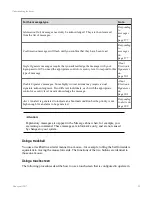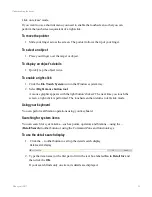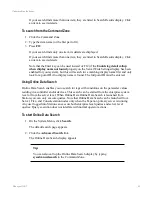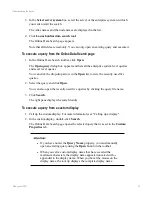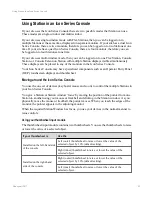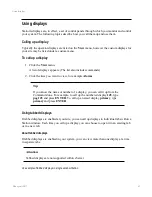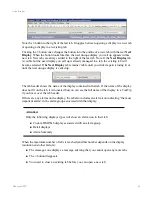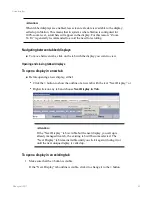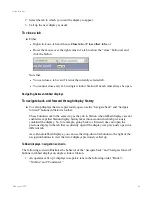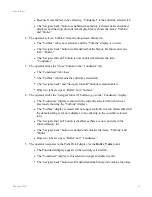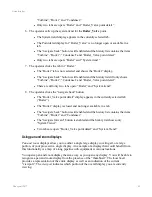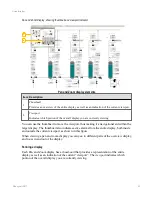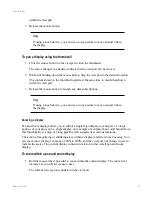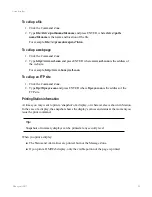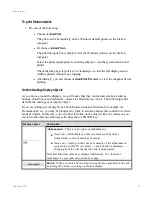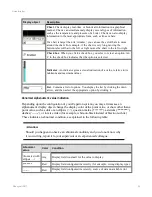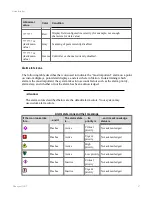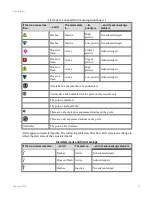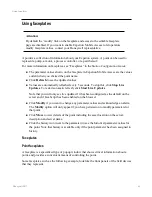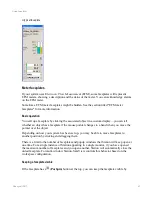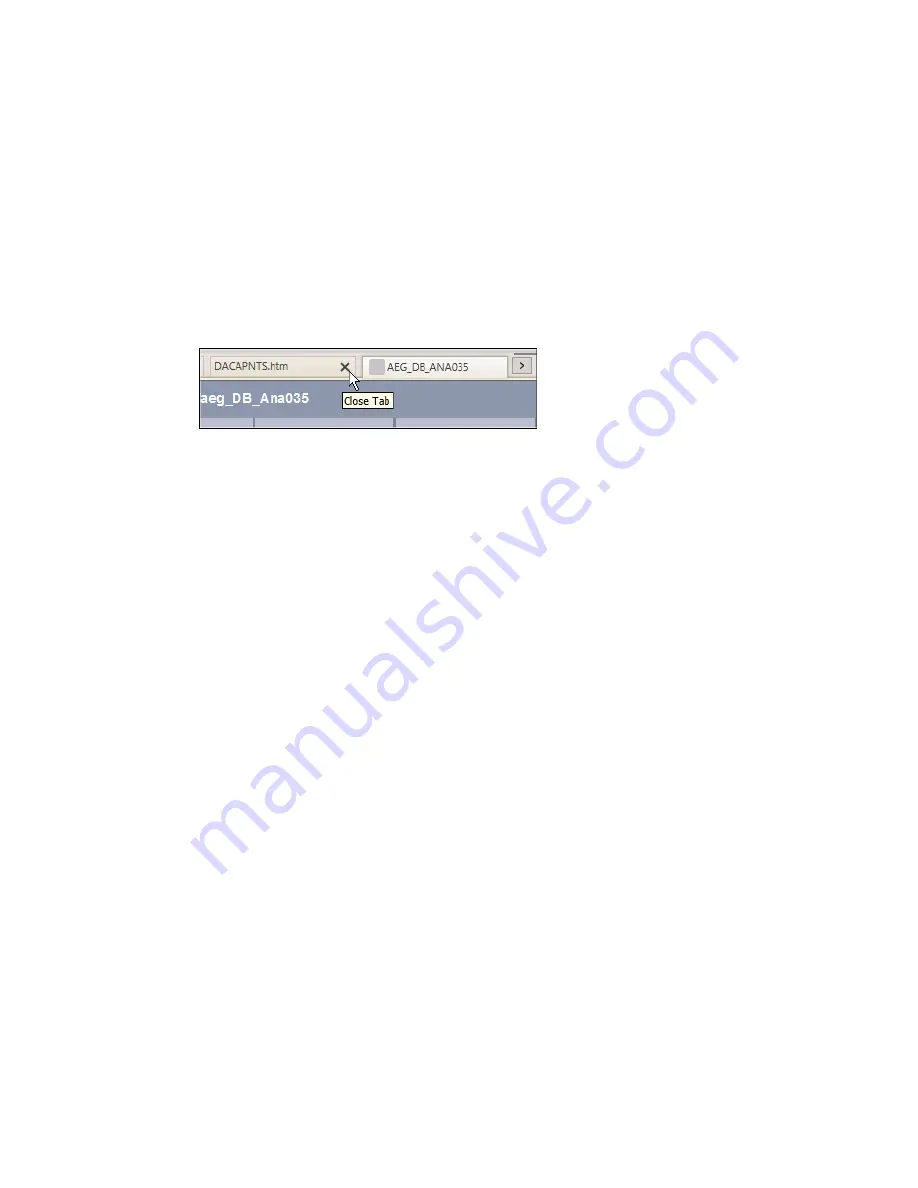
2. Select the tab in which you want the display to appear.
3. Call up the new display as usual.
To close a tab
n
Either:
l
Right-click on a tab and choose
Close tab
or
Close other tabs
, or
l
Hover the mouse over the right corner of a tab to show the “close” button (
x
) and
click the button.
Note that:
l
You can close a tab even if it is not the currently selected tab.
l
You cannot close every tab in single window Station. One tab must always be open.
Navigating between tabbed displays
To navigate back and forward through display history
n
To call up displays that were previously open, use the “navigate back” and “navigate
forward” buttons in Station’s toolbar.
These buttons work in the same way as they do in Station when tabbed displays are not
enabled except that Station display history takes into account which tab previously
contained the display. So, for example, going back (or forward) does not open the
previous display in the tab that is currently open if the display was previously open in a
different tab.
As with non-tabbed displays, you can use the drop-down list buttons to the right of the
navigation buttons to view the list of displays previously called up.
Tabbed displays: navigation scenario
The following scenario illustrates the behavior of the “navigate back” and “navigate forward”
buttons in tabbed displays on single-window Station.
1. An operator calls up 3 displays in separate tabs in the following order: “Boiler”,
“Turbine” and “Condenser.”
Using displays
Honeywell 2017
46
Содержание Experion LX
Страница 1: ...Experion LX Operator s Guide EXDOC XX80 en 500A April 2017 Release 500 ...
Страница 77: ...Button Description toolbar Using faceplates Honeywell 2017 77 ...
Страница 249: ...n Restart n Hold n Stop n Abort n Resume n Active n Cancel About activities batches and procedures Honeywell 2017 249 ...